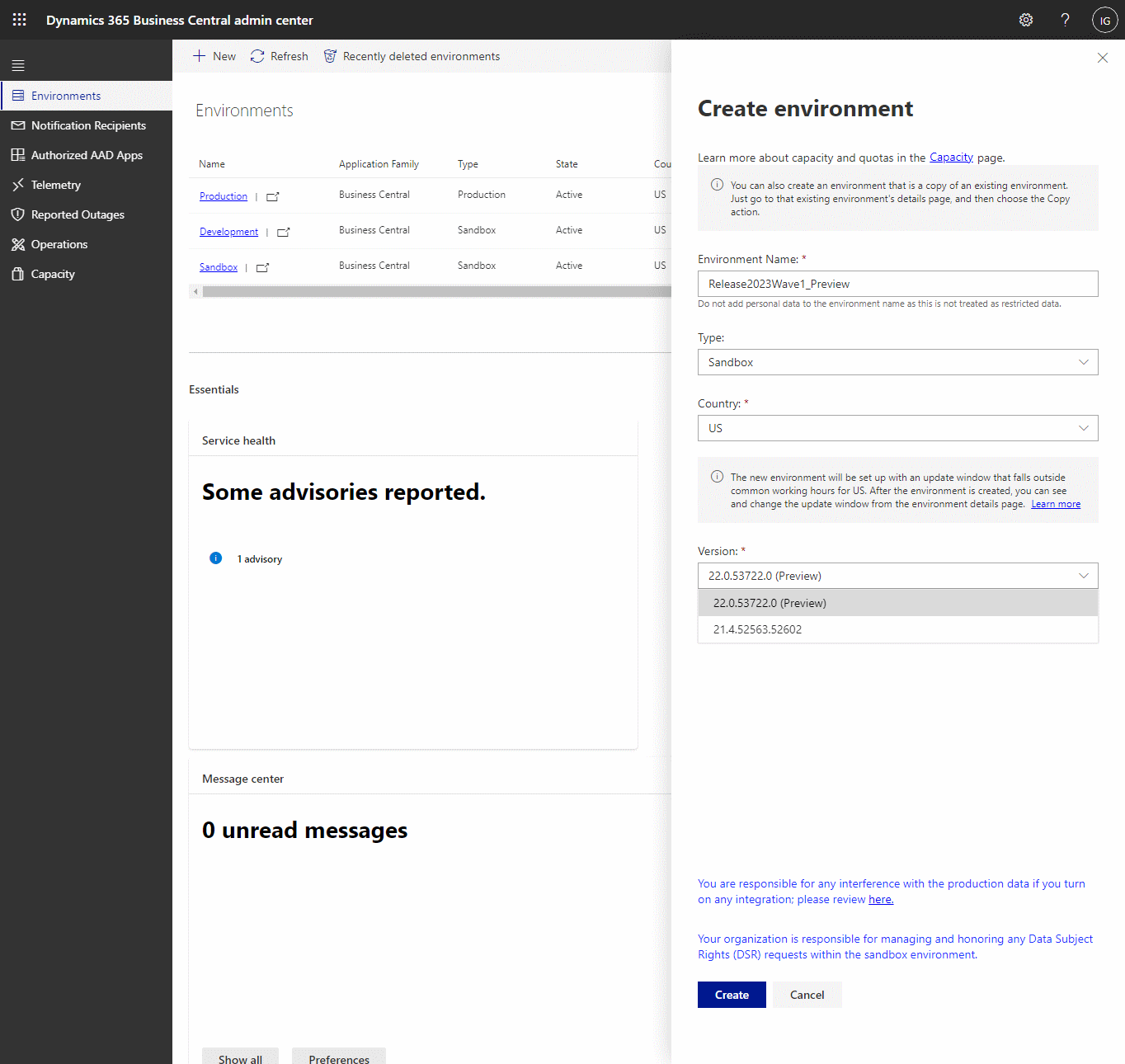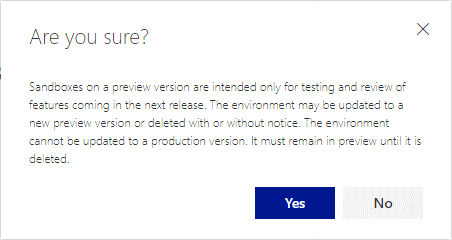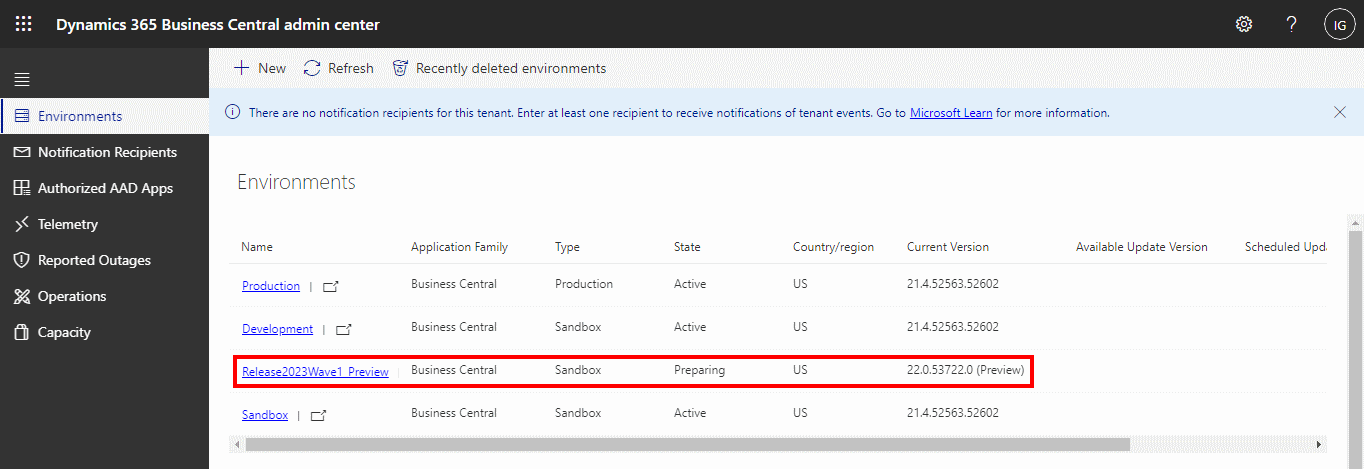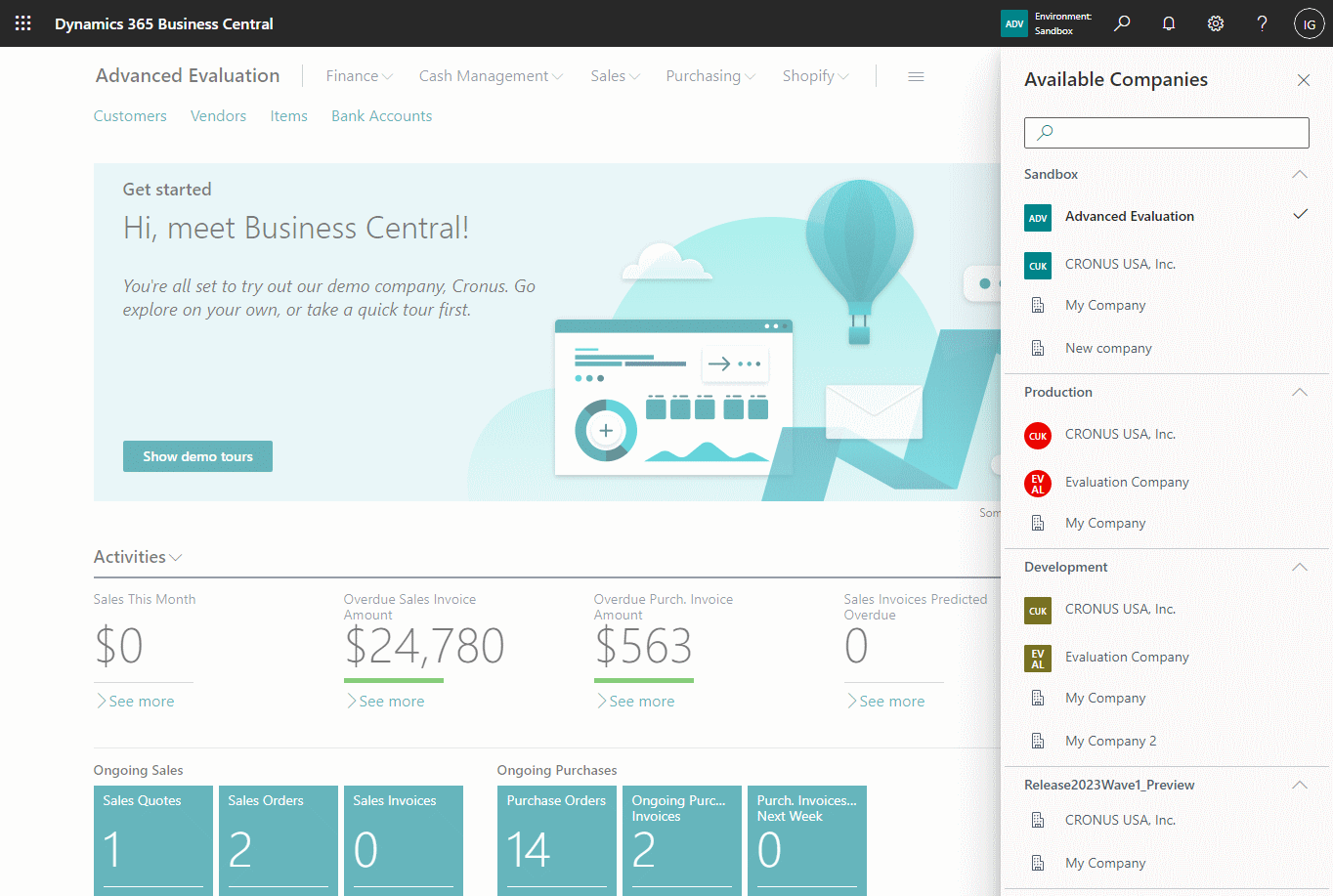This post is part of the In Microsoft Dynamics 365 Business Central (Administration), how do I… series and of the wider In Microsoft Dynamics 365 Business Central, how do I… series which I am posting as I familiarise myself with Microsoft Dynamics 365 Business Central.
This post is part of the In Microsoft Dynamics 365 Business Central (Administration), how do I… series and of the wider In Microsoft Dynamics 365 Business Central, how do I… series which I am posting as I familiarise myself with Microsoft Dynamics 365 Business Central.
While I intend to cover the Release 2023 Wave 1 preview which has just been made available, the same process will hold true for future releases as well.
With previews you can only create these as new environments; you cannot upgrade an existing sandbox environment to a preview. To create the new sandbox, you need to access the Business Central Admin Center.
On the top action bar click the New button to open the Create Environment sidebar.
Enter your new Environment Name, set the Type to Sandbox and select your Country; the final field is the Version, which will default to the currently available live version, but if you click the drop down you ill be able to select the clearly marked Preview version:
Confirm creating the sandbox environment when prompted:
The new sandbox environment will show up in the list of environments with a Status of Preparing, which should only take a few minutes to complete and become active:
Once the new sandbox environment has finished preparation, it will be available for you to access along with your other environments; you can define your company badges to identify the companies or perform any other steps you do for new environments:
In Microsoft Dynamics 365 Business Central, how do I…
What should we write about next?
If there is a topic which fits the typical ones of this site, which you would like to see me write about, please use the form, below, to submit your idea.