 This post is part of the In Microsoft Dynamics 365 Business Central (Inventory and Warehouse Management), how do I… series and of the wider In Microsoft Dynamics 365 Business Central, how do I… series which I am posting as I familiarise myself with Microsoft Dynamics 365 Business Central.
This post is part of the In Microsoft Dynamics 365 Business Central (Inventory and Warehouse Management), how do I… series and of the wider In Microsoft Dynamics 365 Business Central, how do I… series which I am posting as I familiarise myself with Microsoft Dynamics 365 Business Central.
The Inventory Posting Setup has a key which is a combination of locations and inventory posting groups; I’ll be covering the former, locations, in this article and will cover the latter in the next article of this series.
You can manage inventory locations through the Locations list page:
This page lists existing locations giving you the option to view or edit them as well as create new ones.
To create a new location, click the New button to open the Location Card and fill in the details:
The minimum you need is the Code and Description; even the address is not mandatory, but can be useful, especially if you have more than one location.
In Microsoft Dynamics 365 Business Central, how do I…
In Microsoft Dynamics 365 Business Central (Inventory and Warehouse Management), how do I…
What should we write about next?
If there is a topic which fits the typical ones of this site, which you would like to see me write about, please use the form, below, to submit your idea.


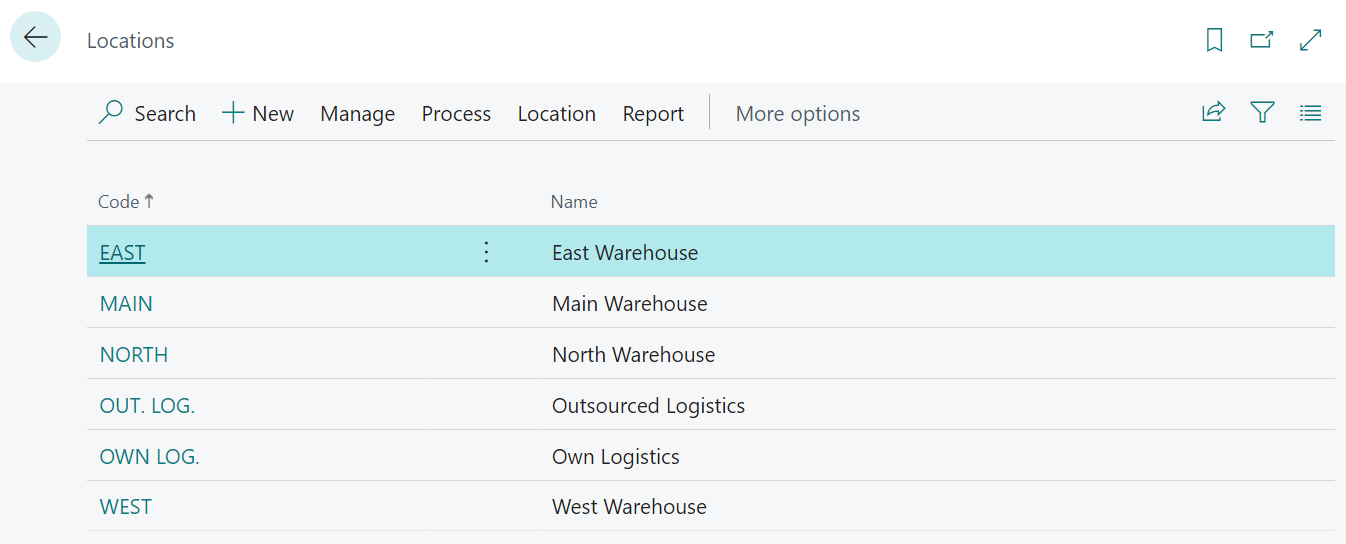
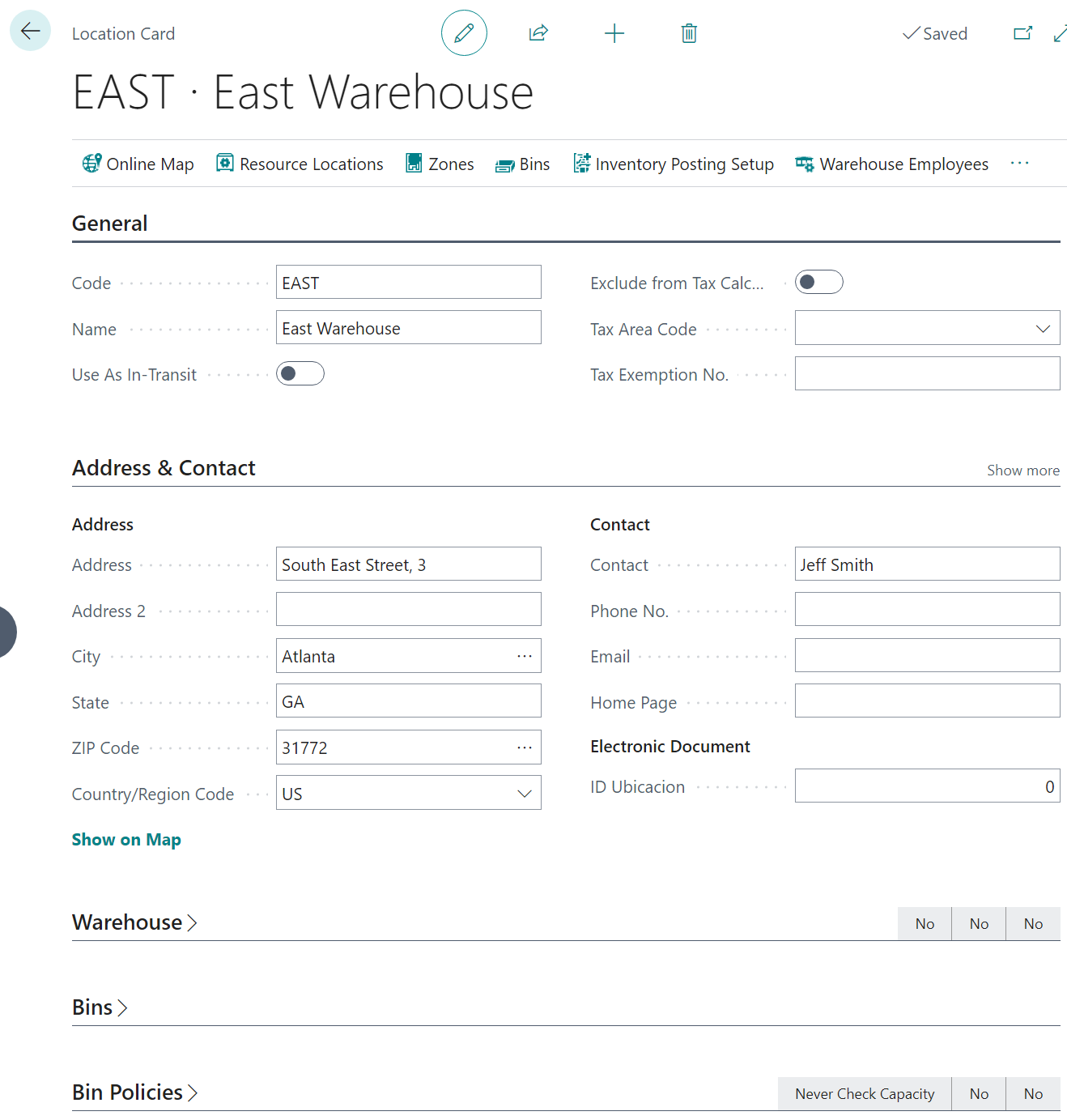



4 thoughts on “In Microsoft Dynamics 365 Business Central (Inventory and Warehouse Management), how do I… Create an Inventory Location”