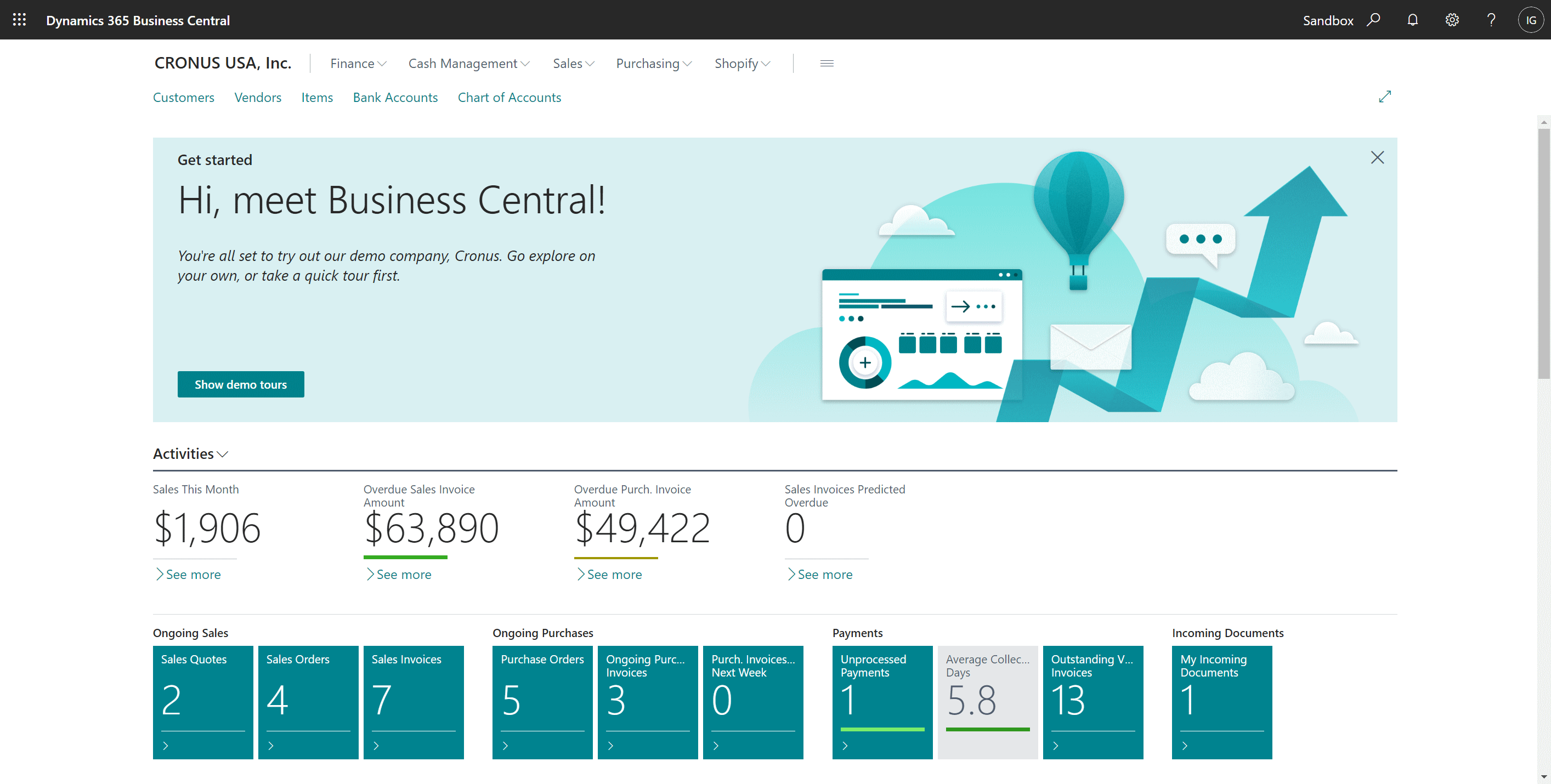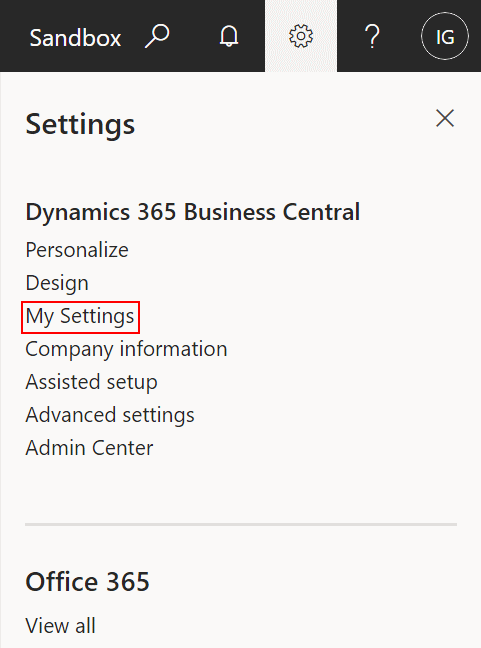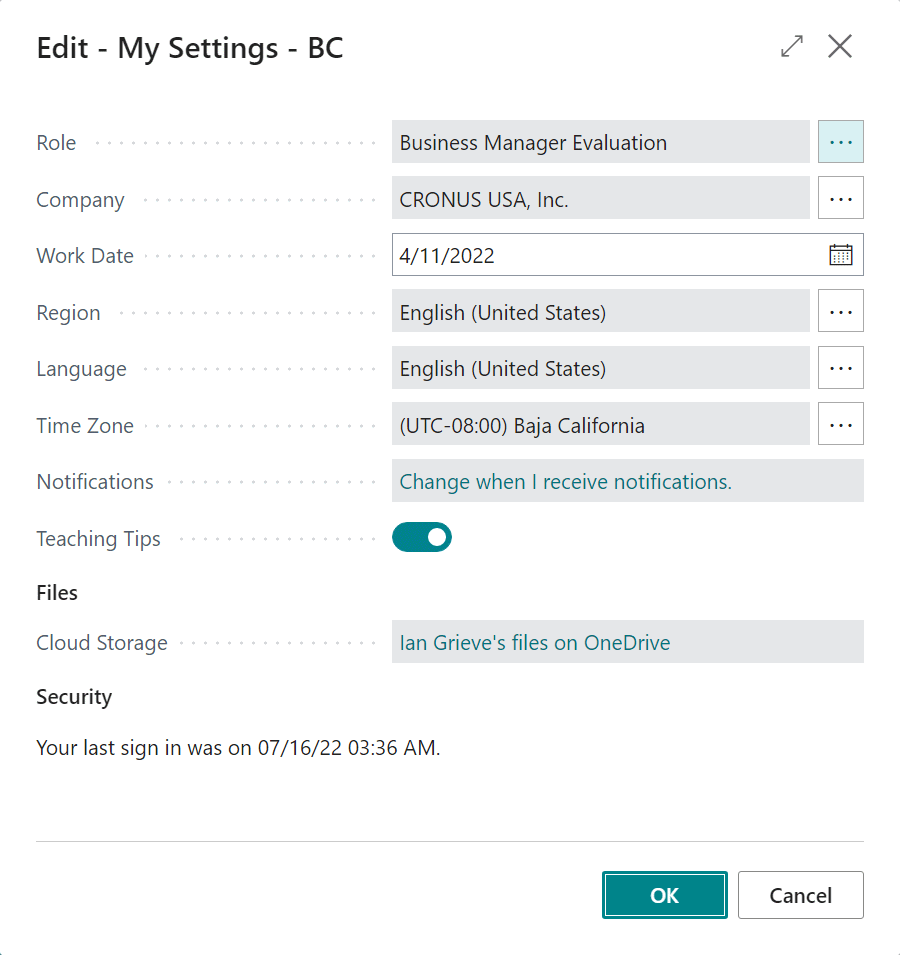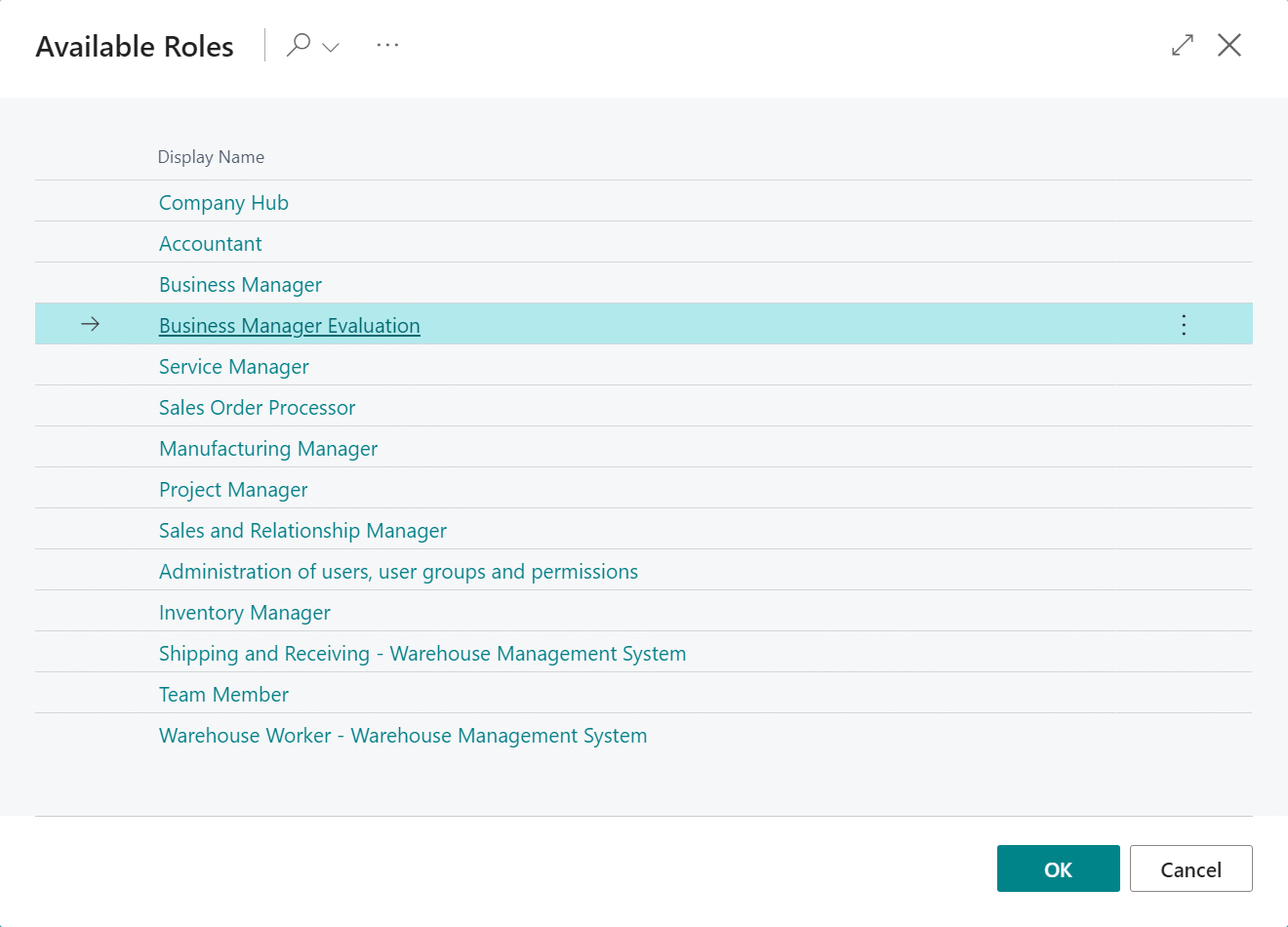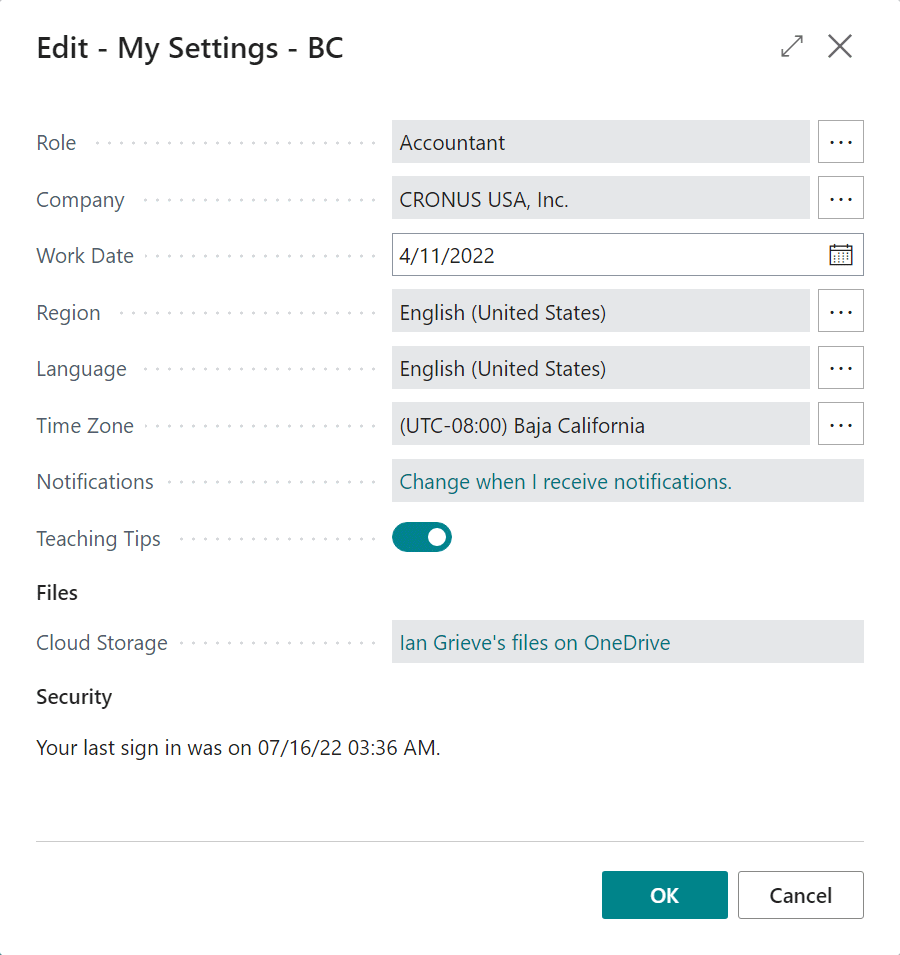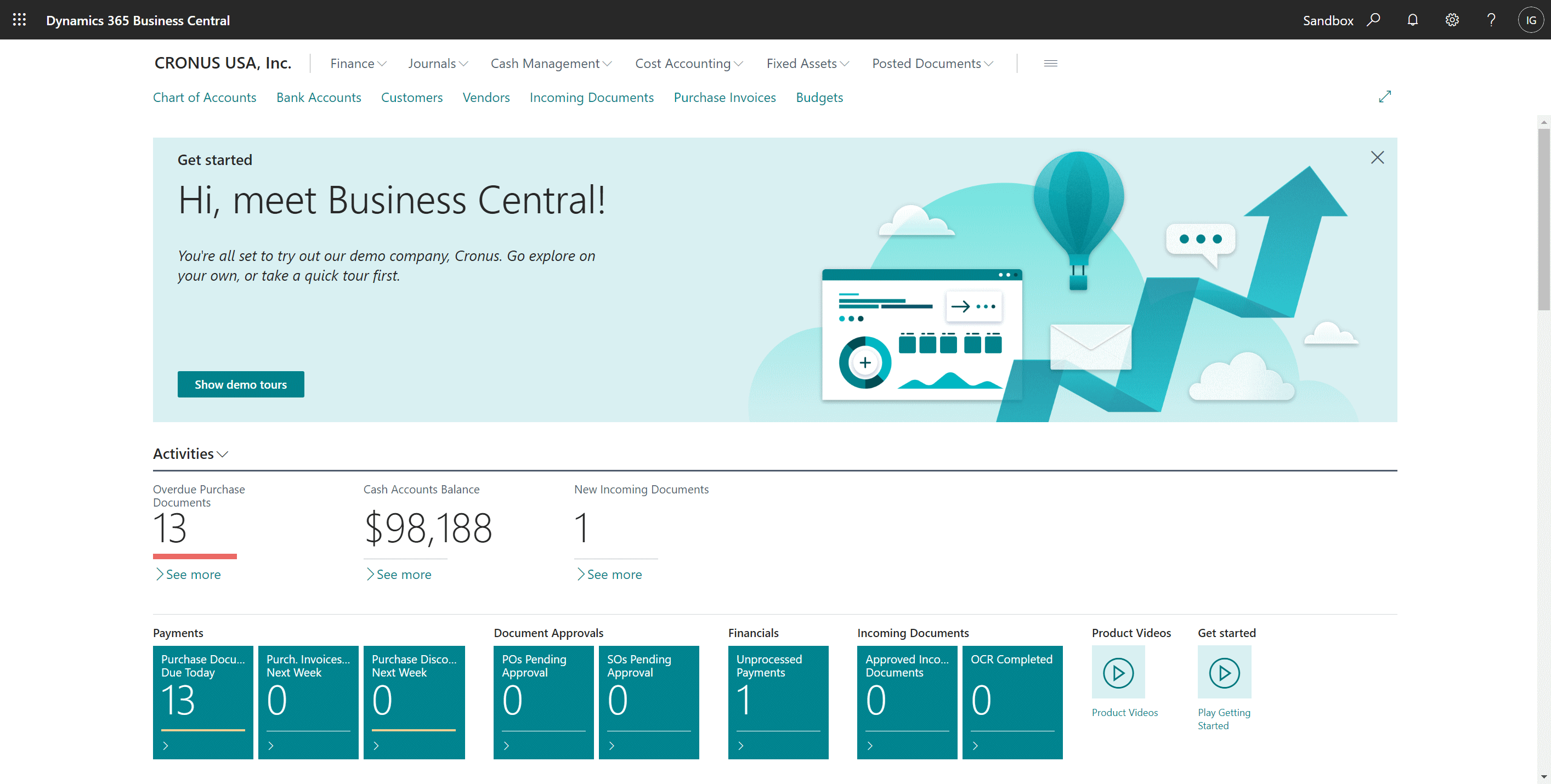This post is part of the In Microsoft Dynamics 365 Business Central, how do I… series which I am posting as I familiarise myself with Microsoft Dynamics 365 Business Central.
This post is part of the In Microsoft Dynamics 365 Business Central, how do I… series which I am posting as I familiarise myself with Microsoft Dynamics 365 Business Central.
Your role in Dynamics BC determines the default layout of your home screen; it doesn’t affect what you have access to, but what you se.
When you log into Dynamics BC, you will see the home page layout determined by your role:
To change your role, click the Settings cog in ghe top right corner and select My Settings:
Your current role is displayed in the first field on the Edit – My Settings window; to change the role click the ellipsis button next to the current role:
The list of available roles are listed; click a role to select it and then click the OK button (or double click the role):
The newly selected role will be confirmed in the Role field of the Edit – My Settings page; click OK to accept and return to the Dynamics BC home page:
The home page will automatically refresh with the newly selected role configuration:
In Microsoft Dynamics 365 Business Central, how do I…
In Microsoft Dynamics 365 Business Central (Administration), how do I…
What should we write about next?
If there is a topic which fits the typical ones of this site, which you would like to see me write about, please use the form, below, to submit your idea.