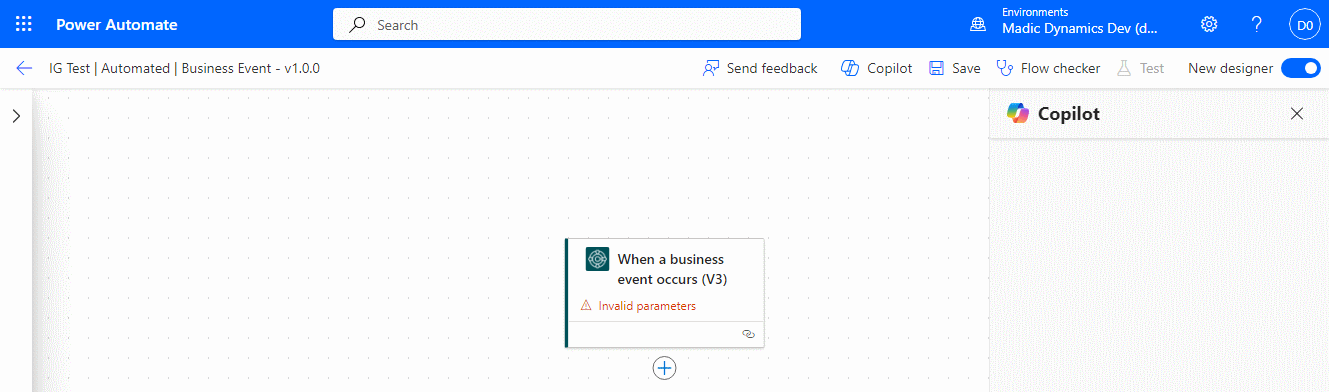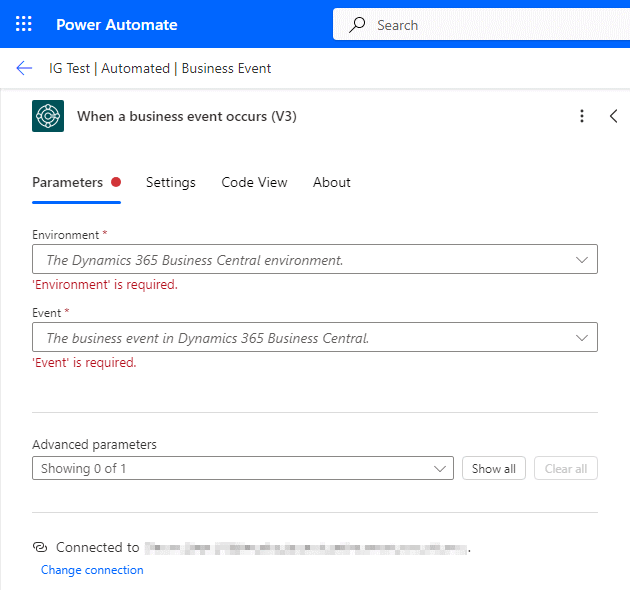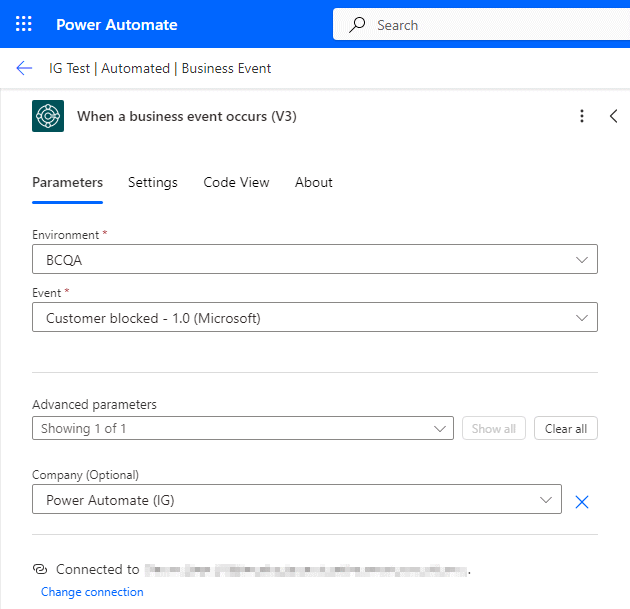This article is part of the In Microsoft Dynamics 365 Business Central (Power Automate Triggers), how do I… series, a sub-series of the In Microsoft Dynamics 365 Business Central (Power Automate), how do I… series and of the wider In Microsoft Dynamics 365 Business Central, how do I… series which I am posting as I familiarise myself with Microsoft Dynamics 365 Business Central.
This article is part of the In Microsoft Dynamics 365 Business Central (Power Automate Triggers), how do I… series, a sub-series of the In Microsoft Dynamics 365 Business Central (Power Automate), how do I… series and of the wider In Microsoft Dynamics 365 Business Central, how do I… series which I am posting as I familiarise myself with Microsoft Dynamics 365 Business Central.
There are a number of triggers available in Power Automate for Business Central which allow flows to be started. In this small seris, I am going to take a look at creating a flow for each of the triggers.
The second trigger which is available is the When a business event occurs (V3) (Preview). This trigger allows a flow to be initiated when an event, such as a customer being placed on or taken off hold, or an opportunity marked as won or lost. This trigger was added in release 2023 Wave 2 and is currently flagged as in preview.
This type of flow is created as an automated flow in the Power Automate portal; enter a Flow name and search for Business Central, scroll down the list of available triggers and select When a business event occurs (V3). Click Create:
The trigger will be added to the designer and flagged as having invalid parameters; to set these click the tirgger, which will open a detai pane:
Both Environment and Event are mandatory fields which have drop downs available for selecting the parameter:
There are also Advanced parameters available which allow you to select the company to be selected (if no company is selected, the flow will run for all companies):
With the parameters set, actions can now be added to complete the flow.
In Microsoft Dynamics 365 Business Central, how do I…
In Microsoft Dynamics 365 Business Central (Power Automate), how do I…
What should we write about next?
If there is a topic which fits the typical ones of this site, which you would like to see me write about, please use the form, below, to submit your idea.