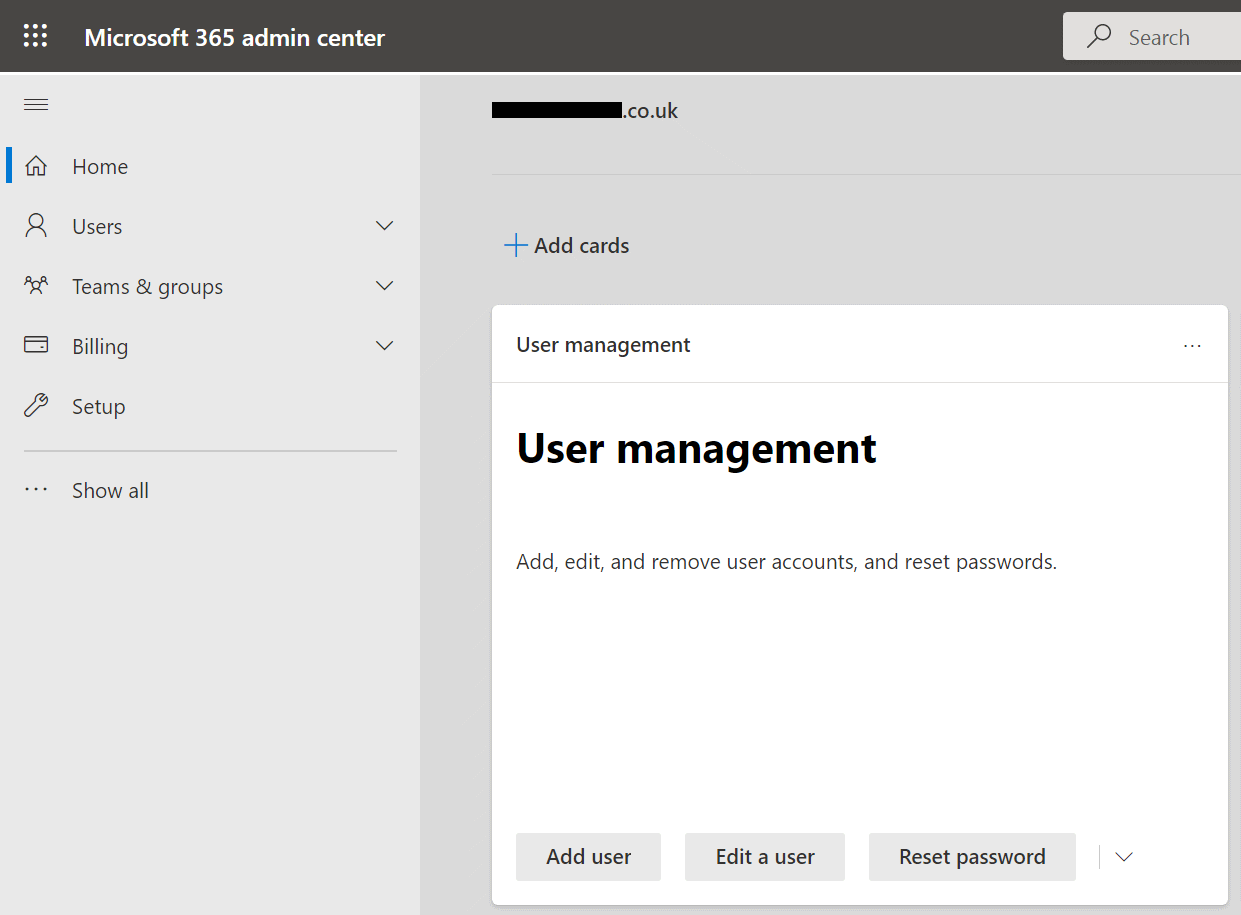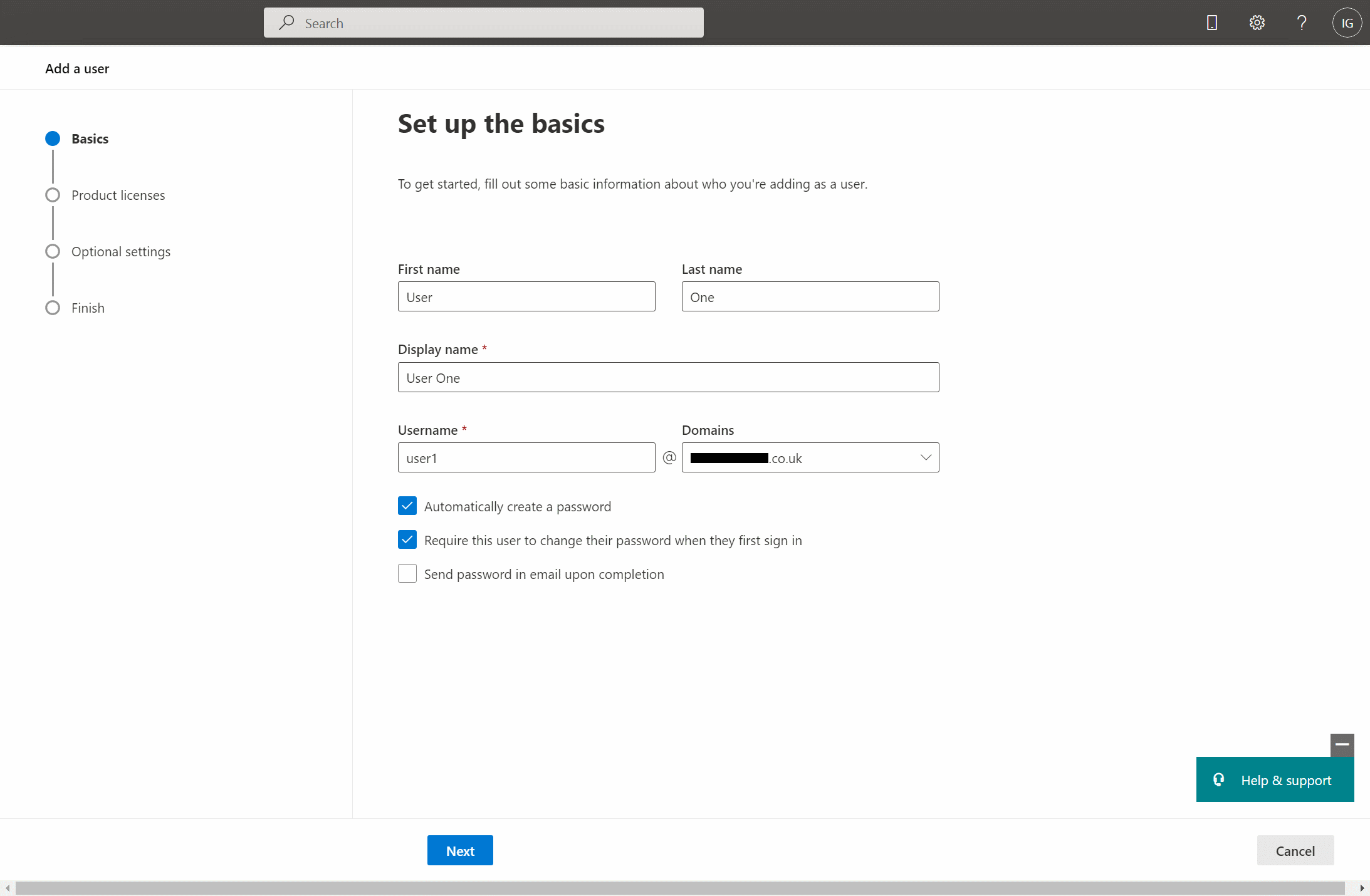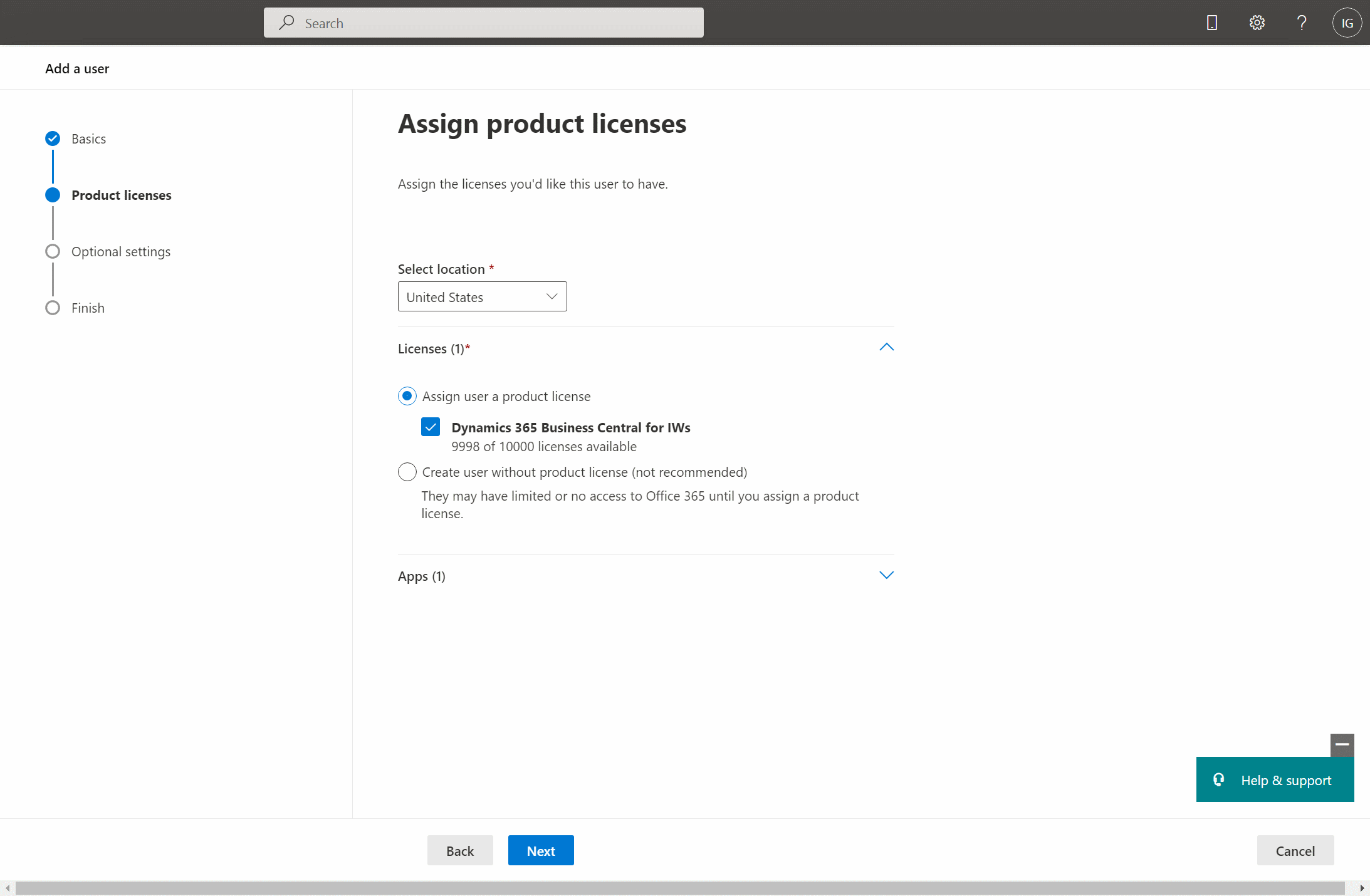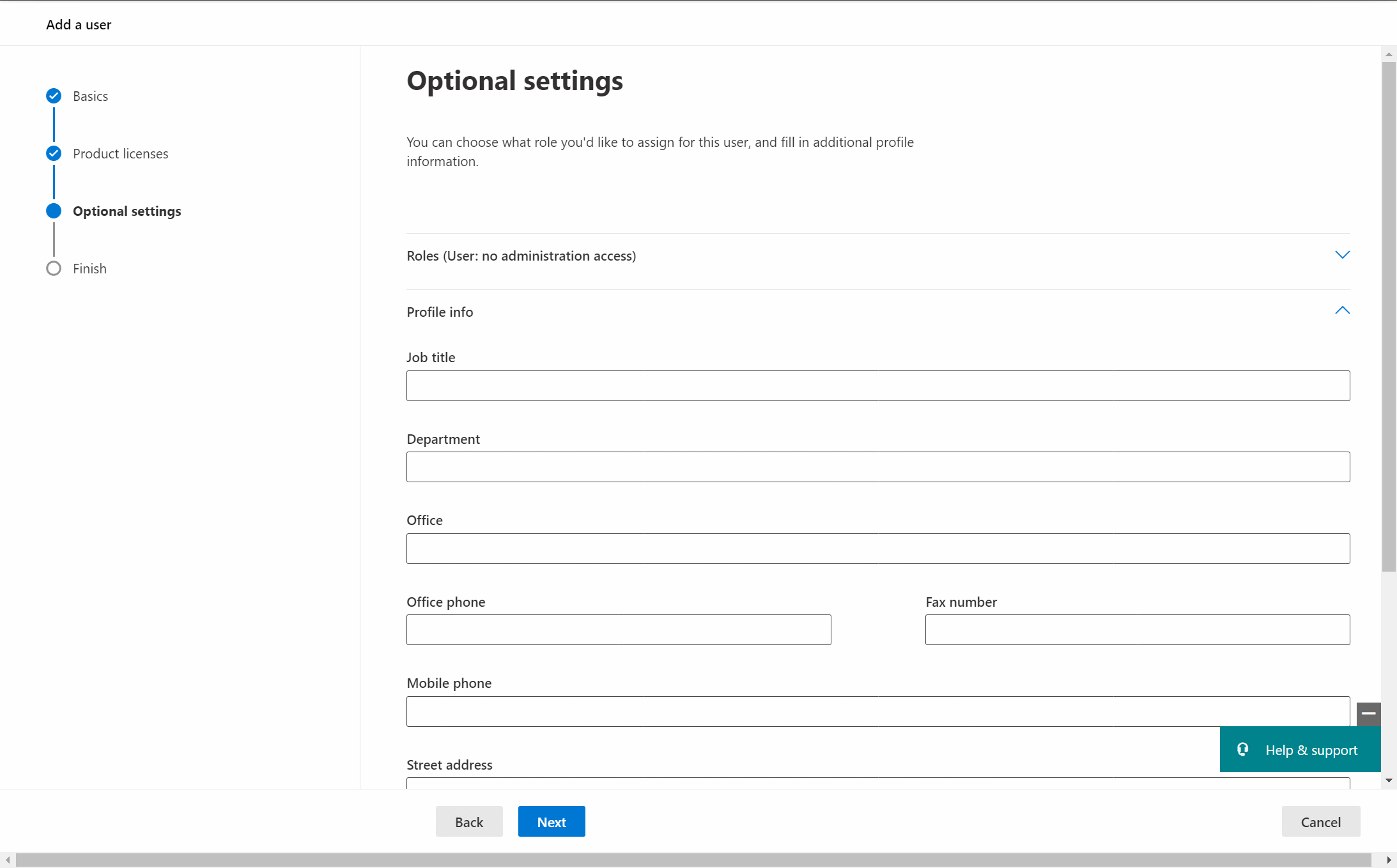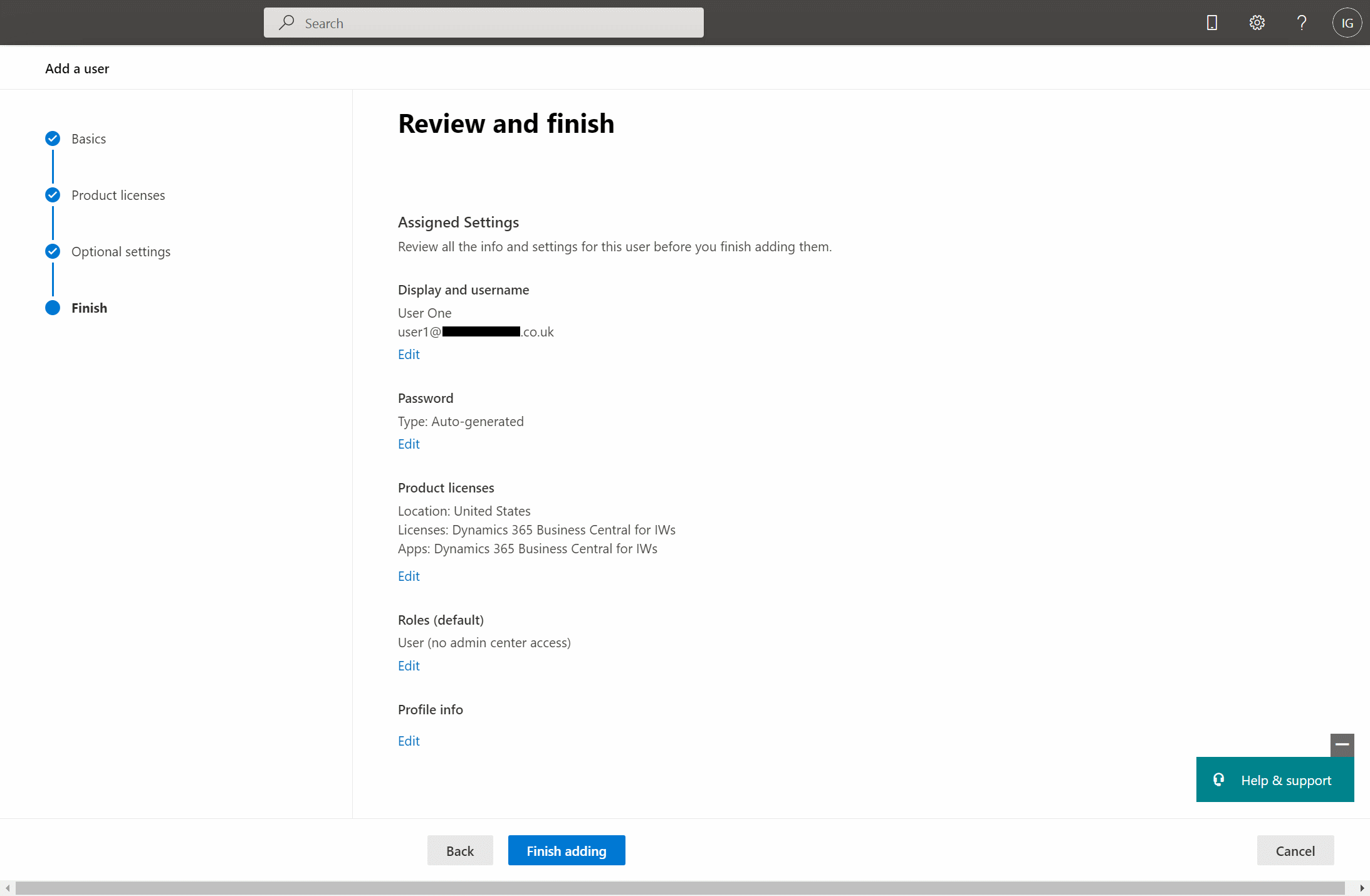This post is part of the In Microsoft Dynamics 365 Business Central, how do I… series which I am posting as I familiarise myself with Microsoft Dynamics 365 Business Central.
This post is part of the In Microsoft Dynamics 365 Business Central, how do I… series which I am posting as I familiarise myself with Microsoft Dynamics 365 Business Central.
The first in creating a user with access to Dynamics BC, is to give them access to the Microsoft 365 tenant itself via the 365 Admin Center.
When you login, the User management section should be open in the main part of the window; click Add user:
enter the details of the user to be created and decide on auto password creation and first login password reset; click Next when satisfied with the settings:
Select the location for the user and assign a product licence for Dynamics 365 Business Central [for IWs] and click Next:
Enter the Optional settings which includes details like their job title. departent, phone numbers and so on; click Next to proceed:
Review the entered settings and click Finish adding if satisfied with the entered values:
With the steps done, the user now exists in the Microsoft 365 tenant. In the next post, in this series, I’ll show how to add the user to Dynamics BC.
In Microsoft Dynamics 365 Business Central, how do I…
In Microsoft Dynamics 365 Business Central (Administration), how do I…
What should we write about next?
If there is a topic which fits the typical ones of this site, which you would like to see me write about, please use the form, below, to submit your idea.