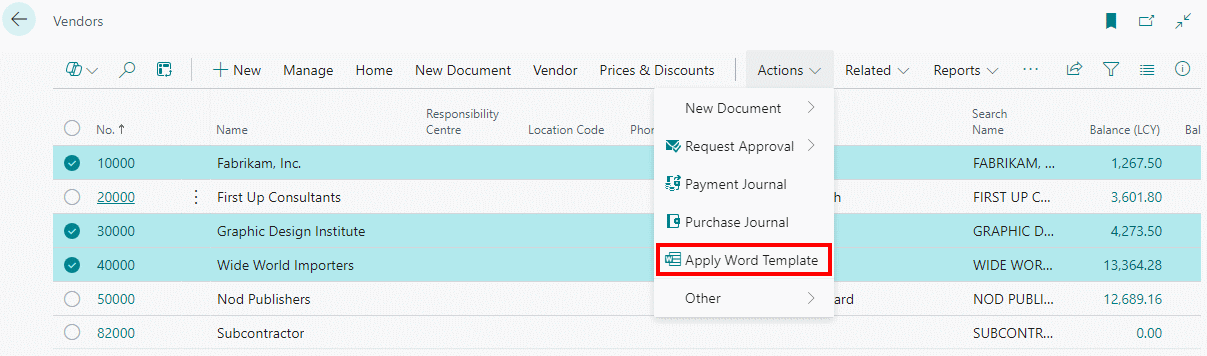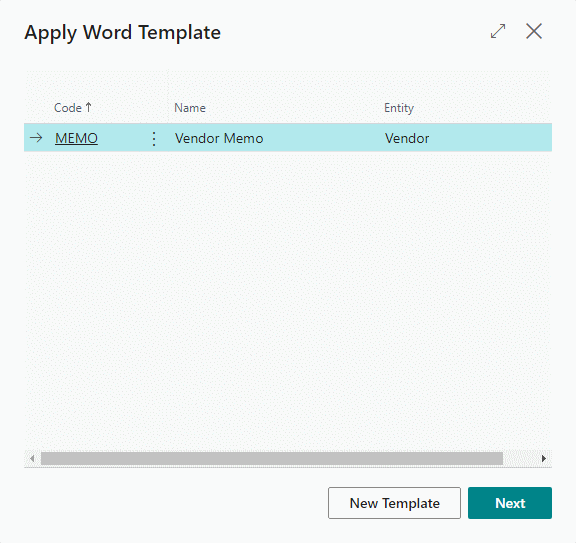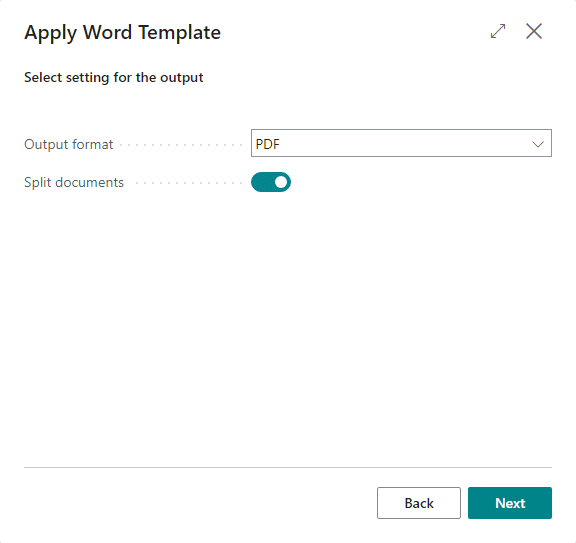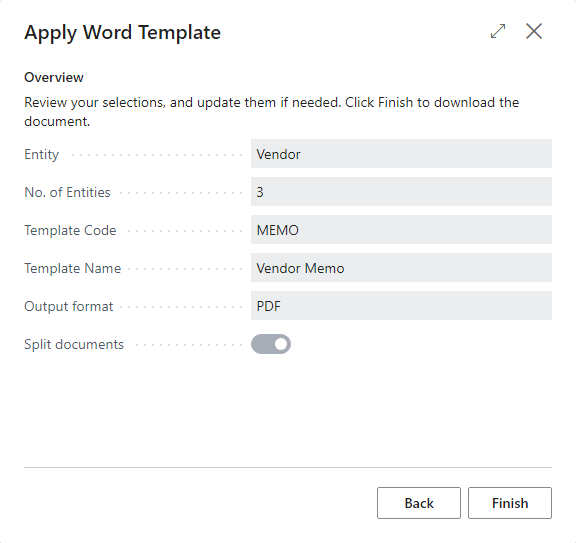This article is part of the In Microsoft Dynamics 365 Business Central (Administration), how do I… series and of the wider In Microsoft Dynamics 365 Business Central, how do I… series which I am posting as I familiarise myself with Microsoft Dynamics 365 Business Central.
This article is part of the In Microsoft Dynamics 365 Business Central (Administration), how do I… series and of the wider In Microsoft Dynamics 365 Business Central, how do I… series which I am posting as I familiarise myself with Microsoft Dynamics 365 Business Central.
As well as mail merging the Word template from the Word Templates (9989) page, you can also do it from the master record page (or related list page).
In this article, I am showing the process from the Vendor List (27) page where I have selected a few of the vendors to include; on the Word Templates page you can apply filters within the mail merge wizard, but from the entity pages, you select the records first.
When you have the records you want, click the Actions » Apply Word Template action:
Select the Word template to use and click Next:
Select the Output format from the drop down list, which has the following available formats:
- Doc
- Docx
- Html
- Text
Choose if the documents should be split into separate ones, for easy distribution, or left as one document, for easy printing, and click Next:
Review the overview and click Finish to produce the mail merge document(s):
Windows Explorer will open showing the mail merged documents.
Word Template Mail Merge in Business Central
| Word Template Mail Merge in Business Central |
|---|
| What is it? |
| Create Word Template for Mail Merge |
| Create Mail Merge from Business Central Entity |
| Create Mail Merge from Business Central Using a Word Template |
| Create Mail Merge from a Business Central Entity using a Word Template |
| Send Email Using a Word Template |
| Send Email Using a Word Template as an Attachment |
In Microsoft Dynamics 365 Business Central, how do I…
In Microsoft Dynamics 365 Business Central (Administration), how do I…
What should we write about next?
If there is a topic which fits the typical ones of this site, which you would like to see me write about, please use the form, below, to submit your idea.