 This post is part of the In Microsoft Dynamics 365 Business Central (Administration), how do I… series and of the wider In Microsoft Dynamics 365 Business Central, how do I… series which I am posting as I familiarise myself with Microsoft Dynamics 365 Business Central.
This post is part of the In Microsoft Dynamics 365 Business Central (Administration), how do I… series and of the wider In Microsoft Dynamics 365 Business Central, how do I… series which I am posting as I familiarise myself with Microsoft Dynamics 365 Business Central.
The tax business posting group (or the VAT Business Posting Group as it is referenced in a UK English language version of Business Central) is the first part of the setup required for the Tax/VAT Posting Setup and the one I am going to take a look at in this article; the second part is the Tax/VAT Product Posting Group which I’ll cover in the next article in this series[/b].
The Tax Business Posting Group is the where to the what of the Tax Product Posting Group which, in combination, determine the tax/VAT rate to apply.
To setup the tax business posting group, do a search for and open the VAT Business Posting Groups page where there are only two fields per group to be filled in; the Code and Description:
As I mentioned at the start of the article, the business posting group is the where, which, typically, for the clients I work with in the UK, the Code is UK and ROW (for rest of world); this is usually all that is required for a company operating only in, or out of, the UK. I do deal with some clients who will have sister companies overseas, perhaps in Ireland, Poland, the US or elsewhere, and they will usually operate these out of different companies (and sometimes databases) and will configure their systems with the required codes.
In the next article, of this series, I’ll show the Tax Product Posting Groups.
In Microsoft Dynamics 365 Business Central, how do I…
In Microsoft Dynamics 365 Business Central (Administration), how do I…
What should we write about next?
If there is a topic which fits the typical ones of this site, which you would like to see me write about, please use the form, below, to submit your idea.


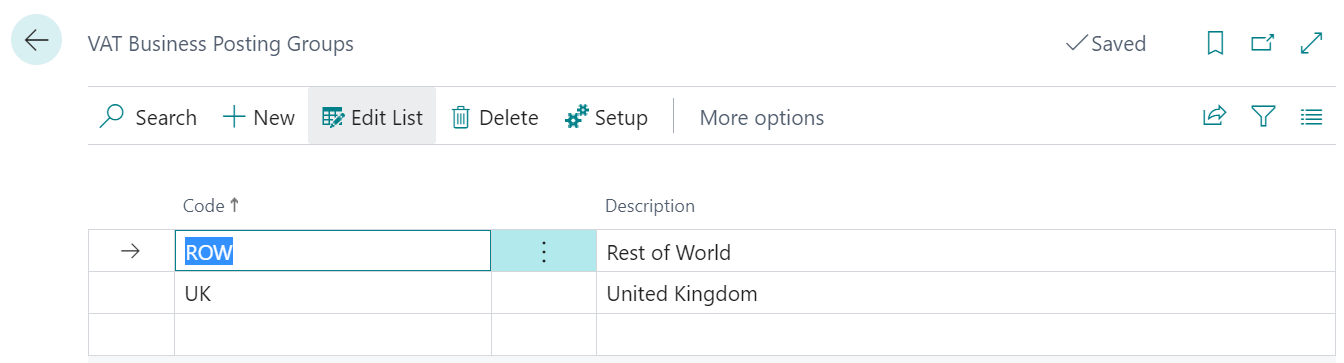



2 thoughts on “In Microsoft Dynamics 365 Business Central (Administration), how do I… Create a Tax Business Posting Group”