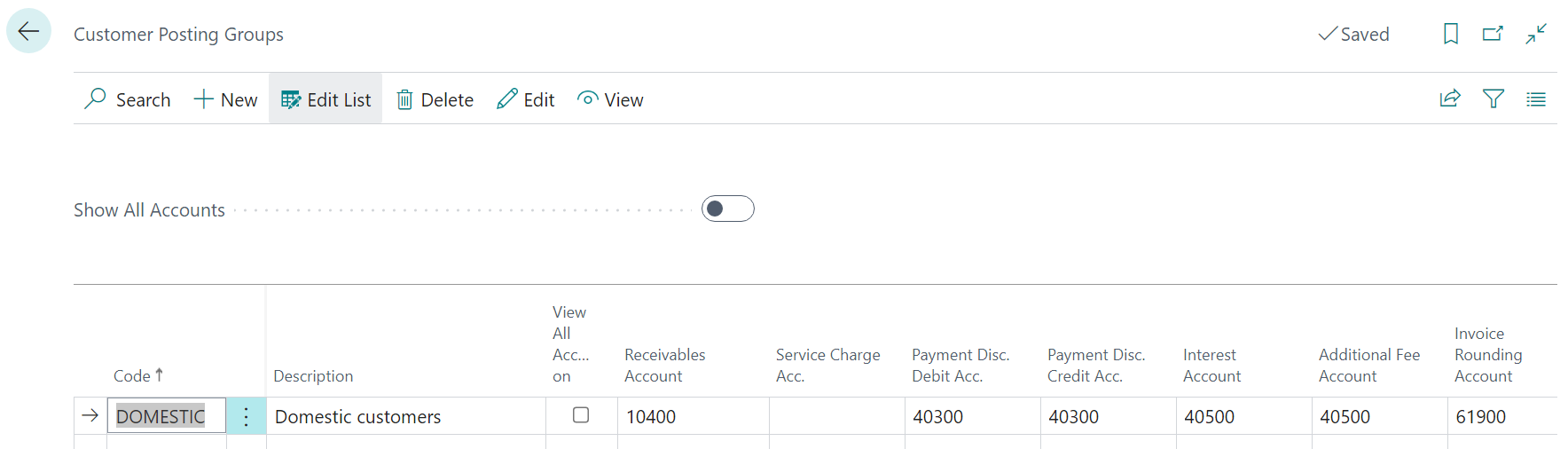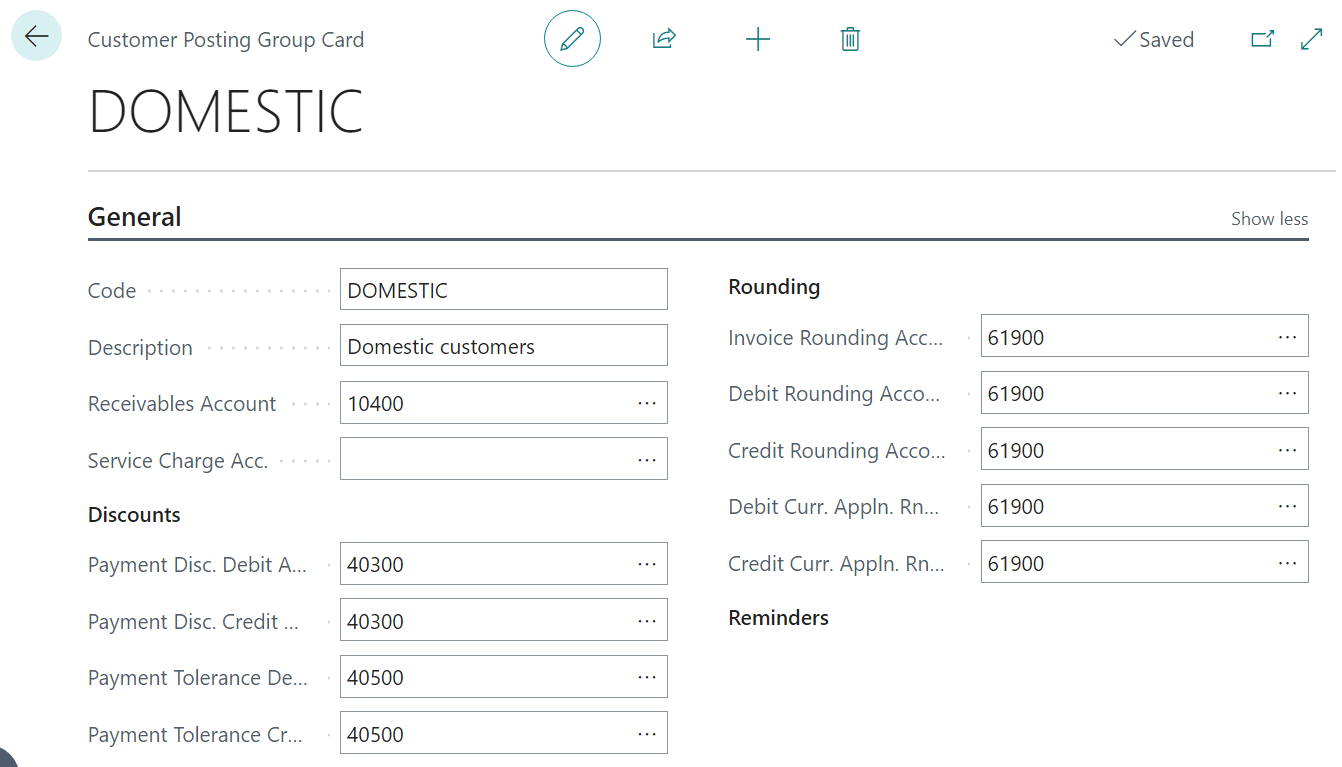This post is part of the In Microsoft Dynamics 365 Business Central (Sales), how do I… series and of the wider In Microsoft Dynamics 365 Business Central, how do I… series which I am posting as I familiarise myself with Microsoft Dynamics 365 Business Central.
This post is part of the In Microsoft Dynamics 365 Business Central (Sales), how do I… series and of the wider In Microsoft Dynamics 365 Business Central, how do I… series which I am posting as I familiarise myself with Microsoft Dynamics 365 Business Central.
The setup of specific posting groups tends to be simpler than the general posting groups, in that there is only one page in which you need to enter data.
Do create one, search for customer posting groups:
Enter a Code and Description and then you can start to enter the G/L accounts to use when the posting group is applied; the key one is the Receivables Account which is the control account; you can also specify accounts for discounts and currency rounding.
You can open the Customer Posting Group Card which provides a view of the data which doesn’t require you to scroll to the side by clicking the edit or view button:
While you only need different posting groups when the accounts vary, it is sometimes still worth creating multiple groups (even if the same accounts are on each), as you can also filter by vendor posting group on reports, payment run and other pages in Business Central.
In Microsoft Dynamics 365 Business Central, how do I…
In Microsoft Dynamics 365 Business Central (Sales), how do I…
| In Microsoft Dynamics 365 Business Central (Sales), how do I… |
|---|
| In Microsoft Dynamics 365 Business Central (Sales), how do I… Create a Customer Posting Group |
| In Microsoft Dynamics 365 Business Central (Sales), how do I… Produce a Goods Shipped Not Invoiced Report |
| In Microsoft Dynamics 365 Business Central (Sales), how do I… Keep Shipped Sales Orders |
| In Microsoft Dynamics 365 Business Central (Sales), how do I… Assign Number Series in Sales |
What should we write about next?
If there is a topic which fits the typical ones of this site, which you would like to see me write about, please use the form, below, to submit your idea.