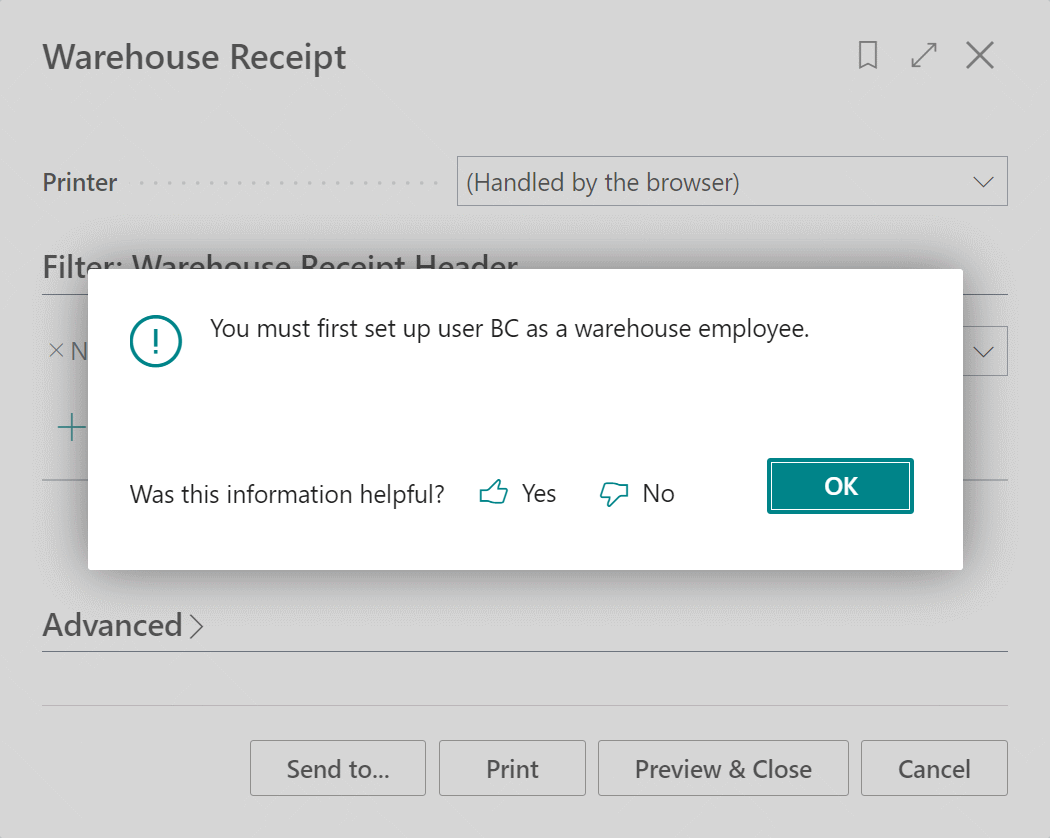This post is part of the In Microsoft Dynamics 365 Business Central (Inventory and Warehouse Management), how do I… series and of the wider In Microsoft Dynamics 365 Business Central, how do I… series which I am posting as I familiarise myself with Microsoft Dynamics 365 Business Central.
This post is part of the In Microsoft Dynamics 365 Business Central (Inventory and Warehouse Management), how do I… series and of the wider In Microsoft Dynamics 365 Business Central, how do I… series which I am posting as I familiarise myself with Microsoft Dynamics 365 Business Central.
Before you can do work with functionality in the Warehouse Management module of Business Central the user needs to be created as a warehouse employee; if this isn’t done then the following error message will be produced (this particular error was when trying to print a warehouse receipt):
You don’t need to assign users to a warehouse location for basic inventory, but do need one when processing put-aways, picks or more advanced warehousing functionality.
You can open the Warehouse Employees page from two places; either by searching from the Tell me what you want to do search or from the Navigate » Warehouse Employees action on the Users page:
To create the user as a warehouse employee, select their User ID and the Location Code of the warehouse where they work and mark the Default checkbox.
Business Central allows you to enter the same user against multiple locations if the user works in more than one warehouse, but only one can be default.
In Microsoft Dynamics 365 Business Central, how do I…
What should we write about next?
If there is a topic which fits the typical ones of this site, which you would like to see me write about, please use the form, below, to submit your idea.