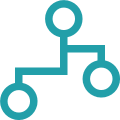This post is part of the New Functionality In Microsoft Dynamics 365 Business Central 2024 Wave 1 series in which I am taking a look at the new functionality introduced in Microsoft Dynamics 365 Business Central 2024 Wave 1.
This post is part of the New Functionality In Microsoft Dynamics 365 Business Central 2024 Wave 1 series in which I am taking a look at the new functionality introduced in Microsoft Dynamics 365 Business Central 2024 Wave 1.
The 34th of the new functionality in the Application section is enable sustainability features for integrations with APIs.
You can use sustainability features in Business Central with third-party software. For example, you might use data about your greenhouse gas emissions in Business Central to enrich data in another application.
Enabled for: Users, automatically
Public Preview: Jun 1, 2024
General Availability: Jul 2024
Feature Details
Sustainability pages will have APIs enabled, so in the future you can use Business Central data with other applications—for example, so that you can use sustainability features for collaboration with Power Automate or Power Apps, or for reporting in Power BI.
APIs will be enabled for the following pages:
- Sustainability Account
- Sust. Account Category
- Sust. Account Subcategory
- Sustainability Journal Line
- Sustainability Entry