 This post is part of the In Microsoft Dynamics 365 Business Central (Administration), how do I… series and of the wider In Microsoft Dynamics 365 Business Central, how do I… series which I am posting as I familiarise myself with Microsoft Dynamics 365 Business Central.
This post is part of the In Microsoft Dynamics 365 Business Central (Administration), how do I… series and of the wider In Microsoft Dynamics 365 Business Central, how do I… series which I am posting as I familiarise myself with Microsoft Dynamics 365 Business Central.
In the article before last, in this series, I took a look at the Tax/VAT Business Posting Group which can be viewed as the where to the what of the Tax/VAT Product Posting Group which I covered in the last article; in this one I am going to show how these are combined to determine the rate to be applied via the Tax/VAT Posting Setup.
Do a search for and open the Tax/VAT Posting Setup window. The first two columns show the Tax/VAT Business Posting/Tax/VAT Product Posting Group combinations; there needs to be a line for each valid combination of the two. In the example, below, ROW is only present once in the Tax/VAT Business Posting Group with a Tax/VAT Product Posting Group of Exempt as, for UK business dealing with companies outside of the UK, there is no VAT applicable.
The UK is present on four rows as there are multiple VAT types which are used in the UK. On each of these rows, the Tax % needs to be supplied.
For all rows in the table, you need to select a Tax/VAT Calculation Type and supply the G/L Account to be used for sales and purchases (you can use the same code in both columns should you want to do so as well as setting up a reverse charge account or whether the rate should be reported as EU services.
The basic setup for standard types of UK VAT is shown in the above example. I ma cover more advanced setup of VAT in the future.
If you click the Edit or View button, the Tax/VAT Posting Setup Card will open with a different view of the Tax/VAT posting setup where you see one record on the screen without the need to scroll side to side:
 Note
Note
Non-recoverable VAT is supported in Business Central as “non-deductible” which needs to be enabled in the [b]VAT Setup[/b] window. When enabled additional fields become available, but [b]please note[/b] it cannot be switched off after it has been enabled.
In Microsoft Dynamics 365 Business Central, how do I…
In Microsoft Dynamics 365 Business Central (Administration), how do I…
What should we write about next?
If there is a topic which fits the typical ones of this site, which you would like to see me write about, please use the form, below, to submit your idea.


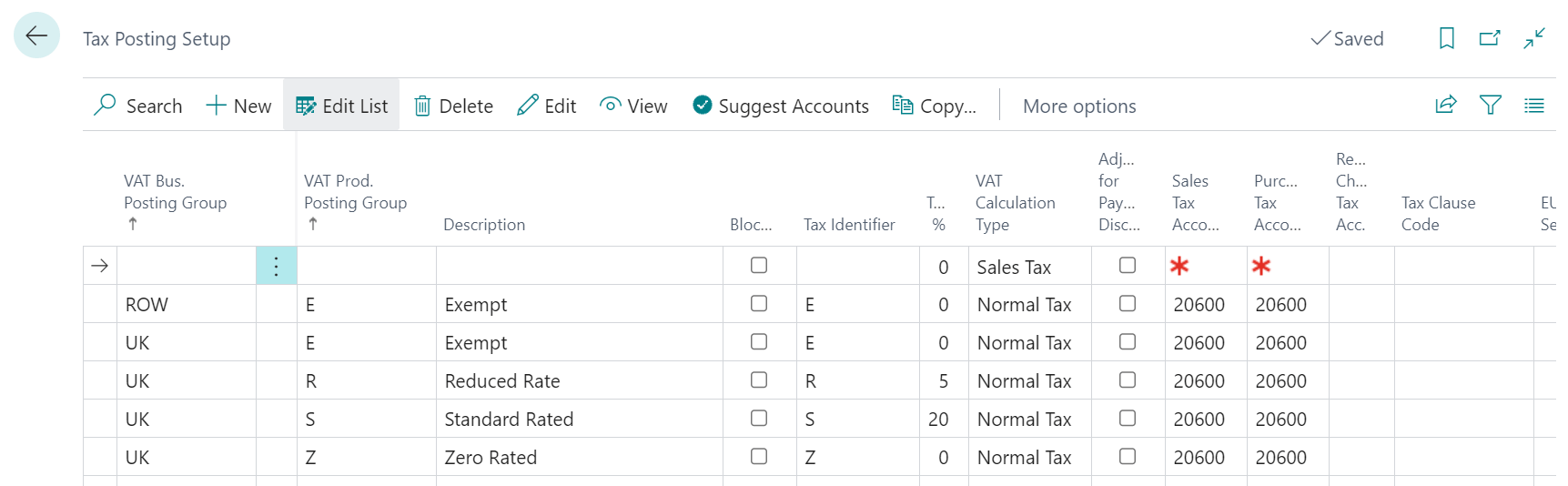
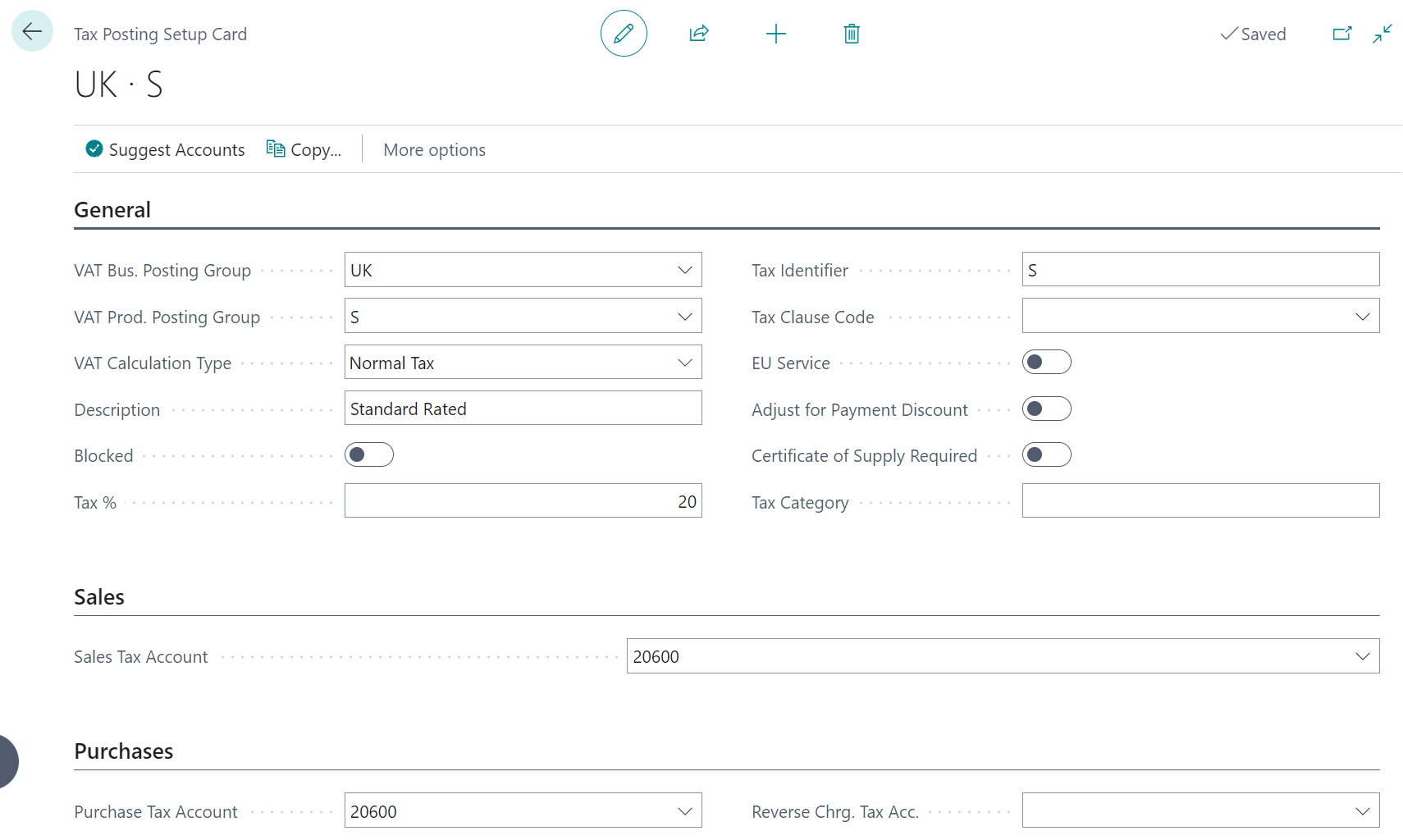



Hi Do you have an article for intercompany setup? I am trying to set up a UK and US intercompanies. Not too sure how set up VAT & Tax posting setup
Hi Moraj,
Unfortunately, I’ve not covered intercompany yet.