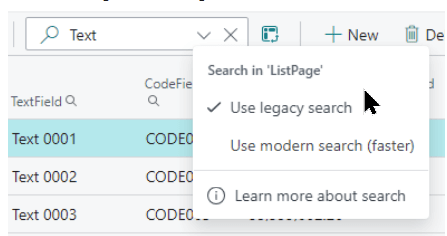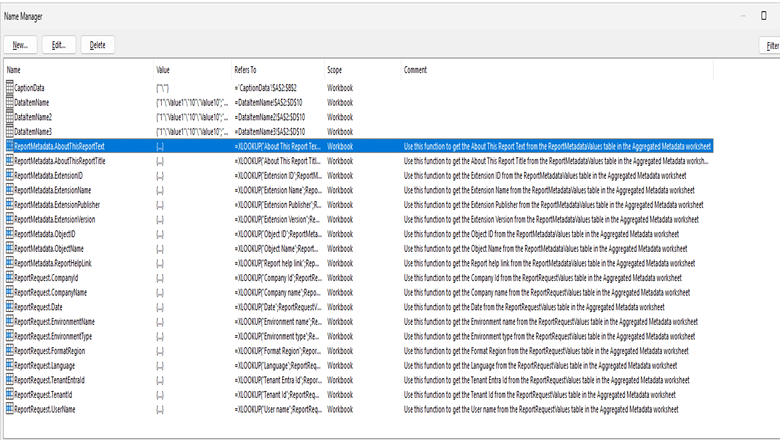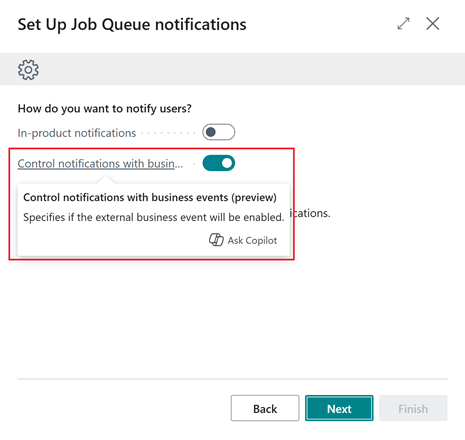This post is part of the New Functionality In Microsoft Dynamics 365 Business Central 2024 Wave 2 series in which I am taking a look at the new functionality introduced in Microsoft Dynamics 365 Business Central 2024 Wave 2.
This post is part of the New Functionality In Microsoft Dynamics 365 Business Central 2024 Wave 2 series in which I am taking a look at the new functionality introduced in Microsoft Dynamics 365 Business Central 2024 Wave 2.
The 4th of the new functionality in the User experiences section is change the data search method in lists.
Giving users fast access to data is key. This feature introduces a modern search option on lists that focuses exclusively on columns that are enhanced with full-text search capability, while retaining the option to use the older method. The modern search accelerates the search process and delivers more precise, relevant results, which increases user satisfaction and productivity.
Enabled for: Admins, makers, marketers, or analysts, automatically
Public Preview: Oct 2024
General Availability: Nov 2024
Feature Details
Users can switch between the “legacy” search, which searches across all columns, and the “modern” search, which searches only in columns optimized for full-text search matching. The modern search is available for selected tables/lists.
The modern search capability is enabled by the Use optimized text search in lists switch in the Feature Management page. When it’s enabled, it becomes the default search method on list pages that include full-text search columns. Users switch between the modern and legacy search methods on pages by using the Use legacy search and Use modern search (faster) options in the search box: