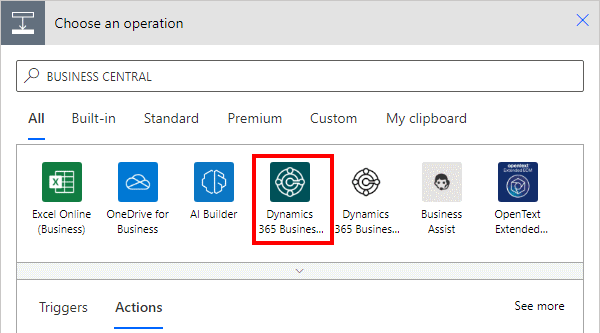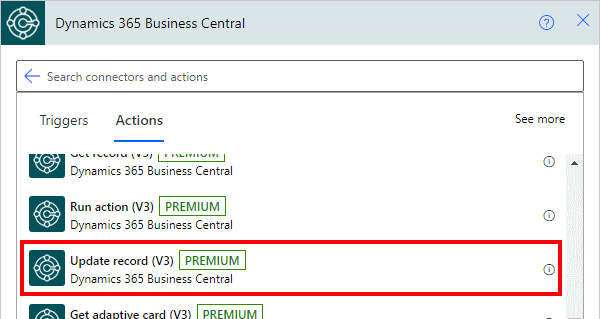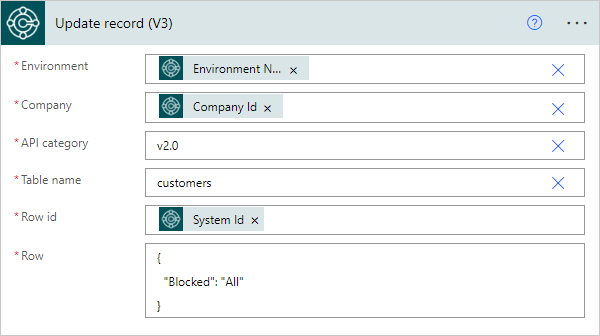This article is part of the In Microsoft Dynamics 365 Business Central (Power Automate Actions), how do I… series, a sub-series of the In Microsoft Dynamics 365 Business Central (Power Automate), how do I… series and of the wider In Microsoft Dynamics 365 Business Central, how do I… series which I am posting as I familiarise myself with Microsoft Dynamics 365 Business Central.
This article is part of the In Microsoft Dynamics 365 Business Central (Power Automate Actions), how do I… series, a sub-series of the In Microsoft Dynamics 365 Business Central (Power Automate), how do I… series and of the wider In Microsoft Dynamics 365 Business Central, how do I… series which I am posting as I familiarise myself with Microsoft Dynamics 365 Business Central.
There are a number of actions available in Power Automate for Business Central which allow specific actions against the data of Business Central to be performed from within Power Automate.
The 5th action which is available is the Update record (V3) one which allows existing records to be updated.
Within a flow, click the add action button; search for Business Central and select the Business Central icon (make sure you select the SaaS one, which is a dark colour instead of the on-premises one which is mainly white):
Find and select the Update record V3 action:
There are a few parameters for this action which need to be populated:
- Environment which is set to use the variable populated by the trigger.
- Company which is set to use the variable populated by the trigger.
- API category will default to
v2.0which is the main API available, but there are others to select from, such as a workflow one, which have different tables available. - Table name of the table from which you want to read the record; in this example, I have used customers.
- Row id is the unique identifier for the record to be read. It has to be noted, that this is not the code or number, but a GUID identifier, so you do need to supply the id. In the Dynamic content,
System Idis available which contains this id - Row which needs to be populated with JSON for the fields to be updated. In this example, I am updating a single field called Blocked with the value
All; if the JSON is malformed or incorrect (such as wrong fields name or value) the step will fail.
This example, is showing a customer having a block of All applied; the JSON can include multiple fields to be updated; the fields need to be separated with a comma.
In Microsoft Dynamics 365 Business Central, how do I…
In Microsoft Dynamics 365 Business Central (Power Automate), how do I…
What should we write about next?
If there is a topic which fits the typical ones of this site, which you would like to see me write about, please use the form, below, to submit your idea.