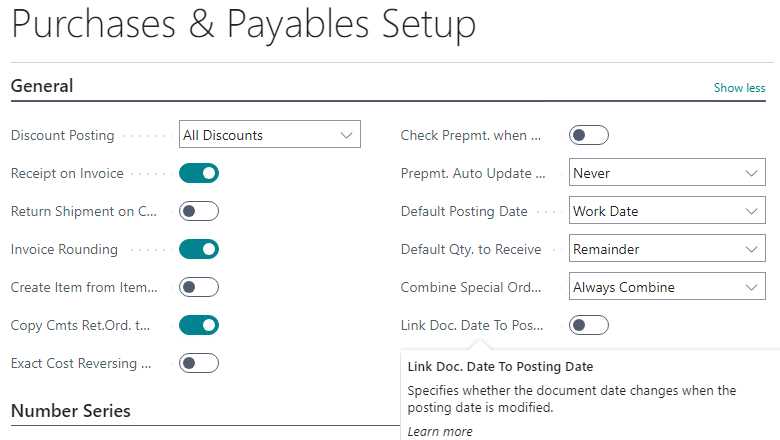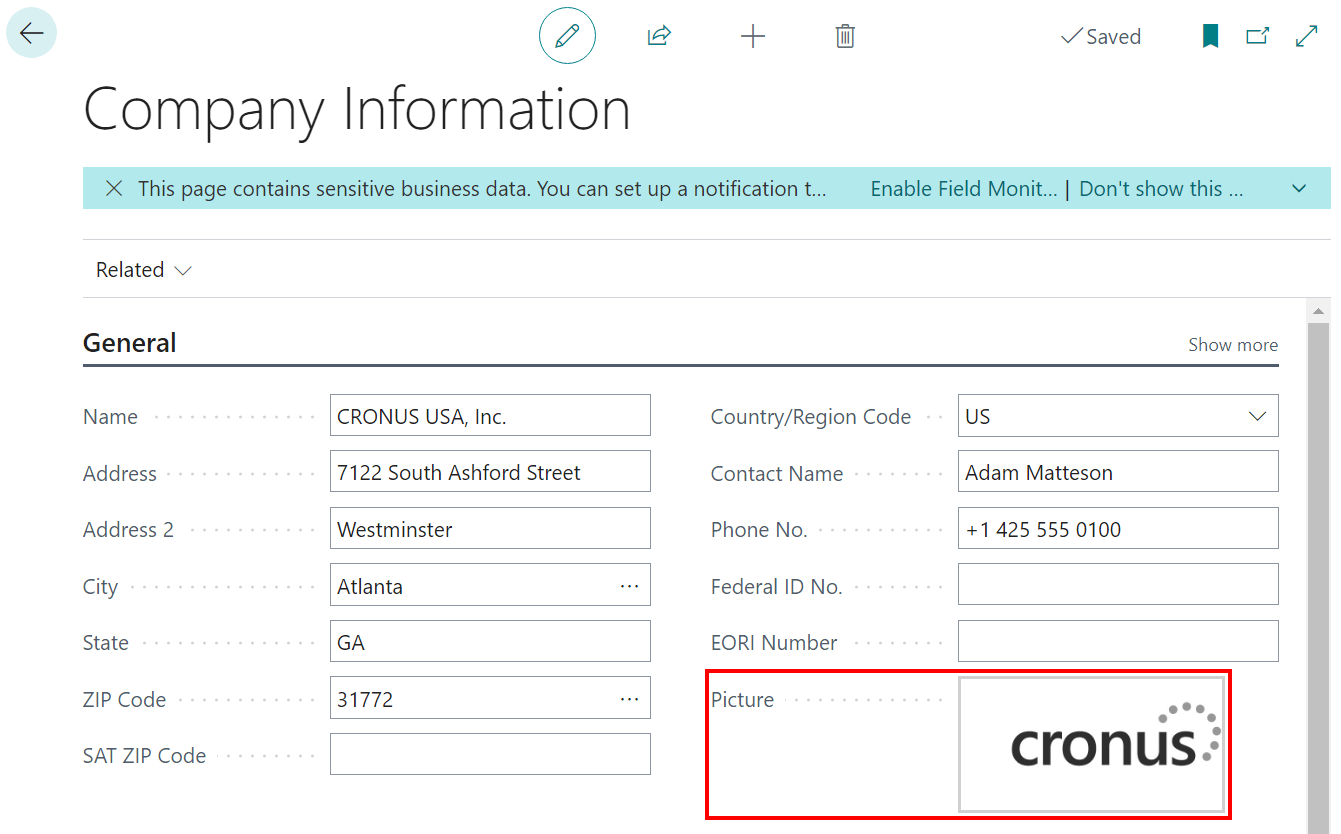This post is part of the New Functionality In Microsoft Dynamics 365 Business Central 2023 Wave 2 series in which I am taking a look at the new functionality introduced in Microsoft Dynamics 365 Business Central 2023 Wave 2.
This post is part of the New Functionality In Microsoft Dynamics 365 Business Central 2023 Wave 2 series in which I am taking a look at the new functionality introduced in Microsoft Dynamics 365 Business Central 2023 Wave 2.
The tenth of the new functionality in the Application section is sync document and posting dates for sales and purchases.
The option to synchronize or decouple document dates and posting dates on sales and purchase documents improves financial accuracy and operational flexibility.
Enabled for: Users by admins, makers, or analysts
Public Preview: Sep 2023
General Availability: Oct 2023
Feature Details
To help you comply with accounting standards and ensure accurate financial calculations, sales and purchase documents have date fields that serve different purposes.
- The Document Date must align with the date on the sales invoice that you sent to the customer, or with the date on the purchase invoice that you received from your vendor, so that Business Central can correctly calculate finance charges and the amount due.
- The Posting Date shows when a document was registered in Business Central. Many accounting standards and regulations require businesses to accurately record and report financial transactions based on the date they occurred.
Depending on your business processes, these dates might not be the same. To give you the flexibility you need, the Link Doc. Date to Posting Date setting on the Sales & Receivables Setup and Purchases & Payables Setup pages lets you configure your sales and purchase processes accordingly.