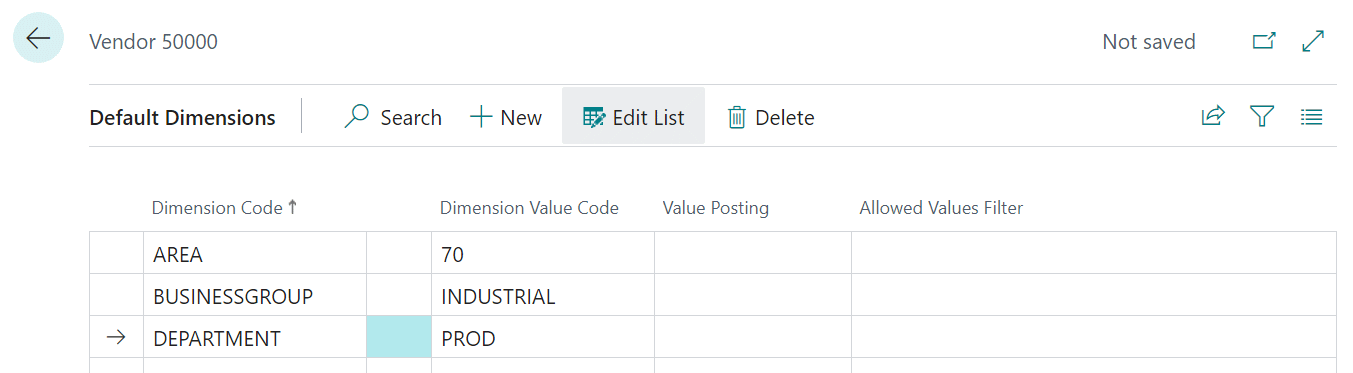This script is part of the SQL Scripts for Microsoft Dynamics GP where I will be posted the scripts I wrote against Microsoft Dynamics GP over the 19 years before I stopped working with Dynamics GP.
This script is part of the SQL Scripts for Microsoft Dynamics GP where I will be posted the scripts I wrote against Microsoft Dynamics GP over the 19 years before I stopped working with Dynamics GP.
This script returns details of items where the quantity on hand does not match the sum of the goods booked in and despatched.
/*
Created by Ian Grieve of azurecurve | Ramblings of an IT Professional (http://www.azurecurve.co.uk)
This code is licensed under the Creative Commons Attribution-NonCommercial-ShareAlike 4.0 International (CC BY-NC-SA 4.0 Int).
*/
SELECT
RTRIM(['Inventory Transaction Amounts History'].ITEMNMBR) AS 'Item Number'
,['Item Master'].ITEMDESC AS 'Item Description'
,['Inventory Transaction Amounts History'].TRXLOCTN AS 'Location/Site'
,SUM(['Inventory Transaction Amounts History'].TRXQTY) AS 'Transaction Quantity'
,['Item Quantity Master'].QTYONHND AS 'Quantity On Hand'
,['Item Quantity Master'].ATYALLOC AS 'Quantity Allocated'
,CASE WHEN ['Item Quantity Master'].QTYONHND <> 0 THEN
['Item Quantity Master'].QTYONHND
ELSE
0
END AS 'Adjustment Quantity'
FROM
IV30300 AS ['Inventory Transaction Amounts History']
INNER JOIN
IV00101 AS ['Item Master']
ON
['Item Master'].ITEMNMBR = ['Inventory Transaction Amounts History'].ITEMNMBR
INNER JOIN
IV00102 AS ['Item Quantity Master']
ON
['Item Quantity Master'].ITEMNMBR = ['Inventory Transaction Amounts History'].ITEMNMBR
AND
['Item Quantity Master'].LOCNCODE = ['Inventory Transaction Amounts History'].TRXLOCTN
GROUP BY
['Inventory Transaction Amounts History'].ITEMNMBR
,['Item Master'].ITEMDESC
,['Inventory Transaction Amounts History'].TRXLOCTN
,['Item Quantity Master'].QTYONHND
,['Item Quantity Master'].ATYALLOC
HAVING
SUM(['Inventory Transaction Amounts History'].TRXQTY) <> ['Item Quantity Master'].QTYONHND
GO