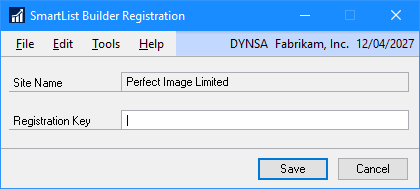This post is part of the series on using the Pi-hole; this series is a sub-series of the Adventures with a Raspberry Pi.
This post is part of the series on using the Pi-hole; this series is a sub-series of the Adventures with a Raspberry Pi.
I’ve been a Windows user ever since I first started using a PC back in 1995; my exposure to other operating systems has been very limited so I was slightly tentative about buying a Raspberry Pi and setting up Pi-hole. I have to say that the process has been very smooth and the Pi-hole is an effective ad blocker.
The Pi-hole admin interface is very easy to use and the few items which need to be performed at command line are nice and straightforward. If I’d known how easy it was going to be and how effective the Pi-hole is ad stopped adverts, I’d have built one much earlier than I did.