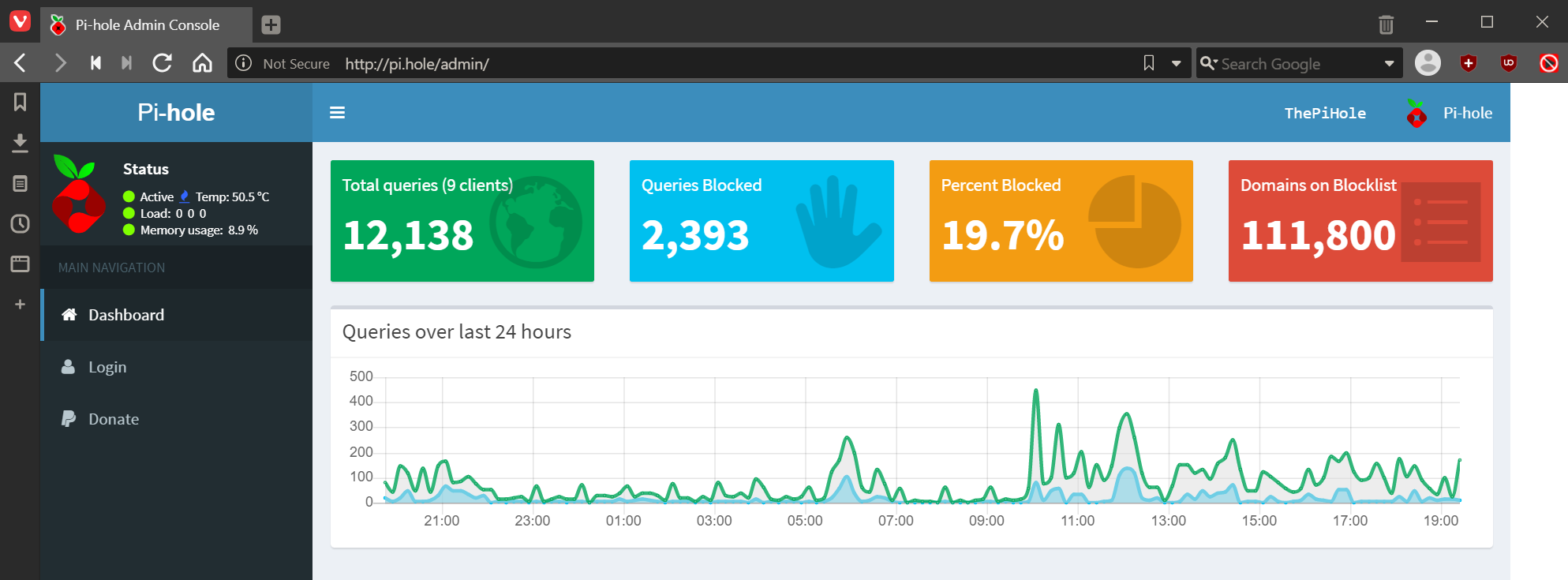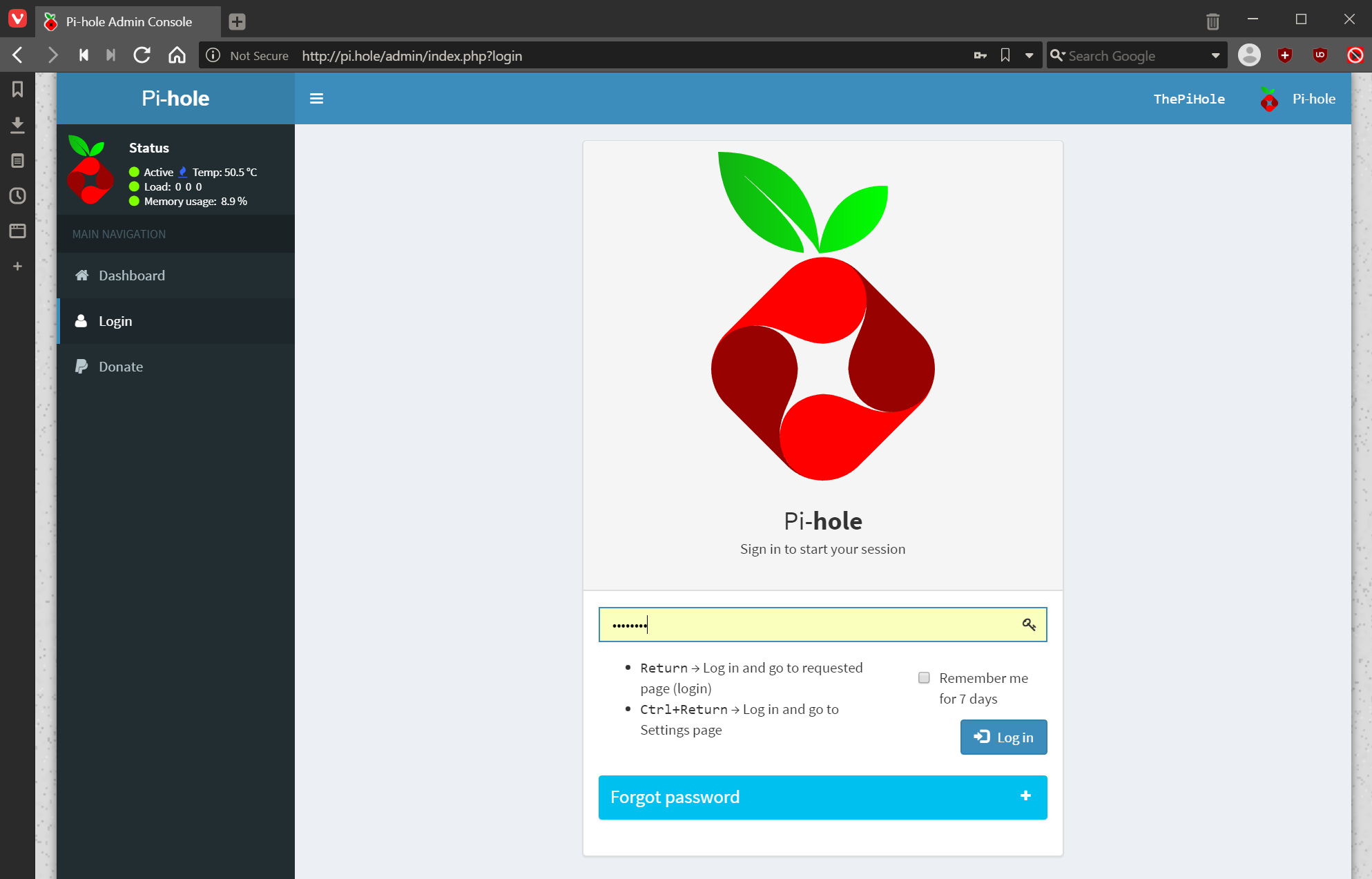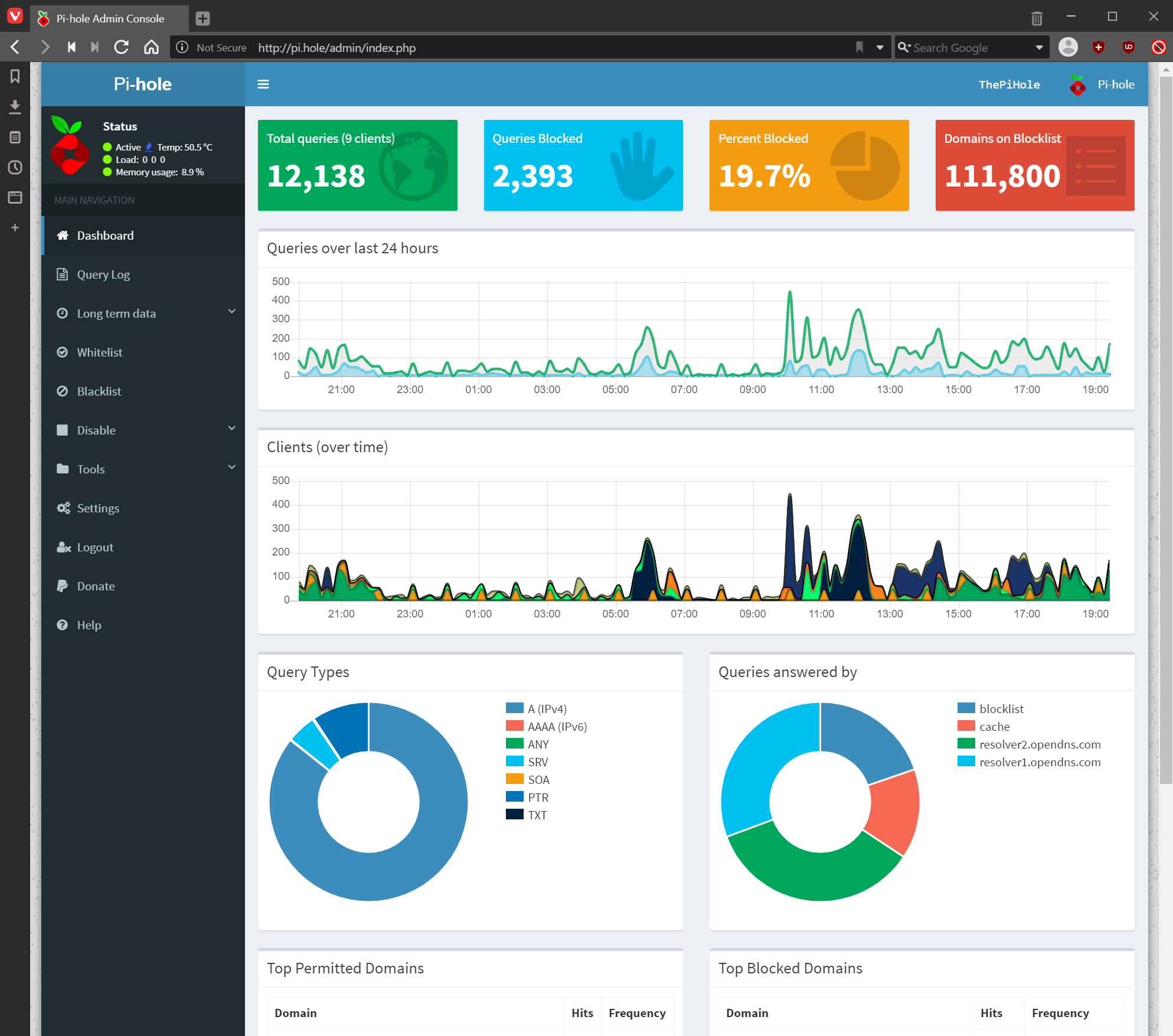This post is part of the series on building my new Raspberry Pi; this series is a sub-series of the Adventures with a Raspberry Pi.
This post is part of the series on building my new Raspberry Pi; this series is a sub-series of the Adventures with a Raspberry Pi.
The Pi-hole admin interface is where you maintain your blocklists, whitelists and general settings. You can access it in two ways:
- http://{ip address of pi-hole}/
- http://pi.hole/
When the admin page interface, you will see basic information for the last 24 hours:
Hit the Login link on the left hand side and enter the password you set for the Pi-hole:
Once logged in yuo will see a more detailed user interface with access to all of the options:
Adventures With A Raspberry Pi
Installing Pi-hole On A Raspberry Pi
| Installing Pi-hole On A Raspberry Pi |
|---|
| What is Pi-hole? |
| Install Pi-hole |
| Change Pi-hole Admin Password |
| Configure Network to use Pi-hole |
| Using Pi-hole On A Raspberry Pi: Blocked Adverts |
| Using Pi-hole On A Raspberry Pi: Admin Interface |
| Changing the IP Address |
What should we write about next?
If there is a topic which fits the typical ones of this site, which you would like to see me write about, please use the form, below, to submit your idea.