 This post is part of the series on Implementing SmartList Builder from eOne Solutions.
This post is part of the series on Implementing SmartList Builder from eOne Solutions.
If you’re testing SmartList Builder, you can use it in the Famrikam Sample company without entering a registration key. However, yo use it on a normal company, even a test one, you will need to input the key.
To do this, log into Microsoft Dynamics GP as a user with the POWERUSER* role and open the SmartList Builder Register window () and enter the key in the Registration Key field:
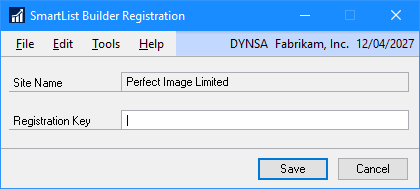
Click Save to sdave the key and close the window.
What should we write about next?
If there is a topic which fits the typical ones of this site, which you would like to see me write about, please use the form, below, to submit your idea.
Looking for support or consultancy with Microsoft Dynamics GP?
I no longer work with Microsoft Dynamics GP, but the last company I worked for was ISC Software in the UK; if you’re looking for support or consultancy services with Microsoft Dynamics GP you can contact them here.




