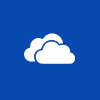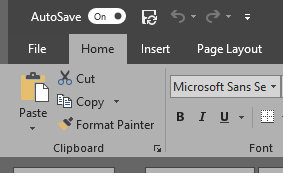This post is part of the series on building my new Raspberry Pi; this series is a sub-series of the Adventures with a Raspberry Pi.
This post is part of the series on building my new Raspberry Pi; this series is a sub-series of the Adventures with a Raspberry Pi.
With Pi-hole installed and configured, the main way you will use your Pi-hole is to simply browse the Internet.
With the router directing all DNs queries to the Pi-hole, it will use the loaded block lists to stop adverts from those domains being loaded. I’ve found the experience of surfing the Internet far smooth since I installed the Pi-hole. The amount of data has also noticeably dropped.
I have been white-listing some sites which do not have overly intrusively adverts (no sound, no video or moving images). I’ll cover white-listing later in this series.