 This post is part of the series on using the Pi-hole; this series is a sub-series of the Adventures with a Raspberry Pi.
This post is part of the series on using the Pi-hole; this series is a sub-series of the Adventures with a Raspberry Pi.
When using a Pi-hole to block adverts, you will come across sites which you want to access, but which are being blocked. The message you will see is not readily apparent that the site has been blocked by the Pi-hole:
This is because the error message is displayed by the browser and all it knows is that the site didn’t respond; it does not and cannot know that the failure was because the DNS query had been stopped by the Pi-hole. Fortunately, the Pi-hole project has a solution to sites being blocked when you really want to access them in the form of creating a whitelist. It is also easy to add a site to the whitelist.
To add a site to the whitelist, log into the Pi-hole admin interface and select Whitelist on the left pane:
Enter the domain to be whitelisted and click the Add button. All requests to this domain will now be allowed through without being blocked.
Adventures With A Raspberry Pi
What should we write about next?
If there is a topic which fits the typical ones of this site, which you would like to see me write about, please use the form, below, to submit your idea.


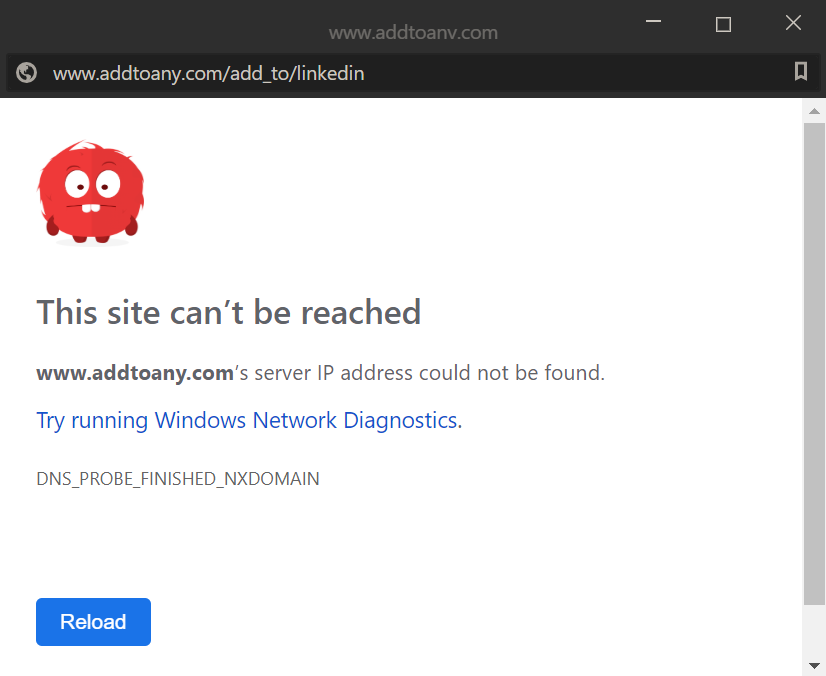
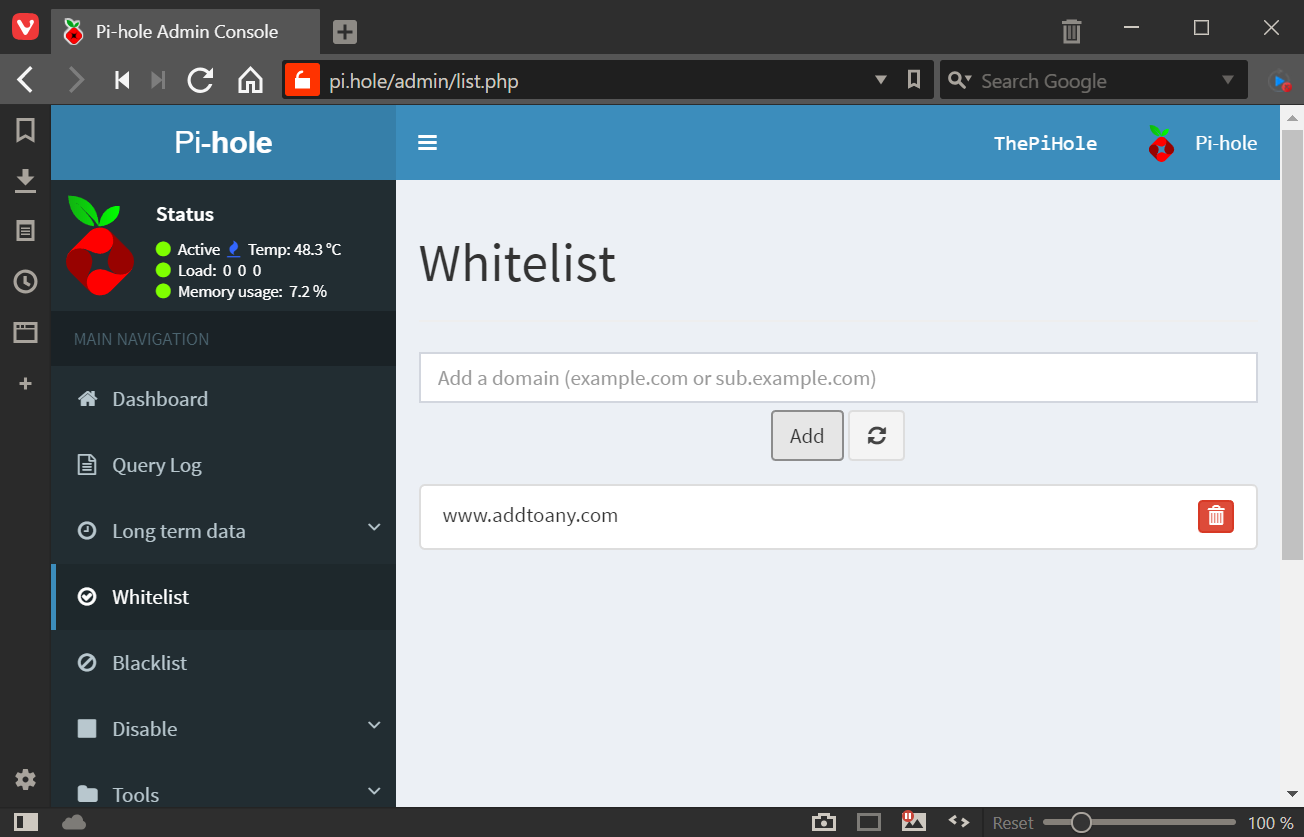



my dashboard is current and it does not show an entry for the whitelist. any ideas??
thanks
Hi Richard,
The UI has been updated since this post; whitelist and blacklist are both covered now by the Domains page with the Type column showing you if it is on the whitelist or blacklist.