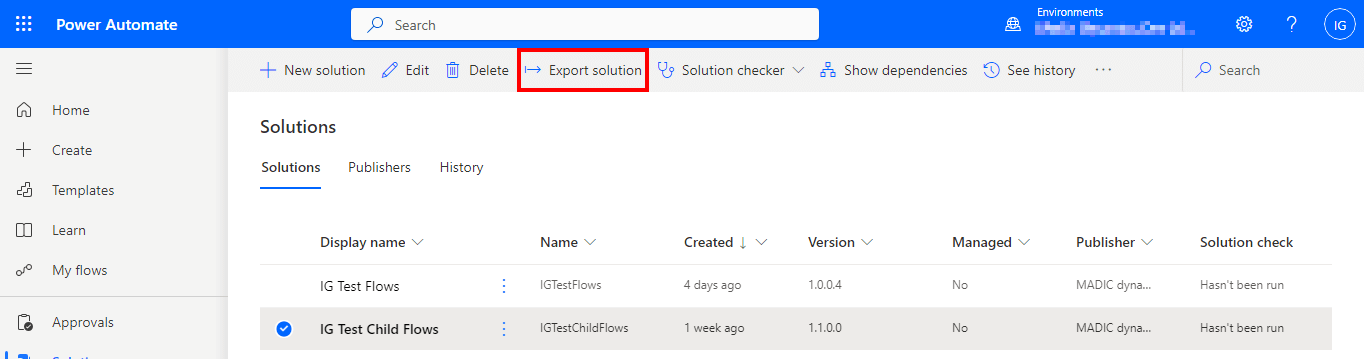The Microsoft Certified: Dynamics 365 Business Central Developer Associate which Microsoft announced in September 2023 is now available through the Microsoft Dynamics 365 Business Central Developer MB-820 exam which is currently in beta.
The Microsoft Certified: Dynamics 365 Business Central Developer Associate which Microsoft announced in September 2023 is now available through the Microsoft Dynamics 365 Business Central Developer MB-820 exam which is currently in beta.
This developer certification complements the Microsoft Certified: Dynamics 365 Business Central Functional Consultant Associate which is available through the MB-800 exam.
The exam is a way for Business central developers to prove their competency:
As a Microsoft Dynamics 365 Business Central developer, you’re responsible for designing, developing, testing, and maintaining solutions based on Dynamics 365 Business Central. In this role, you develop apps that extend Business Central, including customizing or adding extra functionality. You also integrate Business Central with other applications, such as Microsoft Power Platform products. Plus, you need to ensure that data remains current during an upgrade process.
More details of the exam are here; there is also set of labs available on the Microsoft Learning GitHub.