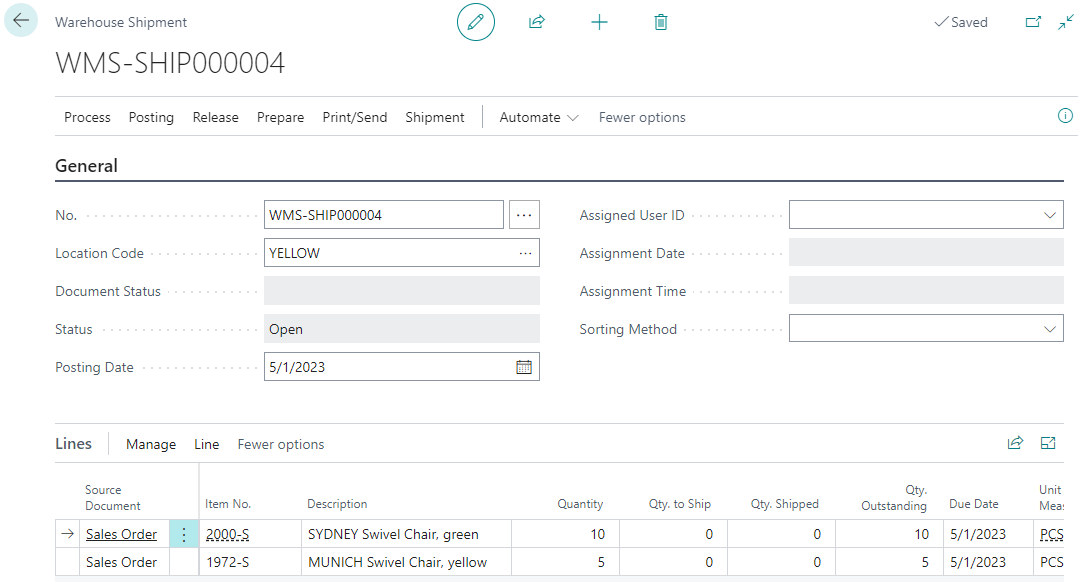This post is part of the New Functionality In Microsoft Power Automate 2023 Wave 2 series in which I am taking a look at the new functionality introduced in Microsoft Power Automate 2023 Wave 2.
This post is part of the New Functionality In Microsoft Power Automate 2023 Wave 2 series in which I am taking a look at the new functionality introduced in Microsoft Power Automate 2023 Wave 2.
The 1st of the new functionality in the Desktop Flows section is create desktop flows using natural language with Copilot.
Introducing Copilot in Power Automate for desktop – the new natural language feature that simplifies automation creation. Say goodbye to complex coding and hello to effortless desktop flows. Boost productivity and efficiency with Copilot today. By leveraging natural language, users can easily create desktop flows without the need for complex coding. This allows for increased productivity and efficiency, freeing up valuable time and resources for other important tasks.
Enabled for: Admins, makers, marketers, or analysts, automatically
Public Preview: Mar 2024
General Availability: –
Feature Details
The Copilot functionality in Power Automate for desktop offers a user-friendly interface that simplifies the automation creation process. With Natural Language capabilities, makers can create desktop flows by providing instructions in plain English, eliminating the need for algorithmic or pseudocode knowledge. Copilot is available in both the console and the designer, making it easily accessible. This feature is especially useful in scenarios where loops and conditionals are required, as it streamlines the process and reduces the need for complex coding. With Copilot, users can generate automations with ease, saving valuable time and resources.
My Opinion
As I said in the last article, I need to gets hands on with the copilot flow design; I am sceptical of the quality of the flows it might create and want to see how good they actually are.