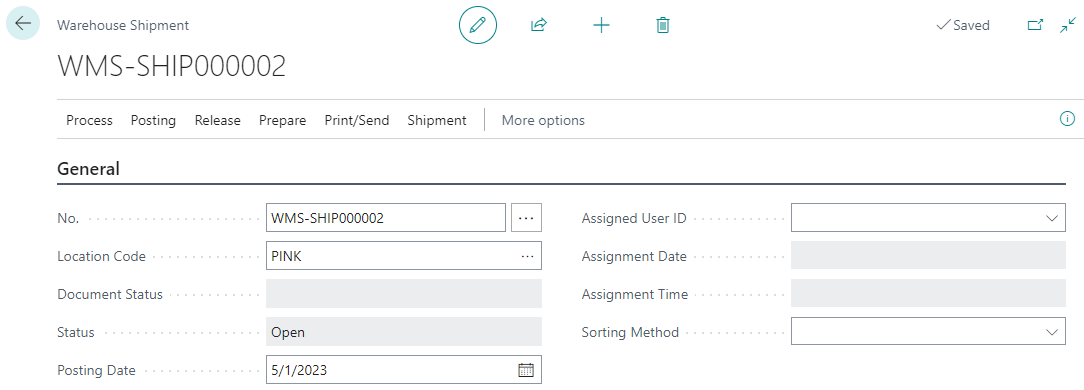This post is part of the New Functionality In Microsoft Power Automate 2023 Wave 2 series in which I am taking a look at the new functionality introduced in Microsoft Power Automate 2023 Wave 2.
This post is part of the New Functionality In Microsoft Power Automate 2023 Wave 2 series in which I am taking a look at the new functionality introduced in Microsoft Power Automate 2023 Wave 2.
The 7th of the new functionality in the Cloud Flows section is manage unpublished solution-aware cloud flows using admin APIs.
Power Automate admin APIs now have full support for solution cloud flows. This allows admins to see unpublished solution cloud flows, share solution cloud flows, and view the ownership of solution cloud flows.
Enabled for: Admins, makers, marketers, or analysts, automatically
Public Preview: –
General Availability: Nov 2023
Feature Details
Currently, Power Automate admin APIs don’t fully support the management of solution-aware cloud flows because flows that have never been published (turned on) aren’t visible. With this feature, Power Automate admin APIs can now fully support the management of solution-aware cloud flows using Power Automate Management connector, the Power Automate for Admins connector, PowerShell for Power Platform Administrators, and the Power Platform admin center. Admins can see unpublished solution cloud flows, share solution cloud flows, and view the ownership of solution cloud flows.