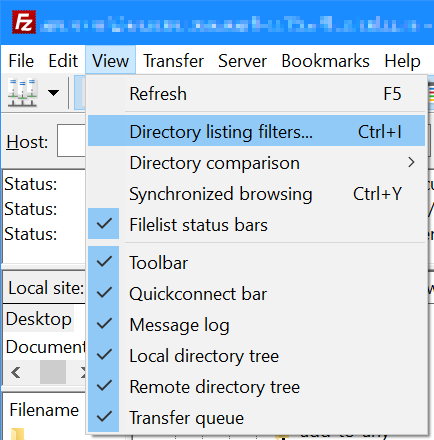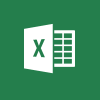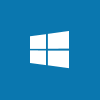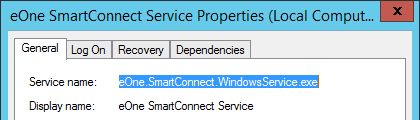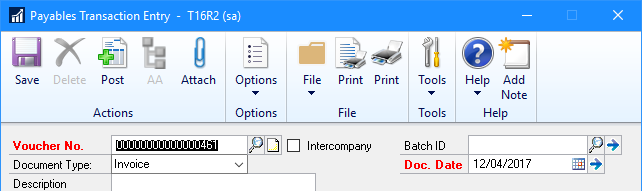If you are using Fixed Allocation Accounts in Microsoft Dynamics GP, there is only a standard report which shows the distribution accounts against one of the accounts. These reports are not very user friendly and can;t be exported to Microsoft Excel in usable way.
If you are using Fixed Allocation Accounts in Microsoft Dynamics GP, there is only a standard report which shows the distribution accounts against one of the accounts. These reports are not very user friendly and can;t be exported to Microsoft Excel in usable way.
Below is a SQL View which can be added to a reporting tool such as SmartList Designer, or a refreshable Excel report, which will allow users to see how Fixed Allocation accounts have been setup.
-- drop view if it exists
IF OBJECT_ID (N'uv_AZRCRV_FixedAllocationAccounts', N'V') IS NOT NULL
DROP VIEW uv_AZRCRV_FixedAllocationAccounts
GO
-- create view
CREATE VIEW uv_AZRCRV_FixedAllocationAccounts AS
/*
Created by Ian Grieve of azurecurve|Ramblings of a Dynamics GP Consultant (https://www.azurecurve.co.uk)
This code is licensed under the Creative Commons Attribution-NonCommercial-ShareAlike 2.0 UK: England & Wales (CC BY-NC-SA 2.0 UK).
*/
SELECT
['Account Index Master - Fixed Allocation'].ACTNUMST AS 'Account Number'
,['Account Master - Fixed Allocation'].ACTDESCR AS 'Account Description'
,CAST(['Fixed Allocation Master'].PRCNTAGE AS NUMERIC(15,2)) AS 'Distribution Percentage'
,['Account Index Master - Fixed Allocation Distribution'].ACTNUMST AS 'Distribution Account Number'
,['Account Master - Fixed Allocation Distribution'].ACTDESCR AS 'Distribution Account Description'
,CASE WHEN ['Account Master - Fixed Allocation Distribution'].ACTIVE = 1 THEN 'Yes' ELSE 'No' END AS 'Distribution Account Active'
,['Account Category Master'].ACCATDSC AS 'Distribution Account Category Description'
,CASE WHEN ['Account Master - Fixed Allocation Distribution'].PSTNGTYP = 1 THEN 'Profit & Loss' ELSE 'Balance Sheet' END AS 'Distribution Account Posting Type'
,['Account Master - Fixed Allocation Distribution'].USERDEF1 AS 'Distribution Account User-Defined 1'
,['Account Master - Fixed Allocation Distribution'].USERDEF2 AS 'Distribution Account User-Defined 2'
,['Account Master - Fixed Allocation Distribution'].USRDEFS1 AS 'Distribution Account User-Defined 3'
,['Account Master - Fixed Allocation Distribution'].USRDEFS2 AS 'Distribution Account User-Defined 4'
FROM
GL00103 AS ['Fixed Allocation Master'] WITH (NOLOCK)
INNER JOIN
GL00105 AS ['Account Index Master - Fixed Allocation'] WITH (NOLOCK)
ON
['Account Index Master - Fixed Allocation'].ACTINDX = ['Fixed Allocation Master'].ACTINDX
INNER JOIN
GL00100 AS ['Account Master - Fixed Allocation'] WITH (NOLOCK)
ON
['Account Master - Fixed Allocation'].ACTINDX = ['Fixed Allocation Master'].ACTINDX
INNER JOIN
GL00105 AS ['Account Index Master - Fixed Allocation Distribution'] WITH (NOLOCK)
ON
['Account Index Master - Fixed Allocation Distribution'].ACTINDX = ['Fixed Allocation Master'].DSTINDX
INNER JOIN
GL00100 AS ['Account Master - Fixed Allocation Distribution'] WITH (NOLOCK)
ON
['Account Master - Fixed Allocation Distribution'].ACTINDX = ['Fixed Allocation Master'].DSTINDX
INNER JOIN
GL00102 AS ['Account Category Master'] WITH (NOLOCK)
ON
['Account Category Master'].ACCATNUM = ['Account Master - Fixed Allocation Distribution'].ACCATNUM
GO
-- grant permissions to view
GRANT SELECT ON uv_AZRCRV_FixedAllocationAccounts TO DYNGRP
GO
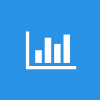 This post is part of a series on Implementing SalesHQ Portal, which is one of the GP Elementz Portals from my new employer, ISC Software Solutions.
This post is part of a series on Implementing SalesHQ Portal, which is one of the GP Elementz Portals from my new employer, ISC Software Solutions.