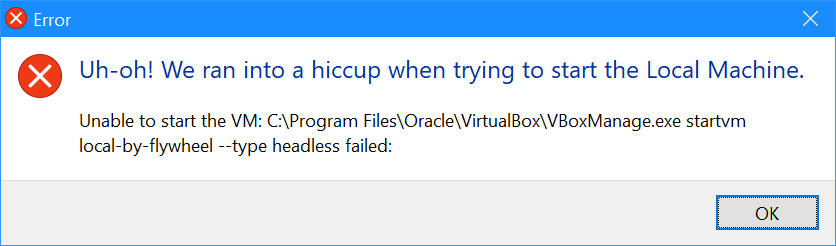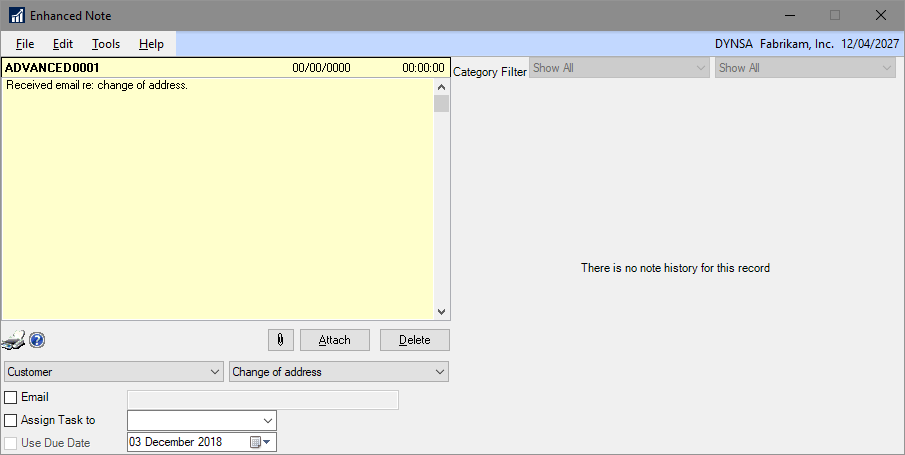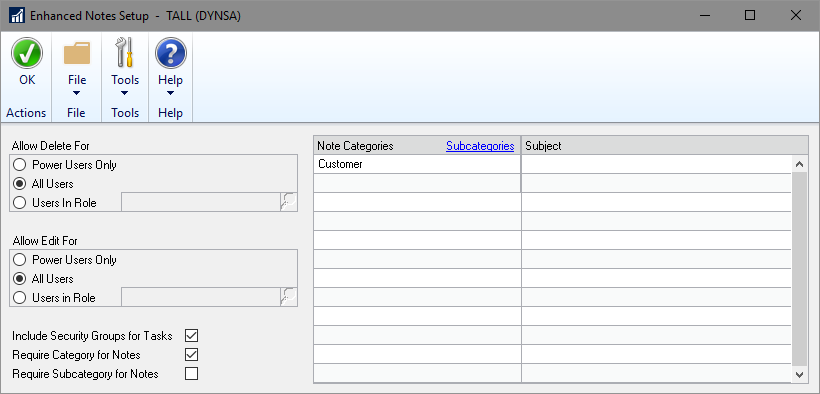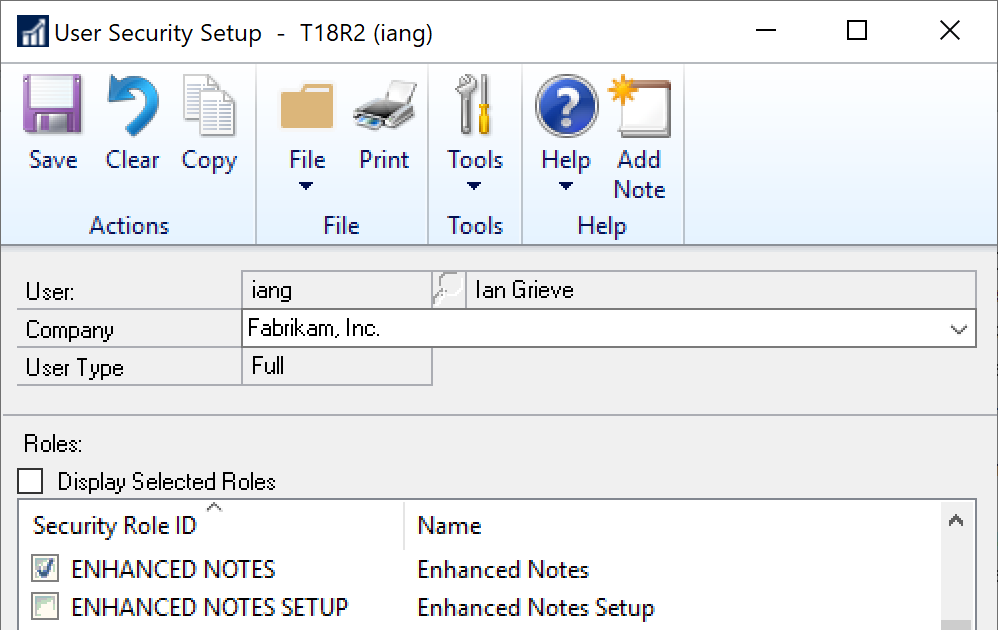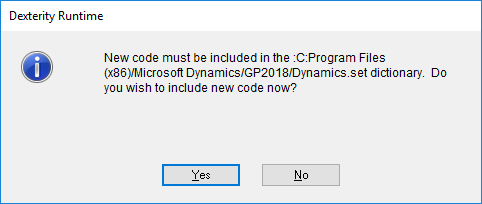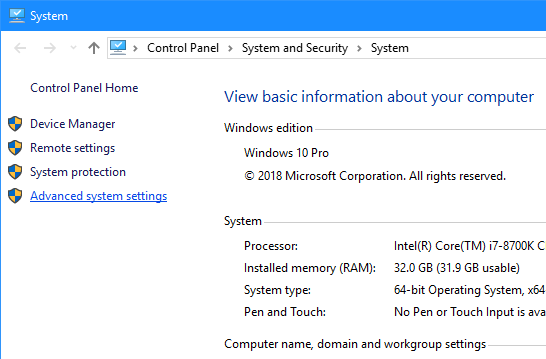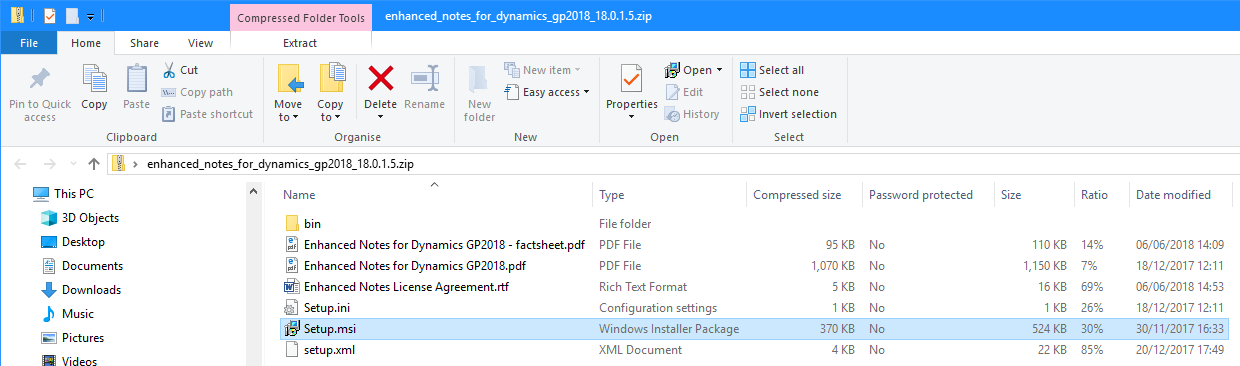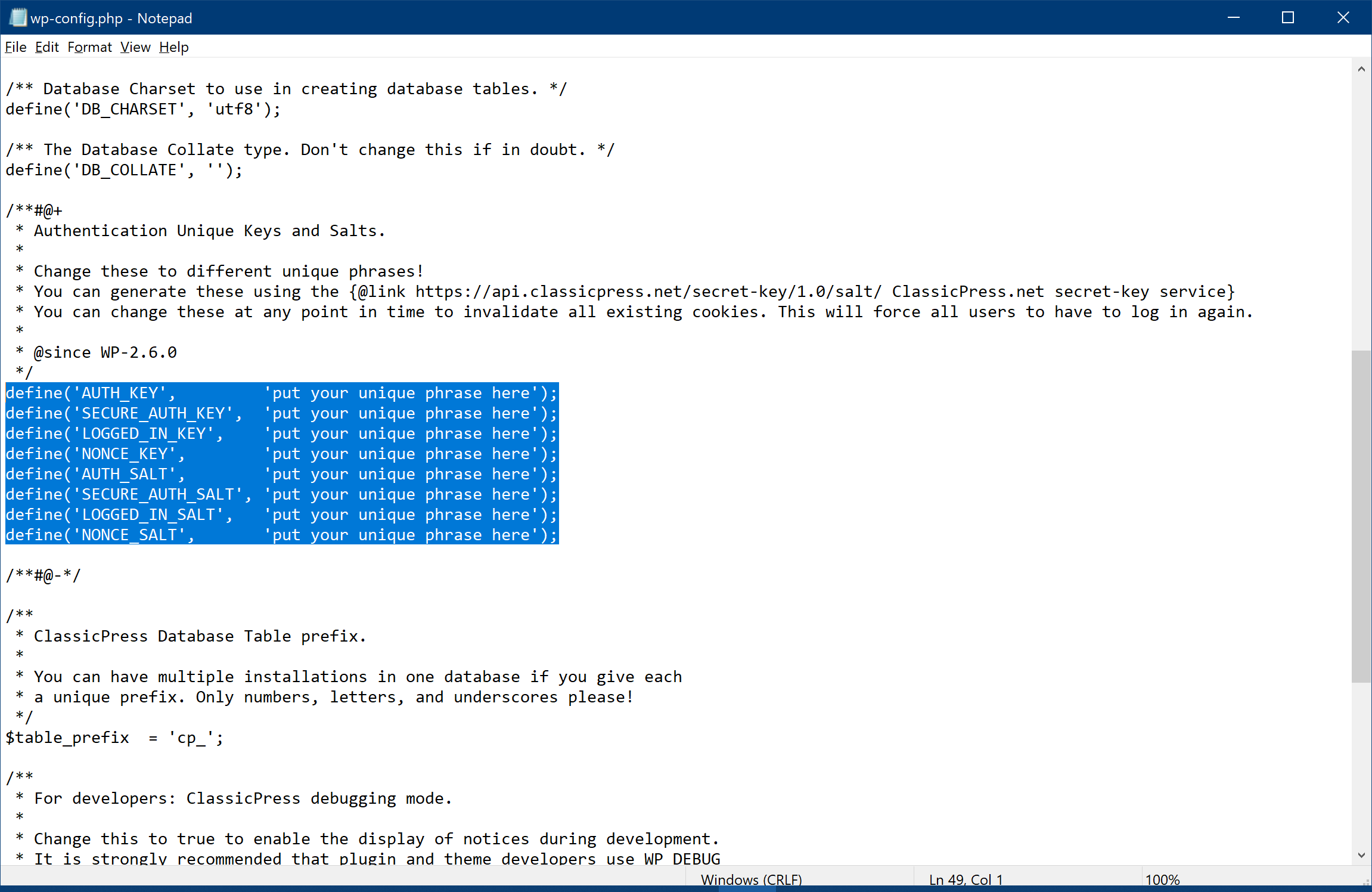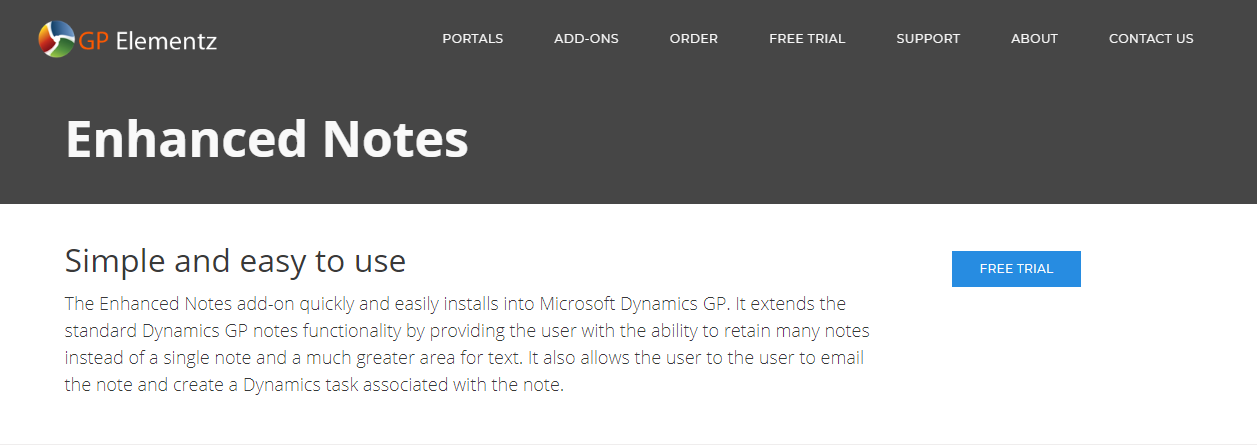I fired up Local by Flywheel again recently to test some changes to a plugin; as it started I received a series of errors:
I fired up Local by Flywheel again recently to test some changes to a plugin; as it started I received a series of errors:
Category: Microsoft
Implementing Enhanced Notes: Registration
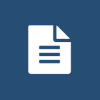 This post is part of a series on Implementing Enhanced Notes from ISC Software Solutions.
This post is part of a series on Implementing Enhanced Notes from ISC Software Solutions.
When you decide that you want to use Enhanced Notes in companies other than the Fabrikam Sample Company, you need to place an order with ISC
Software. You will then receive a registration key which needs to be input into the Enhanced Notes Registration window:
The Site Name will be read from you Microsoft Dynamics GP registration information; copy and paste the three keys supplied by ISC Software and click OK to register the product.
Enhanced Notes will now be available to use in all companies.
Have an enquiry for ISC Software Solutions?
[contact-form-7 id=”1054434″ title=”ISC Enquiry”]
Implementing Enhanced Notes: Using Enhanced Notes
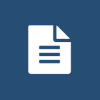 This post is part of a series on Implementing Enhanced Notes from ISC Software Solutions.
This post is part of a series on Implementing Enhanced Notes from ISC Software Solutions.
Once Enhanced Notes has been installed and configured, it replaces the Dynamics GP Notes window everywhere it appears on both records and windows. The notes icon will still appear as white when there is no note, or yellow when there is.
If, for example, you open the Notes window for a customer, you’ll see the Enhanced Notes window:
In this window, I have entered a note as well as selecting a category and subcategory; I am not emailing this or creating a task; I could use the paperclip icon to attach a PDF of the email if required.
Continue reading “Implementing Enhanced Notes: Using Enhanced Notes”
Implementing Enhanced Notes: Change Configuration
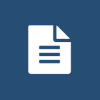 This post is part of a series on Implementing Enhanced Notes from ISC Software Solutions.
This post is part of a series on Implementing Enhanced Notes from ISC Software Solutions.
Now that we have Enhanced Notes installed and deployed, we can configure it for use; there are four sections to the configuration:
Continue reading “Implementing Enhanced Notes: Change Configuration”
Implementing Enhanced Notes: Configure Security
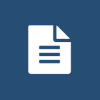 This post is part of a series on Implementing Enhanced Notes from ISC Software Solutions.
This post is part of a series on Implementing Enhanced Notes from ISC Software Solutions.
When Enhanced Notes is deployed to a company, there are two security roles created:
- ENHANCED NOTES – which gives users access ton the Enhanced Notes instead of the standard Dynamics GP Notes window.
- ENHANCED NOTES SETUP – which allows users to change the configuration of the Enhanced Notes module.
All non-POWERUSER* users are automatically assigned the Enhanced Notes security role when it is installed, but future users will need to be assigned it via User Security Setup ():
Any user other than a POWERUSER* will need to be assigned the Enhanced Notes Setup role.
Have an enquiry for ISC Software Solutions?
[contact-form-7 id=”1054434″ title=”ISC Enquiry”]
Implementing Enhanced Notes: First Run
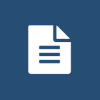 This post is part of a series on Implementing Enhanced Notes from ISC Software Solutions.
This post is part of a series on Implementing Enhanced Notes from ISC Software Solutions.
Once Enhanced Notes has been installed, you need to start Microsoft Dynamics GP as an administrator as new code needs to be included:
Custom Shortcuts in Run Window
 Windows allows you to use commands as shortcuts in the Run prompt (such as calc to launch calculator). I typically use a lot of shortcuts to launch apps or open files I use a lot, but don;t want to drop a lot of shortcuts in any of the standard folders from which Windows allows shortcuts to be used.
Windows allows you to use commands as shortcuts in the Run prompt (such as calc to launch calculator). I typically use a lot of shortcuts to launch apps or open files I use a lot, but don;t want to drop a lot of shortcuts in any of the standard folders from which Windows allows shortcuts to be used.
Fortunately, you can add additional folders to use for shortcuts. To add a new folder, open the System window (Win+Pause|Break) and click on Advacned system settings< :
Implementing Enhanced Notes: Installation
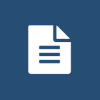 This post is part of a series on Implementing Enhanced Notes from ISC Software Solutions.
This post is part of a series on Implementing Enhanced Notes from ISC Software Solutions.
When you’ve download the software from the link on the free trial email, extract the files from the zip and run the Setup.msi:
Continue reading “Implementing Enhanced Notes: Installation”
Installing ClassicPress: Change Authentication Keys and Salts
 This post is part of the series on Installing ClassicPress; ClassicPress is an open source fork of WordPress which aims to target the business market or those looking for a CMS with a focus on security, stability and flexibility.
This post is part of the series on Installing ClassicPress; ClassicPress is an open source fork of WordPress which aims to target the business market or those looking for a CMS with a focus on security, stability and flexibility.
Now that we know that the new ClassicPress site works I’d recommend editing your new wp-config.php file to change the authentication keys and salts. You will need to use your FTP client to make this change.
Open and edit your wp-config.php file and find the highlighted section. These are the authentication keys and salts used by ClassicPress for cookies and the like which it is recommended you change:
Continue reading “Installing ClassicPress: Change Authentication Keys and Salts”
Implementing Enhanced Notes: Download and Register for a Free Trial
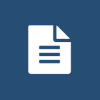 This post is part of a series on Implementing Enhanced Notes from ISC Software Solutions.
This post is part of a series on Implementing Enhanced Notes from ISC Software Solutions.
Enhanced Notes is available for download from the GP Elementz website; as I am installing this on my demo company, I will register for a free trial:
Continue reading “Implementing Enhanced Notes: Download and Register for a Free Trial”