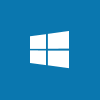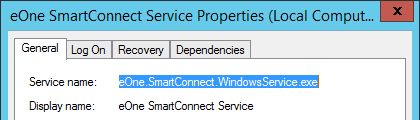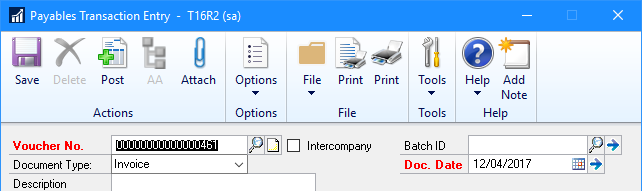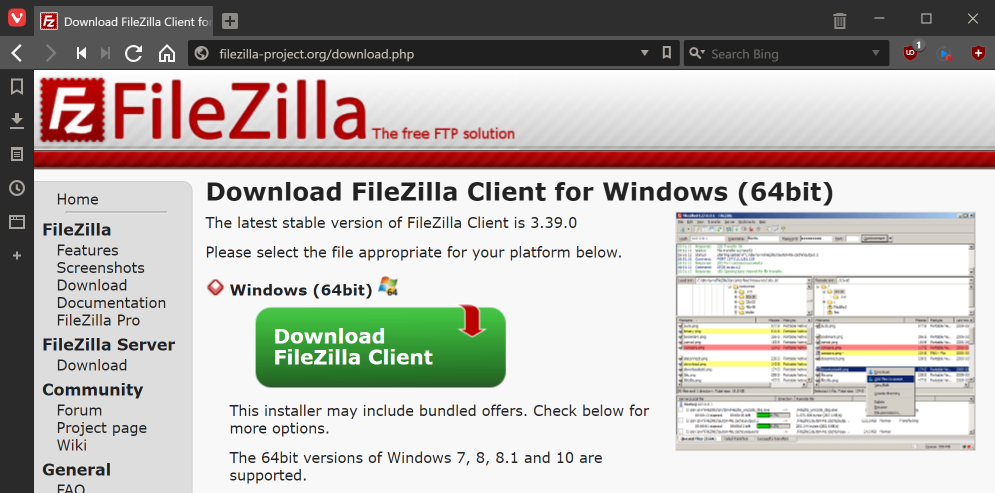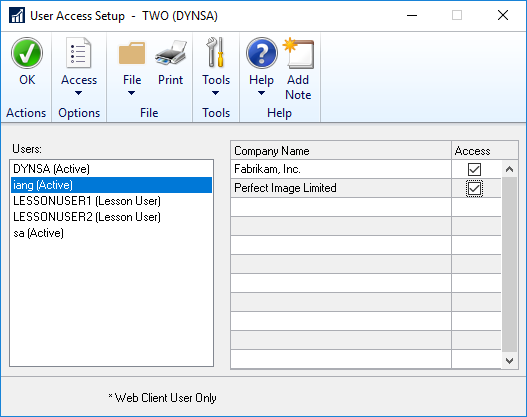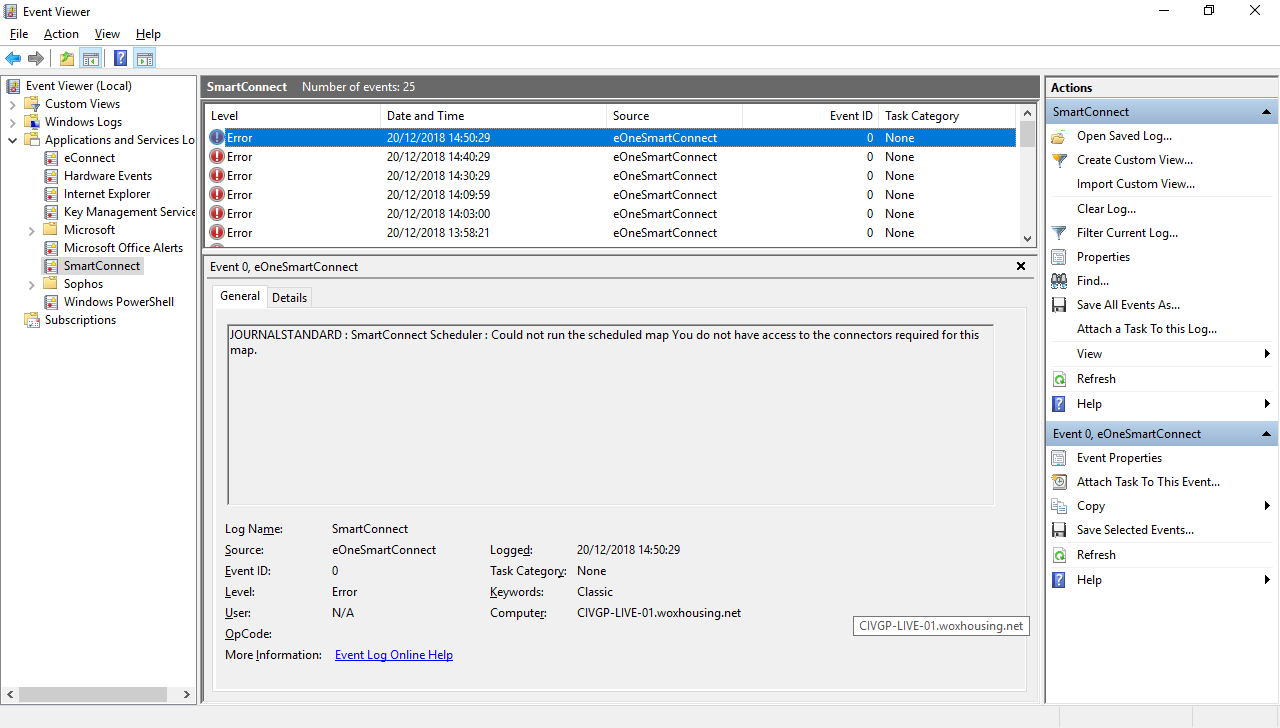With Microsoft Dynamics GP, there are only two user accounts which can, by default, create new users or assign access to companies; these the the sa (SQL Server System Administrator) and DYNSA (Dynamics GP System Administrator).
With Microsoft Dynamics GP, there are only two user accounts which can, by default, create new users or assign access to companies; these the the sa (SQL Server System Administrator) and DYNSA (Dynamics GP System Administrator).
The former account should only be used when absolutely necessary (such as when implementing Microsoft Dynamics GP or moving it to a new SQL Server Instance; there are some ISV products which also insist on the sa account when it isn’t strictly necessary from a tecHnical perspective).
The recommended way of maintaining security is to configure a normal user account with the permissions necessary to create and assign users to companies. There are a few steps to go through to assign the relevant security.
Mark Polino did a post a while ago on adding users without using the sa account, but, in this post, Mark assigned the sysadmin role to the user. While this will do the job, and in fewer steps, I prefer to lock down security so users only have the permissions required, which precludes assigning a sysadmin role. The reason for this is both best practice, but also that I have several clients who will not allow the sysadmin role to be assigned to a GP user.
The following steps cover the minimum security required for a user to be able to add new users or assign them access to companies.
Assign the user to all companies in Microsoft Dynamics GP (this is done in the User Access Setup window ():
Continue reading “Create User or Assign Company Access Without Using sa”
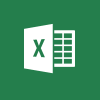 A few weeks ago, Steve Endow retweeted about formatting a number in Microsoft Excel into a Microsoft Dynamics GP account number (I can’t find the tweet now, unfortunately). I had a fiddle around with this and it works fine for display, but the underlying data is still a number; it is just the display which has been changed to a formatted number.
A few weeks ago, Steve Endow retweeted about formatting a number in Microsoft Excel into a Microsoft Dynamics GP account number (I can’t find the tweet now, unfortunately). I had a fiddle around with this and it works fine for display, but the underlying data is still a number; it is just the display which has been changed to a formatted number.