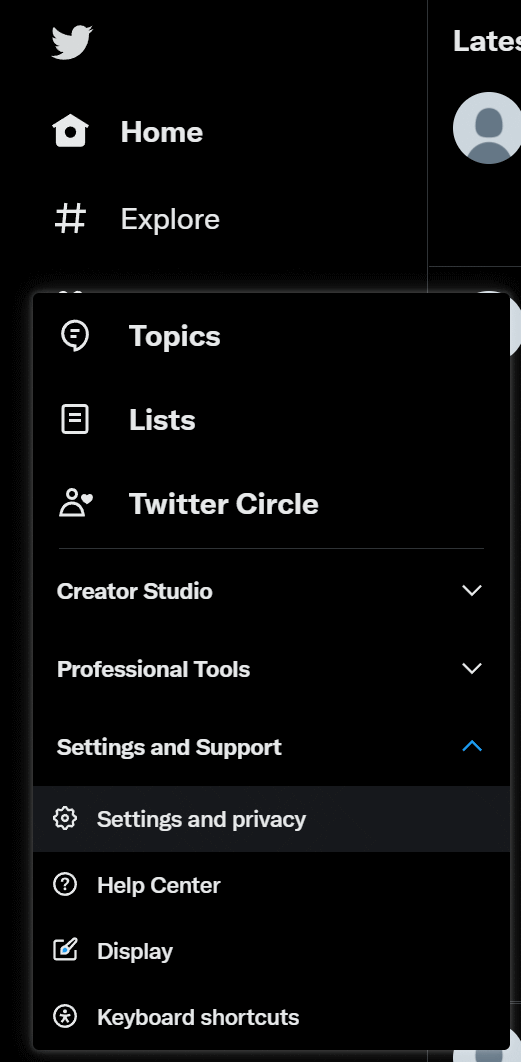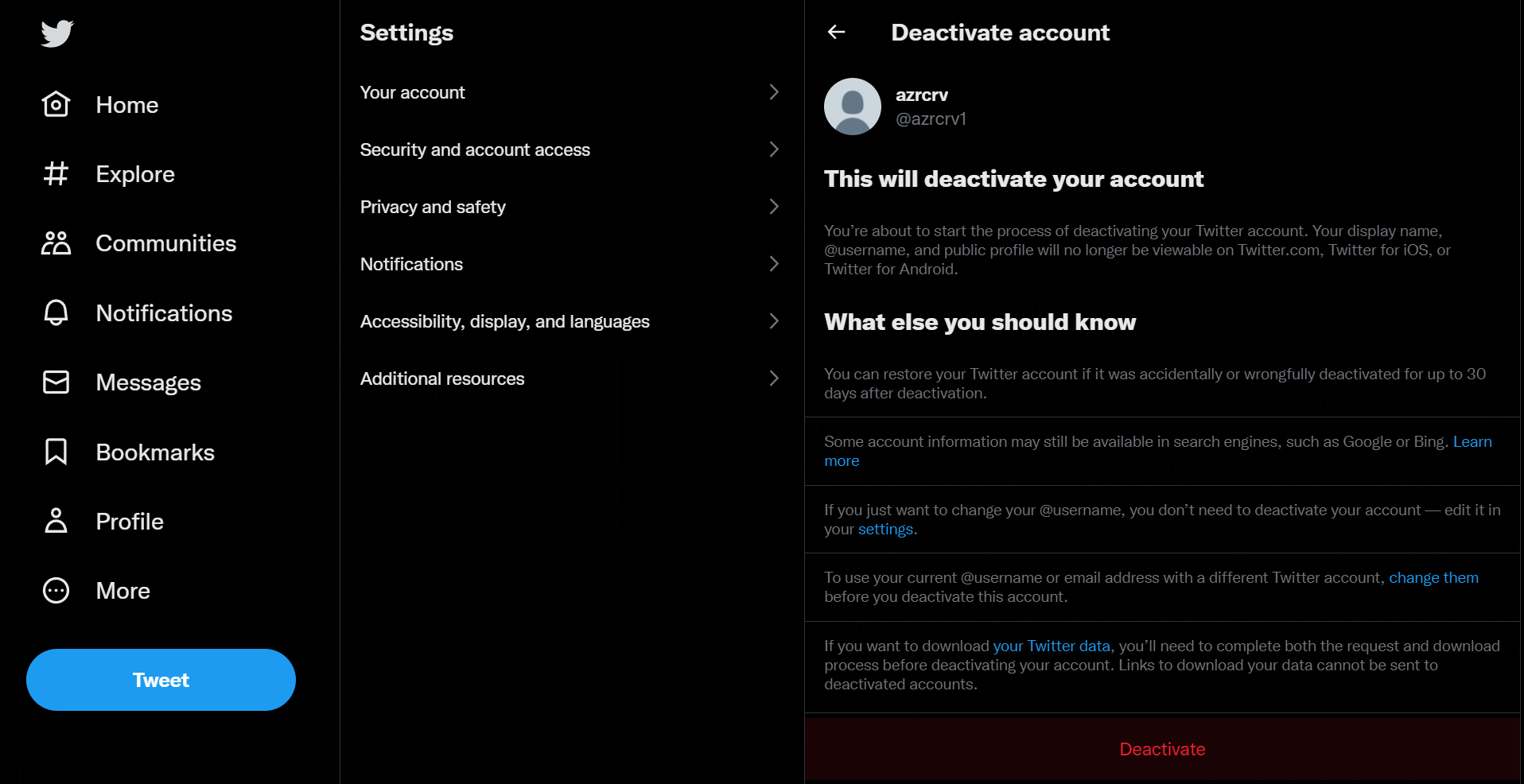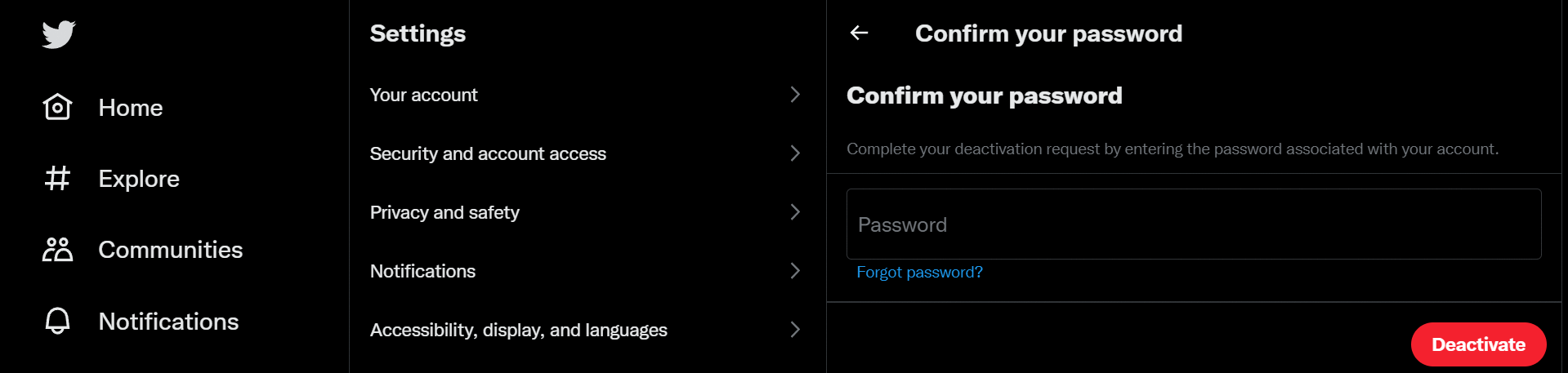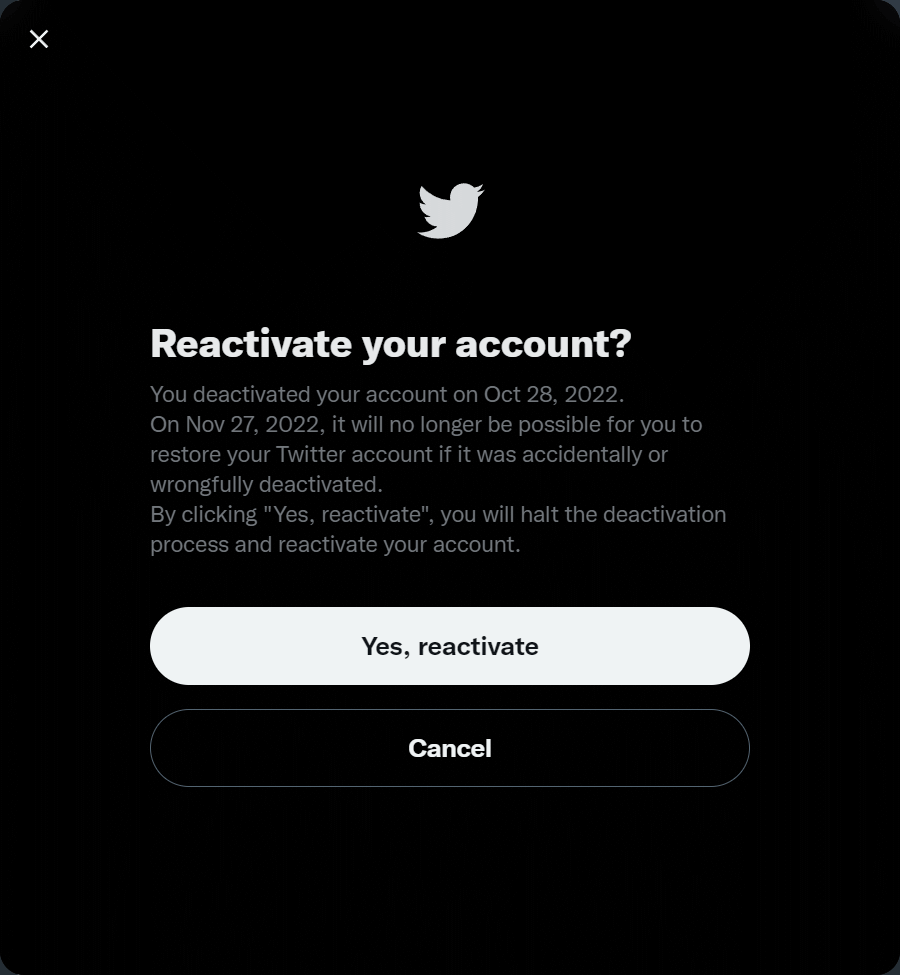It seems there are a lot of people looking into deleting their Twitter accounts at the moment, or at least talking about doing so, because a very rich man backed by venture capitalists and hedge funds has replaced another very rich man backed by venture capitalists and hedge funds in having control of Twitter.
It seems there are a lot of people looking into deleting their Twitter accounts at the moment, or at least talking about doing so, because a very rich man backed by venture capitalists and hedge funds has replaced another very rich man backed by venture capitalists and hedge funds in having control of Twitter.
You cannot directly delete your Twitter account, but must instead deactivate it; 30 days after deactivation, your account and all data will be automatically deleted and your Twitter name will become available for others to register.
Deactivating your account is quite straightforward. Click the More button in the app and select Settings and privacy:
On the Your Account page, click the Deactivate your account button on the right:
In the Deactivate account page click the red Deactivate button at the bottom:
Enter your password and click the Deactivate button to confirm deactivation:
Your password will immediately be deactivated and you will be logged out of Twitter. If you try to log back in within 30 days you will be prompted to reactivate your account:
If you choose to reactivate your account will be restored exactly as it was before you deactivated.
Full details on deactivating/deleting your Twitter account can be found here.
What should we write about next?
If there is a topic which fits the typical ones of this site, which you would like to see me write about, please use the form, below, to submit your idea.