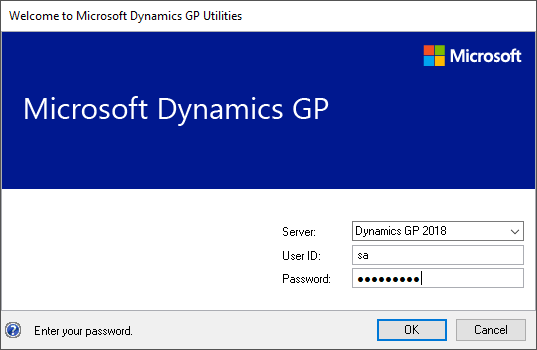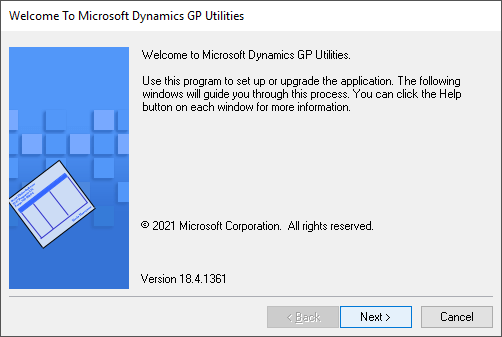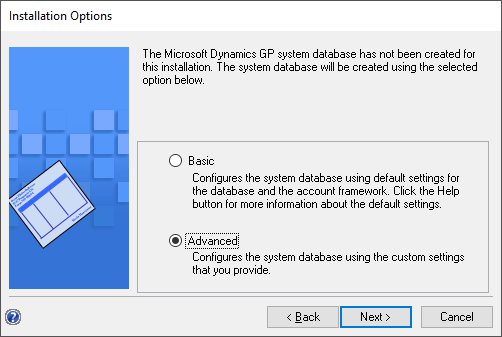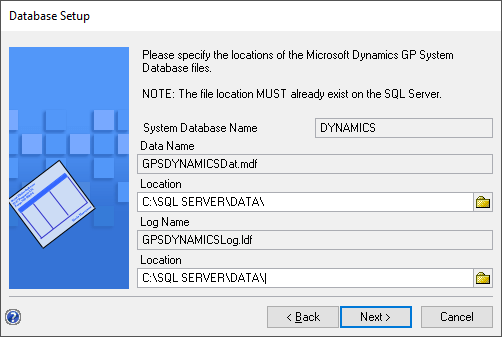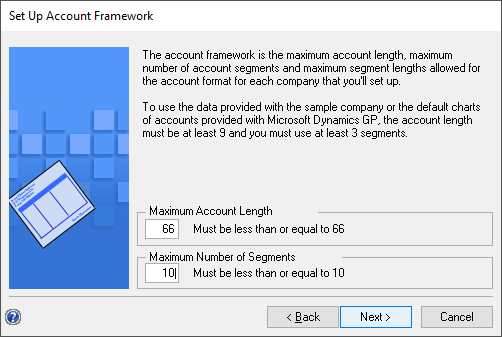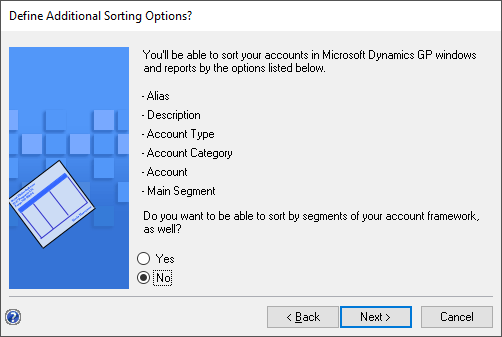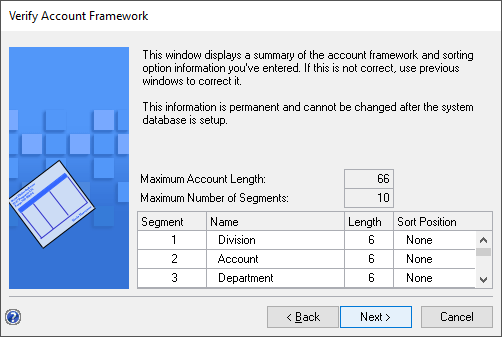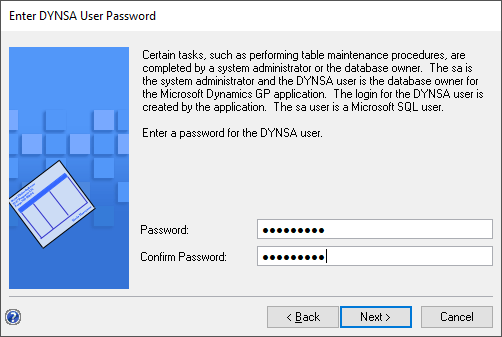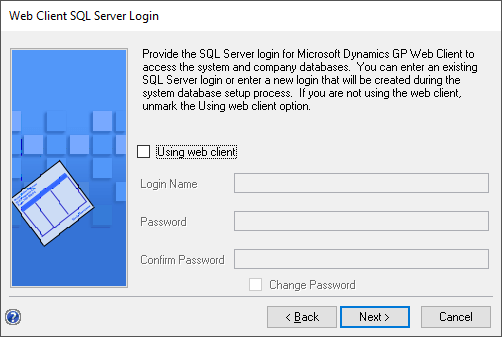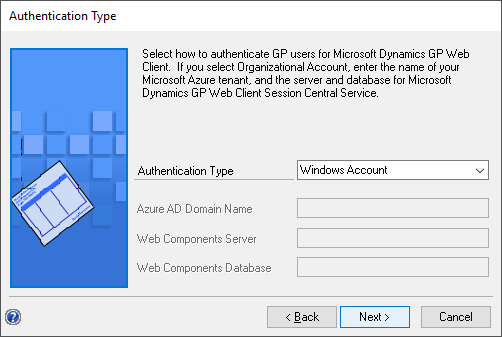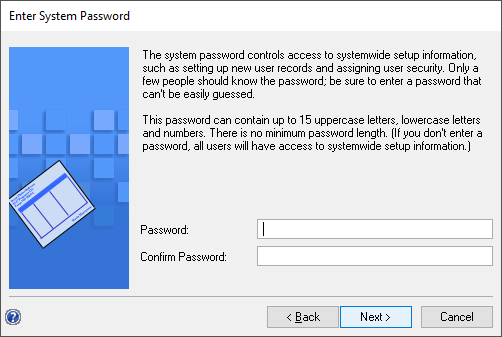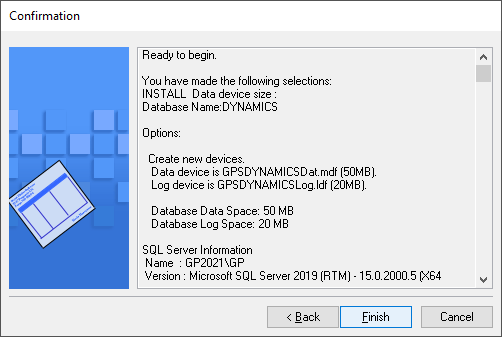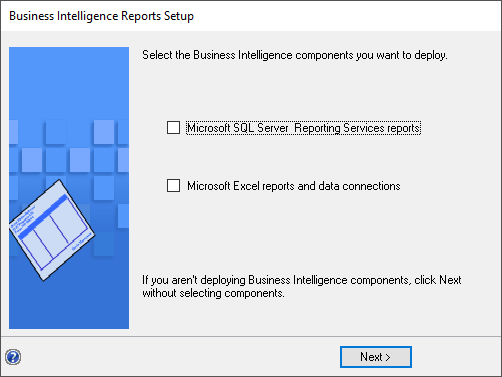This post is part of the Hands On with Microsoft Dynamics GP Fall 2021 Release series where I am going to go hands on with installing the Microsoft Dynamics GP Fall 2021 Release and associated products.
This post is part of the Hands On with Microsoft Dynamics GP Fall 2021 Release series where I am going to go hands on with installing the Microsoft Dynamics GP Fall 2021 Release and associated products.
With the first Microsoft Dynamics GP client installed, we can now progres onto deploying the system database. To do this, launch GP Utilities and log in using the sa account:
On the Welcome step click Next
Select the Advanced installation opton and click Next:
Check the location the data and log files of the database will be created; click Next to proceed:
Enter the Maximum Account Length and Maximum Number of Segments (I always opt for the maximums of 66 and 10); click Next to continue:
If desired, name your account segments and amend the lengths of any which need to be different; cick Next to continue:
Decide if you want to be able to sort by additional segments; I’ve opted for No. Click Next to continue:
Verify the account framework and click Next:
Enter a password for the DYNSA account and click Next:
If you’re using the web client, mark the checkbox and enter the login credentials. Click Next to continue:
I’m doing a local install here, so I’ve left the Authentication Type set to Windows Account; click Next:
You can set a system password, but for a demo system I don’t usually bother. Set your system password and click Next:
Review your entered/selected settings and click Finish to begin the creation of the system database:
Choose whether to deploy the Business Intelligence Reports; I find everything works better if the BI reports are configured and deployed after companies have been created. Click Next to proceed:
You’ll then be taken to the Additional Tasks step where you can deploy the sample company, create a real company or other tasks. In the next post, I’ll be taking a look at deploying the Fabrikam sample company.
Click to show/hide the Hands On with Microsoft Dynamics GP Fall 2021 Release Series Index
What should we write about next?
If there is a topic which fits the typical ones of this site, which you would like to see me write about, please use the form, below, to submit your idea.