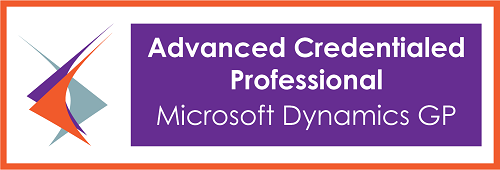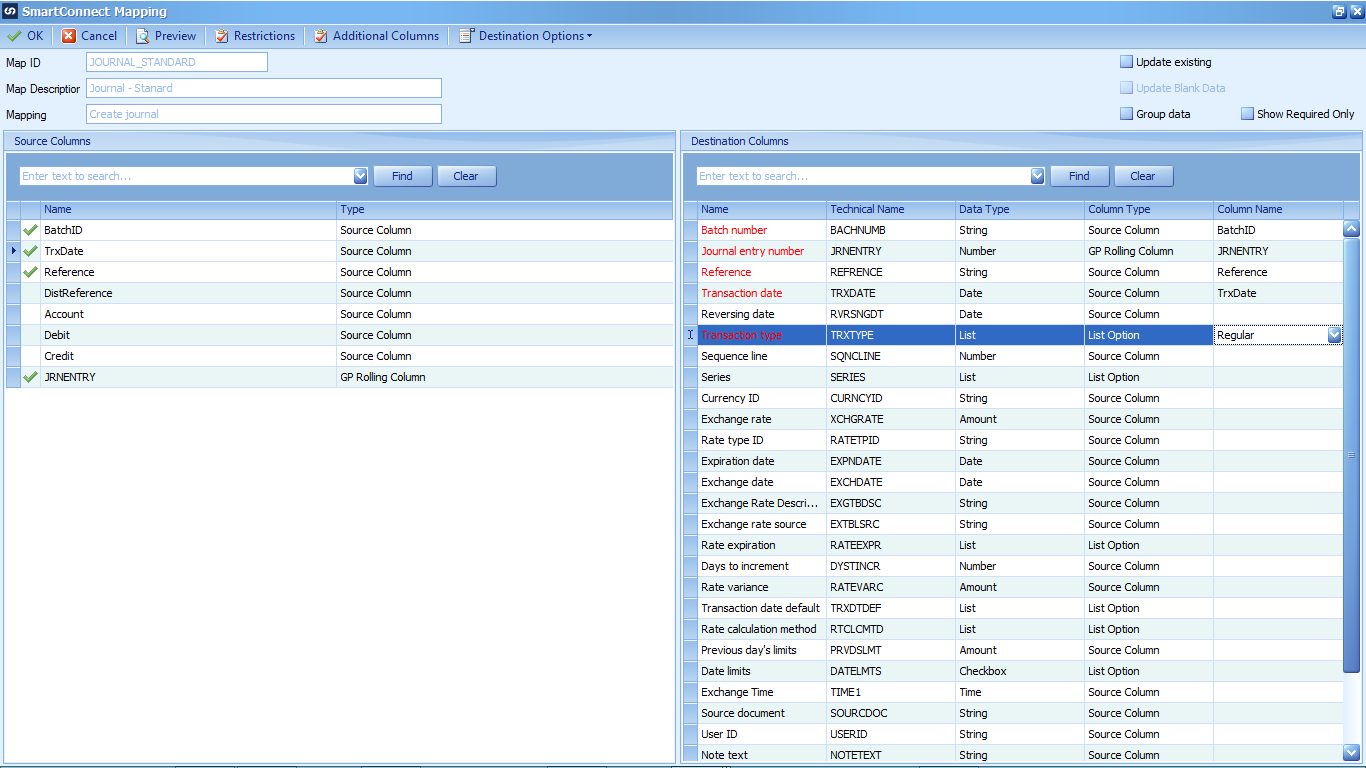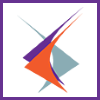 This post is part brag and part public service announcement. The Dynamics Credentialed Professional Exams used to be offered through the Association of Dynamics Professionals, but are now offered through GPUG; once you’ve passed an exam and received the credential, the credential lasts for two years.
This post is part brag and part public service announcement. The Dynamics Credentialed Professional Exams used to be offered through the Association of Dynamics Professionals, but are now offered through GPUG; once you’ve passed an exam and received the credential, the credential lasts for two years.
If, like me, you passed the exams before 1/1/2017, you have an extended grace period until 31/3/2019 to resit and pass one of your exams. This is the public service element of the post.
Now for the brag; I resat one of the exams earlier this week and passed, so I can, for another two years, claim to be one of these: