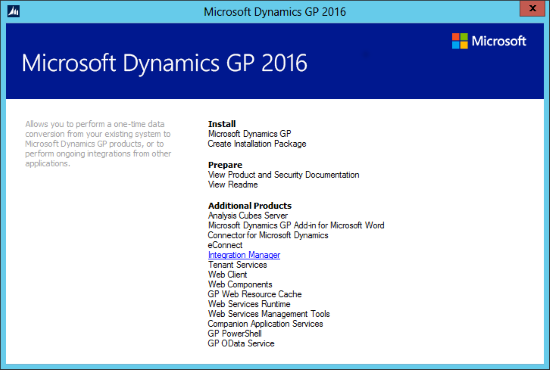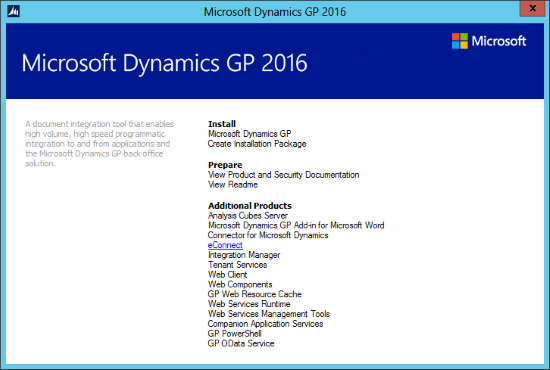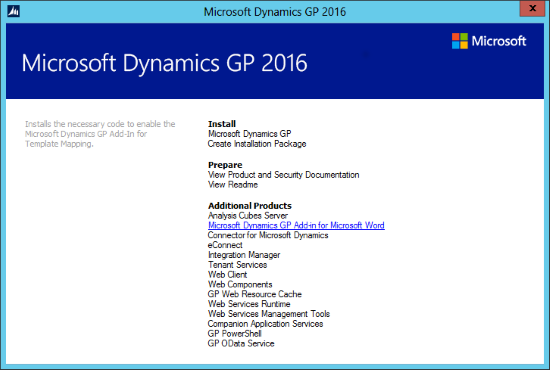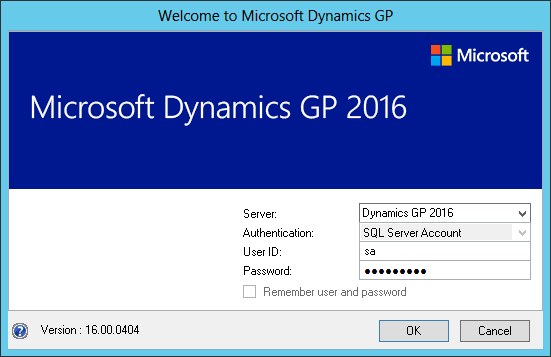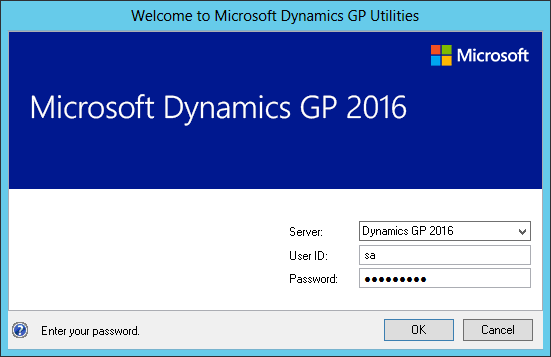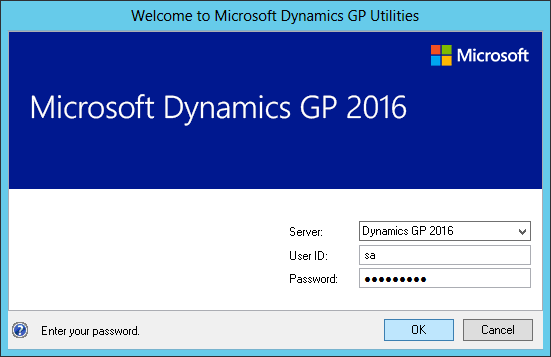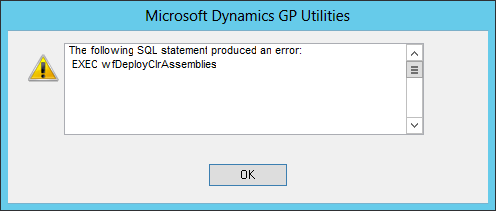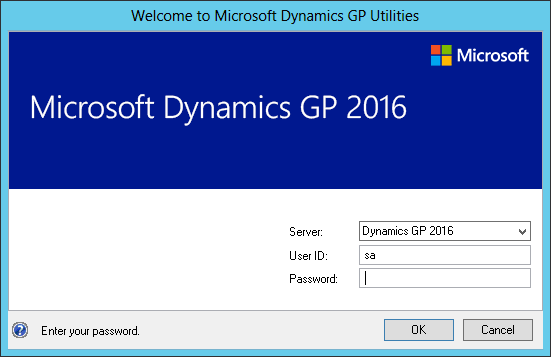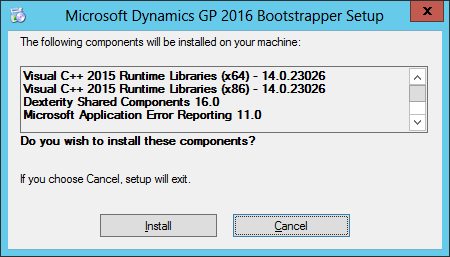Once you have downloaded the installation media, the first step is to install a client. Typically, I will install a client on the SQL Server itself as this can avoid a number of problems, but this time round I did not and instead installed it on the server which will be my terminal server.
Once you have downloaded the installation media, the first step is to install a client. Typically, I will install a client on the SQL Server itself as this can avoid a number of problems, but this time round I did not and instead installed it on the server which will be my terminal server.
Before starting the install from the media, ensure .NET 3.5 has been installed; this can be done via Programs and Features in the Control Panel. If you have an Internet connection, the relevant files will be downloaded or you will need to specify the location of the files (Windows Server or Windows Client.
To install the desktop client, unzip the media and double click on the setup.exe. This will launch the bootstrapper which will install the remaining prerequisites:
Continue reading “Hands On With Microsoft Dynamics GP 2016 R1: Client Installation”
 Now that we have eConnect is installed we can move onto installing Integration Manager. Do this by starting the setup utility and then under Additional products click Integration Manager:
Now that we have eConnect is installed we can move onto installing Integration Manager. Do this by starting the setup utility and then under Additional products click Integration Manager: