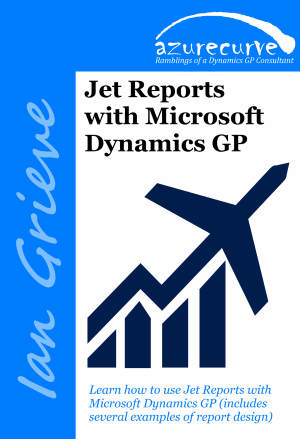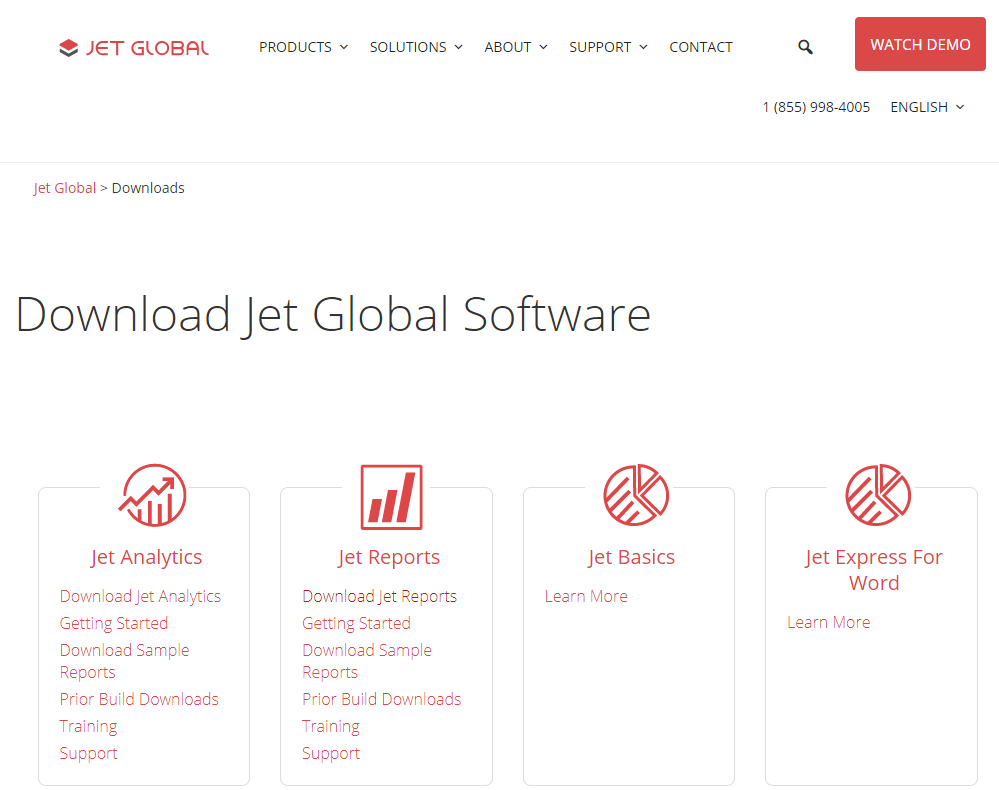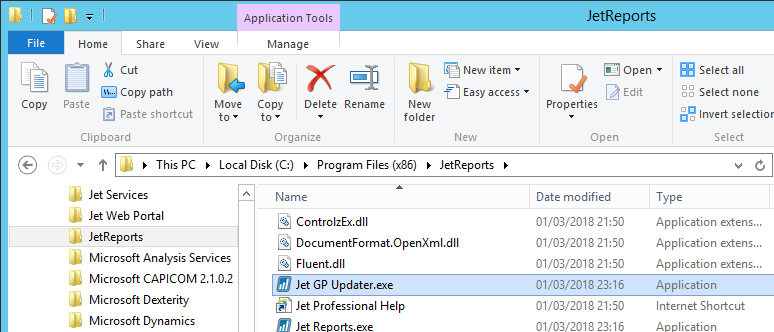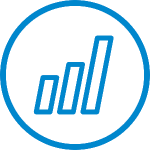 I’ve been doing some work with a client on Jet Reports recently and one of the items which we discussed, was running a report for the previous month without the user needing to set the date each time; this would allow them to use Jet Hub and schedule the report.
I’ve been doing some work with a client on Jet Reports recently and one of the items which we discussed, was running a report for the previous month without the user needing to set the date each time; this would allow them to use Jet Hub and schedule the report.
A few days ago, I posted an article on getting the last day of the month using an Excel formula. To get the date for use in Jet Reports, we can use the same formula, but can wrap it in an NP function to evaluate the formula:
=NP("Eval","=EOMONTH(Today(),-1)")
As you can see, the entire formula, which would usually be in the cell, has been included in the NP function wrapped in double quotes. Wrapping it in the NP function will ensure that the formula is calculated and the date available before other Jet functions run.