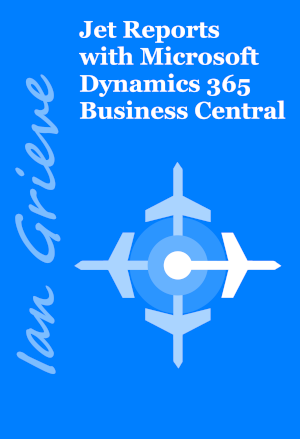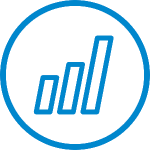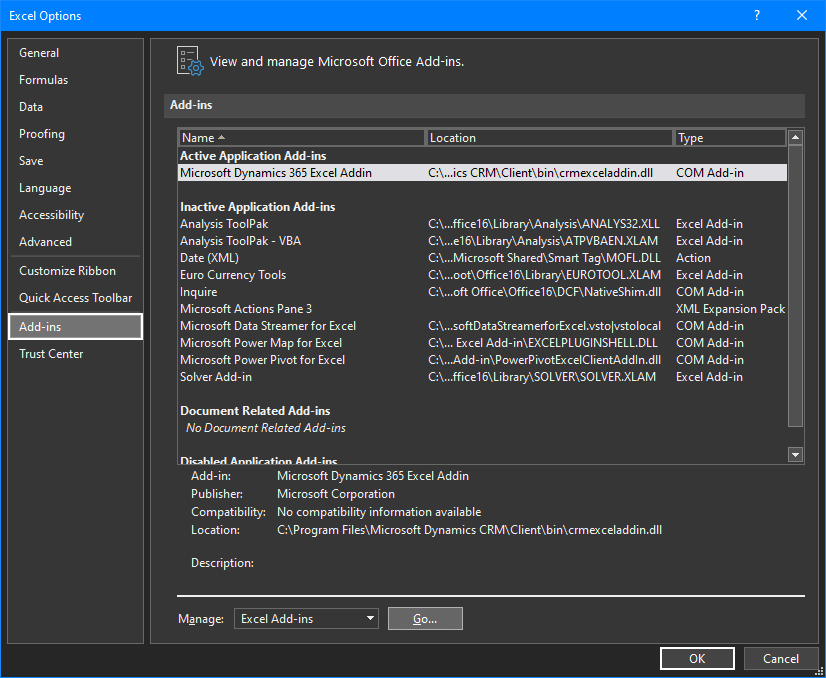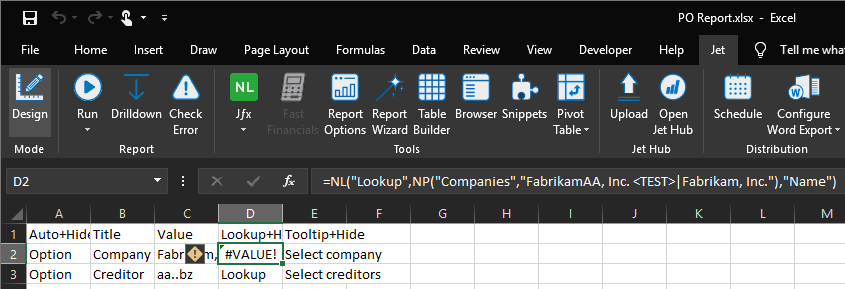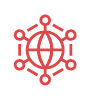I have a new book available now called Jet Reports with Microsoft Dynamics 365 Business Central; this book is aimed at end-users or consultants looking to use Jet Reports with Microsoft Dynamics 365 Business Central for financial and/or operational reporting.
I have a new book available now called Jet Reports with Microsoft Dynamics 365 Business Central; this book is aimed at end-users or consultants looking to use Jet Reports with Microsoft Dynamics 365 Business Central for financial and/or operational reporting.
The book covers the basics of installing and configuring Jet Reports as well as how to design and build reports using the Excel Add-in, before moving on to step-by-step guides on creating six different types of report and closing with a look at the report building tools, Jet Hub and report distribution.
The book is available as an eBook direct from my azurecurve Publishing site (always with a discount of $5, but this month with an additional discount of 15% using voucher code JulyWithBCJuly) or from Amazon:
The book is structured into these chapters:
- Chapter 1, Introduction to Jet Reports, introduces Jet Reports and explains what type of reporting for which it can be used.
- Chapter 2, Implementing Jet Reports, covers the installation of Jet Reports including the Jet Service Tier and Jet Hub.
- Chapter 3, Configuring Jet Reports, shows how to configure Jet Reports once it has been installed.
- Chapter 4, Introducing the Excel Add-in, introduces the Excel Add-in and the features available.
- Chapter 5, Report Structure, shows how reports can be structured to make maintaining them easier.
- Chapter 6, Using the functions in the Excel Add-in, shows how each of the four Jet Functions can be used.
- Chapter 7, Creating and using an Options page, covers the creation and use of an options page in reports.
- Chapter 8, Create a Summary Trial Balance, steps through the creation of a Summary Trial Balance report.
- Chapter 9, Create a Detailed Trial Balance, shows how to make the Summary TB from the previous chapter into a Detailed report.
- Chapter 10, Create a Balance Sheet, covers the creation of a formatted Balance Sheet.
- Chapter 11, Create an Income Statement, covers the creation of an Income Statement and how to make it an intercompany/consolidated version.
- Chapter 12, Create a Summary Payables Aged Trial Balance, shows how to create a Summary Payables Trial Balance report.
- Chapter 13, Create a Sales Invoice by Customer Report, covers the creation of an operational report on sales invoices.
- Chapter 14, Report Creation Tools, introduces the tools which can be used to make creating reports easier.
- Chapter 15, Using Jet Hub, shows how users can access Jet Reports via web access and without a local install of Jet Reports.
- Chapter 16, Report Distribution, shows how users can schedule or generate reports into Microsoft Word.
If you buy the ebook from me directly, the coupon code JetWithBCJuly will get you 15% off the price of this book (offer available until the end of July 2023).