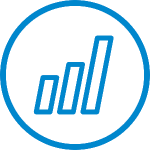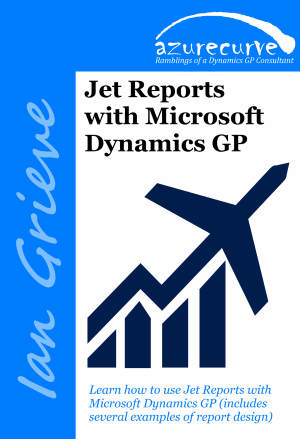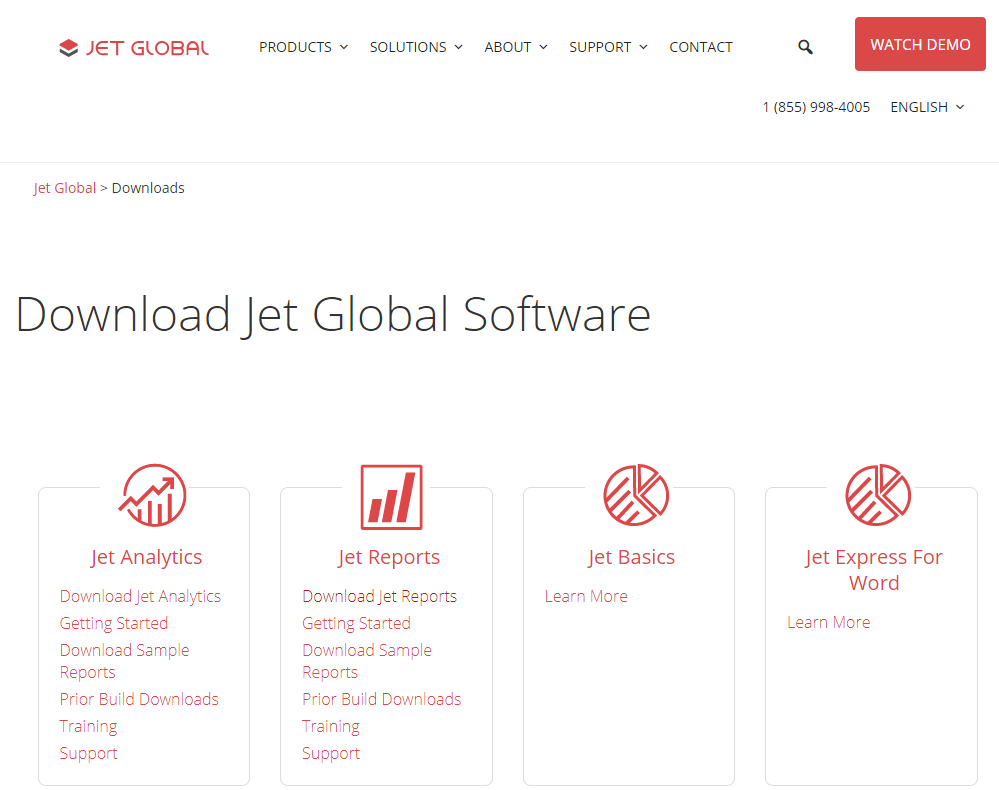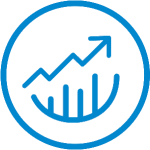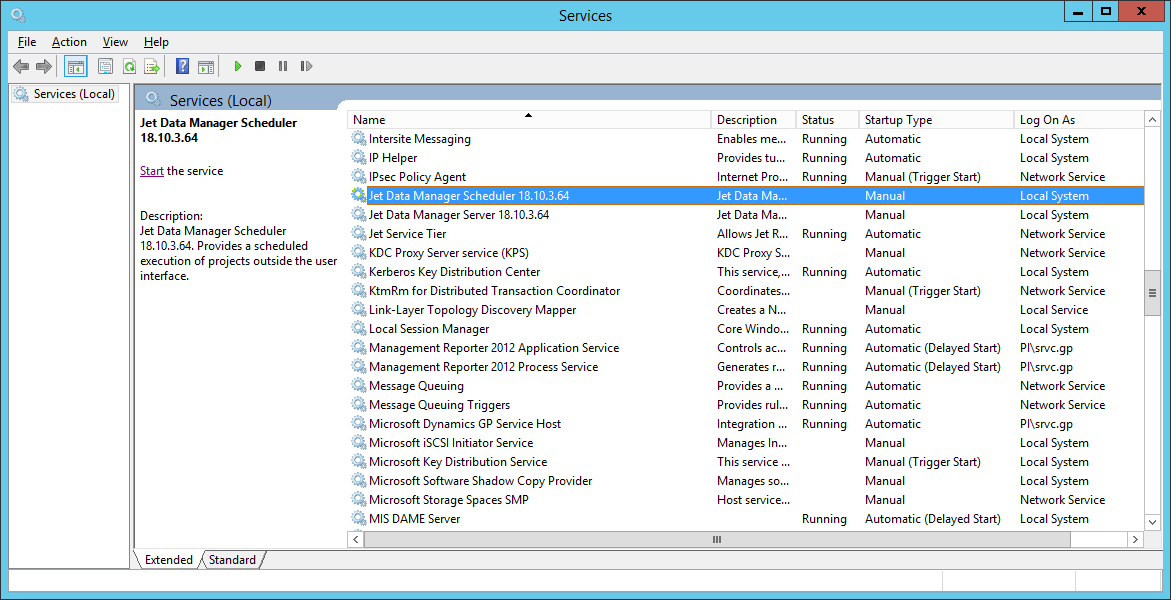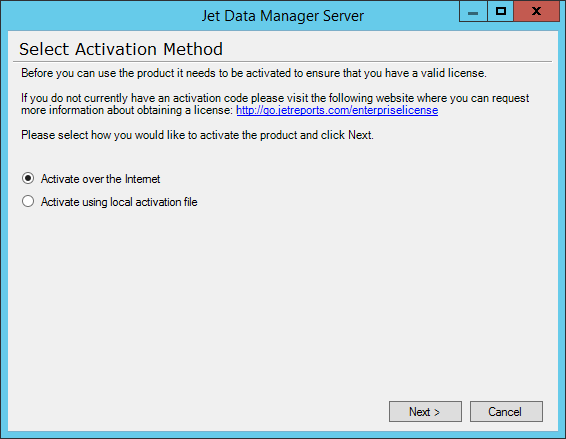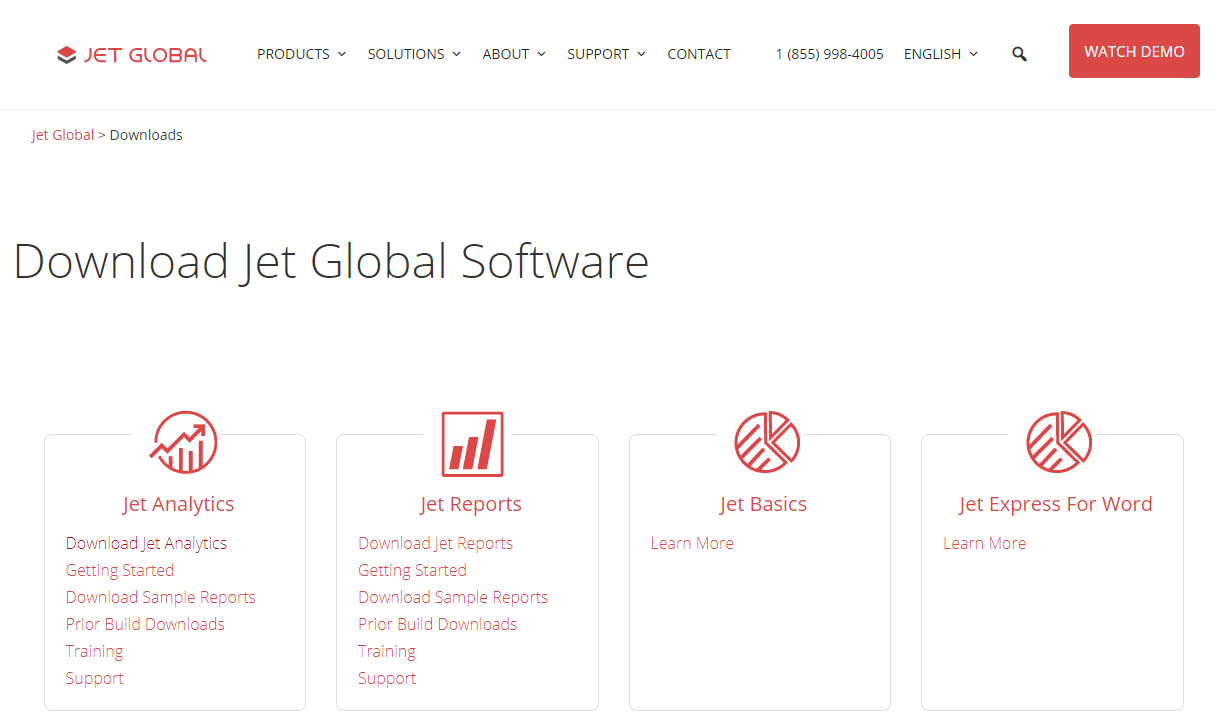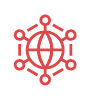 I’ve been doing an increasing amount of work with Jet Reports and have come across two Excel functions which do not work with Jet Hub; they work fine in a Jet Report in Excel, but are apparently not supported in the Jet Hub.
I’ve been doing an increasing amount of work with Jet Reports and have come across two Excel functions which do not work with Jet Hub; they work fine in a Jet Report in Excel, but are apparently not supported in the Jet Hub.
The two I’ve encountered problems with are:
CONCATisn’t supported, but the olderCONCATENATEfunction is supported.RATE; this was actually used by a client in a formula and we then discovered it wasn’t supported when uploading the report to jet Hub when I was showing him how to use it. We’ll need to find a way to work around this unsupported function.
There is a list of supported Excel functions in Jet Hub available from insight Software; I need to start referring to this list more often when creating reports and make sure clients do the same.