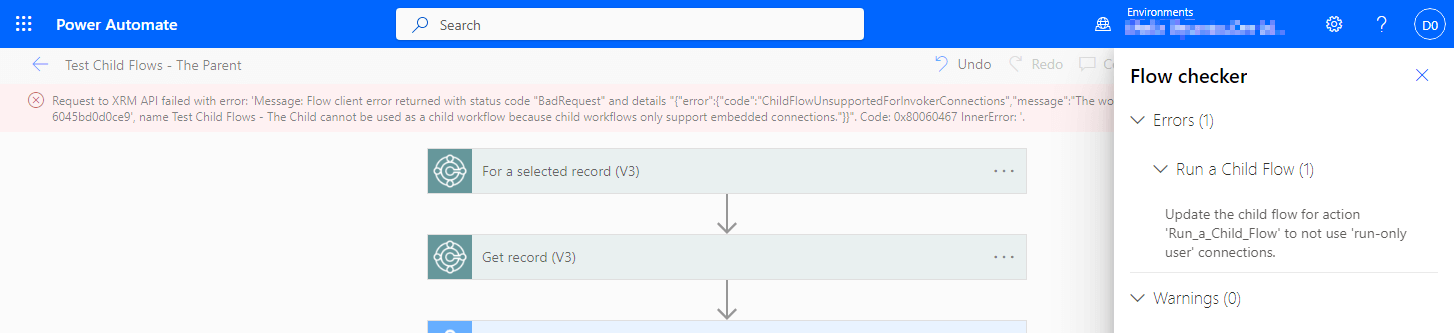This post is part of the New Functionality In Microsoft Power Automate 2024 Wave 1 series in which I am taking a look at the new functionality introduced in Microsoft Power Automate 2024 Wave 1.
This post is part of the New Functionality In Microsoft Power Automate 2024 Wave 1 series in which I am taking a look at the new functionality introduced in Microsoft Power Automate 2024 Wave 1.
The 5th of the new functionality in the Cloud Flows section is connect to other environments from the Microsoft Dataverse connector.
Users can create flows that combine data and perform operations across different Microsoft Dataverse databases.
Enabled for: Admins, makers, marketers, or analysts, automatically
Public Preview: Nov 12, 2023
Early Access: –
General Availability: Apr 2024
Feature Details
Currently, you must use the Microsoft Dataverse (legacy) connector to connect to environments outside of the current environment. With this feature, you can connect to other environments from the Microsoft Dataverse connector’s actions and triggers
My Opinion
In order to judge this enhancement, I need to get more up to speed on the Dataverse and specifically how it interacts with Business Central, as most of my work is with that ERP and the flows I create interact with it in some way.