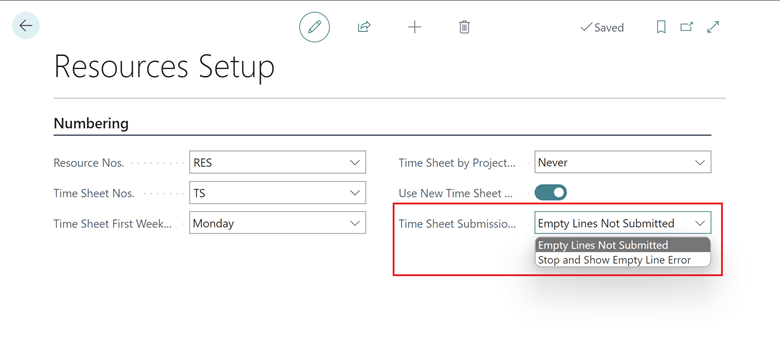This post is part of the New Functionality In Microsoft Dynamics 365 Business Central 2024 Wave 1 series in which I am taking a look at the new functionality introduced in Microsoft Dynamics 365 Business Central 2024 Wave 1.
This post is part of the New Functionality In Microsoft Dynamics 365 Business Central 2024 Wave 1 series in which I am taking a look at the new functionality introduced in Microsoft Dynamics 365 Business Central 2024 Wave 1.
The 23rd of the new functionality in the Application section is be more productive when approving time sheets.
The ability to quickly and easily approve multiple time sheets at the same time makes the approval process more efficient for managers. Reducing the time and effort managers spend on reviewing and approving individual time sheets gives them more time to focus on their core business.
Enabled for: Users, automatically
Public Preview: Mar 2024
General Availability: Apr 2024
Feature Details
You can now set up how Business Central will handle empty lines during submission for approval by choosing Time Submission Policy in the Resource Setup page:
- Choose Empty Lines Not Submitted to skip lines that don’t contain hours to submit. This is the default setting.
- Choose Stop and Show Empty Line Error to stop processing the time sheet if one or more lines are missing hours.