 On myu laptop I tend to have a few versions of Microsoft Dynamics GP installed; this includes a 2018 R2 and 2019 October Release (hereafter referred to as 2019). When a hotfix for the 2019 October Release came out I wanted to install it, but applying the hotfix by running the downloaded msp file would update both the 2019 and 2018 R2 installs.
On myu laptop I tend to have a few versions of Microsoft Dynamics GP installed; this includes a 2018 R2 and 2019 October Release (hereafter referred to as 2019). When a hotfix for the 2019 October Release came out I wanted to install it, but applying the hotfix by running the downloaded msp file would update both the 2019 and 2018 R2 installs.
There is a way around it which is to do a command line install; I found some instructions on this Microsoft KB article in Q13.
Use Win+R to open a command prompt and type regedit and hit return. Navigate to the registry entry for the instance you want to update and find the Product Code.
The example below shows the path for the second instance I have which is the 2019 version:
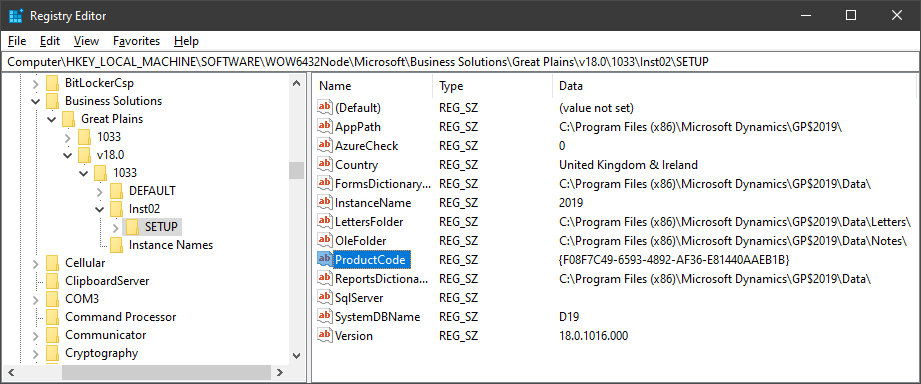
HKEY_LOCAL_MACHINE\SOFTWARE\WOW6432Node\Microsoft\Business Solutions\Great Plains\V18.0\1033\Inst02\SETUP
Double click the registry key and copy the Value Data:
The command to run for the update is:
{path to msp} /n {guid from registry}
Here is the example command prompt statement I used for the hotfix:
Once you hit return the installer will update the selected instance of Microsoft Dynamics GP, leaving the other instances untouched:
You can then run GP Utilities to update the databases.
What should we write about next?
If there is a topic which fits the typical ones of this site, which you would like to see me write about, please use the form, below, to submit your idea.


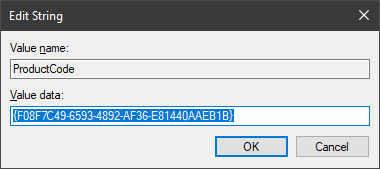

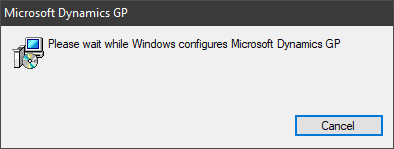



1 thought on “Command Line Install Of a Microsoft Dynamics GP hotfix”