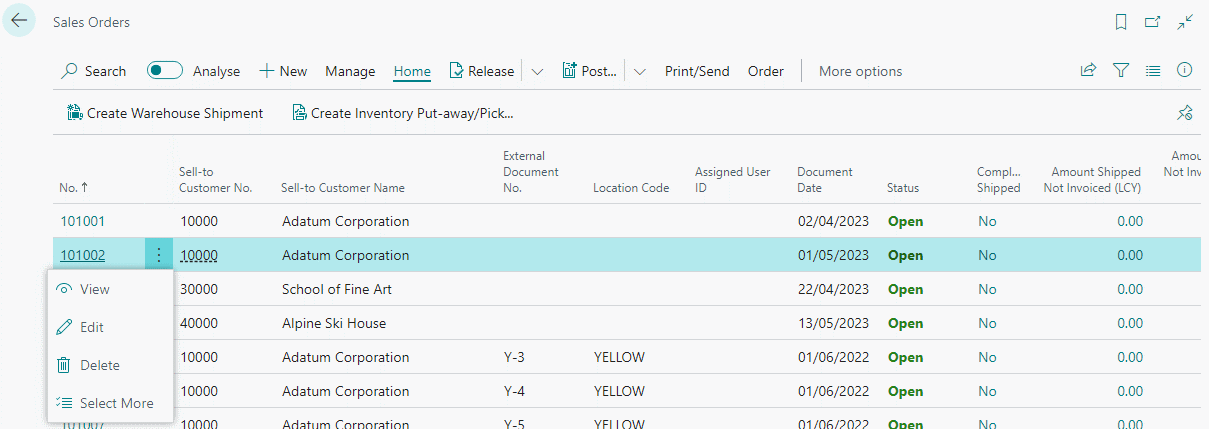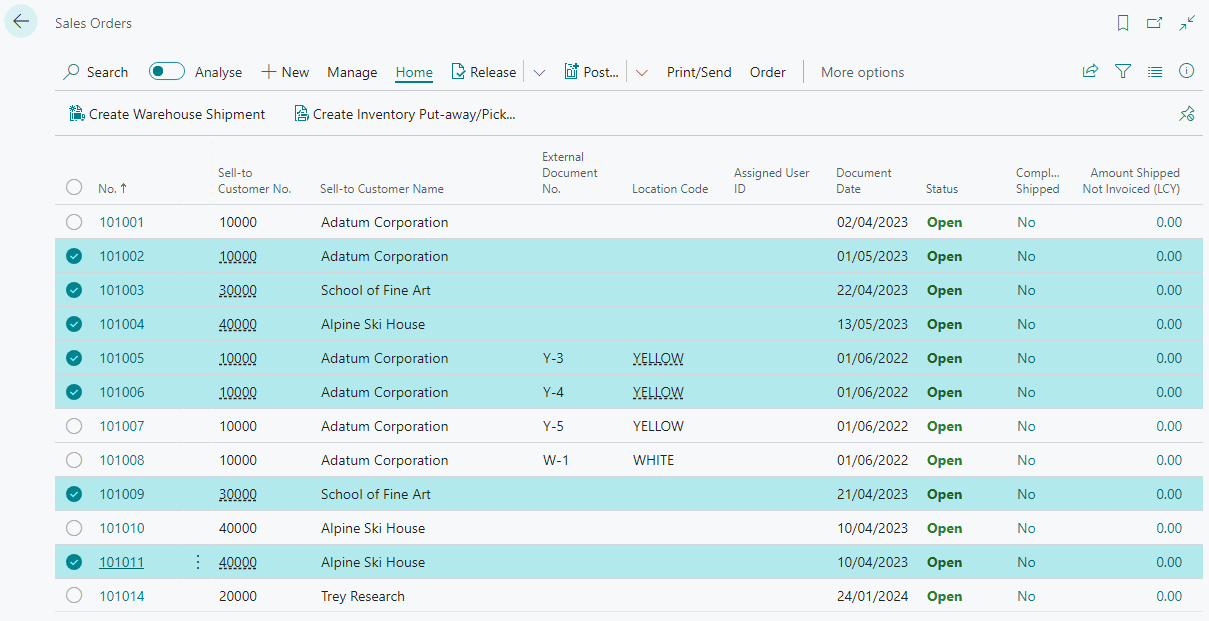It would be easy to scoff at some of the questions asked by clients, but I always maintain that there is no such thing as a stupid question; if you don’t know the answer then ask the question. I only worry if someone is asking the same question repeatedly.
It would be easy to scoff at some of the questions asked by clients, but I always maintain that there is no such thing as a stupid question; if you don’t know the answer then ask the question. I only worry if someone is asking the same question repeatedly.
I was onsite for a system review with a client recently and was asked if it is possible to select multiple rows on a list in Microsoft Dynamics 365 Business Central.
It is and is actually quite easy to do using either Business Central or standard Windows functionality, but only actually easy if you’re aware of the functionality. If you’re not especially technical and rarely use computers, then it is something which won’t be easy as you lack the background understanding necessary.
Selecting multiple lines with Business Central functionality is done by clicking the ellipsis button on the first line and selecting Select More:
Radio buttons then appear against all of the lines allow you to mark them to select multiple.
The other way is standard Windows functionality, where you click the first line and then hold down either shift or ctrl when you click on the second line depending on whether you want a range or individual items. If you use shift to select a range you can then use ctrl to select as many individual lines as you want:
What should we write about next?
If there is a topic which fits the typical ones of this site, which you would like to see me write about, please use the form, below, to submit your idea.