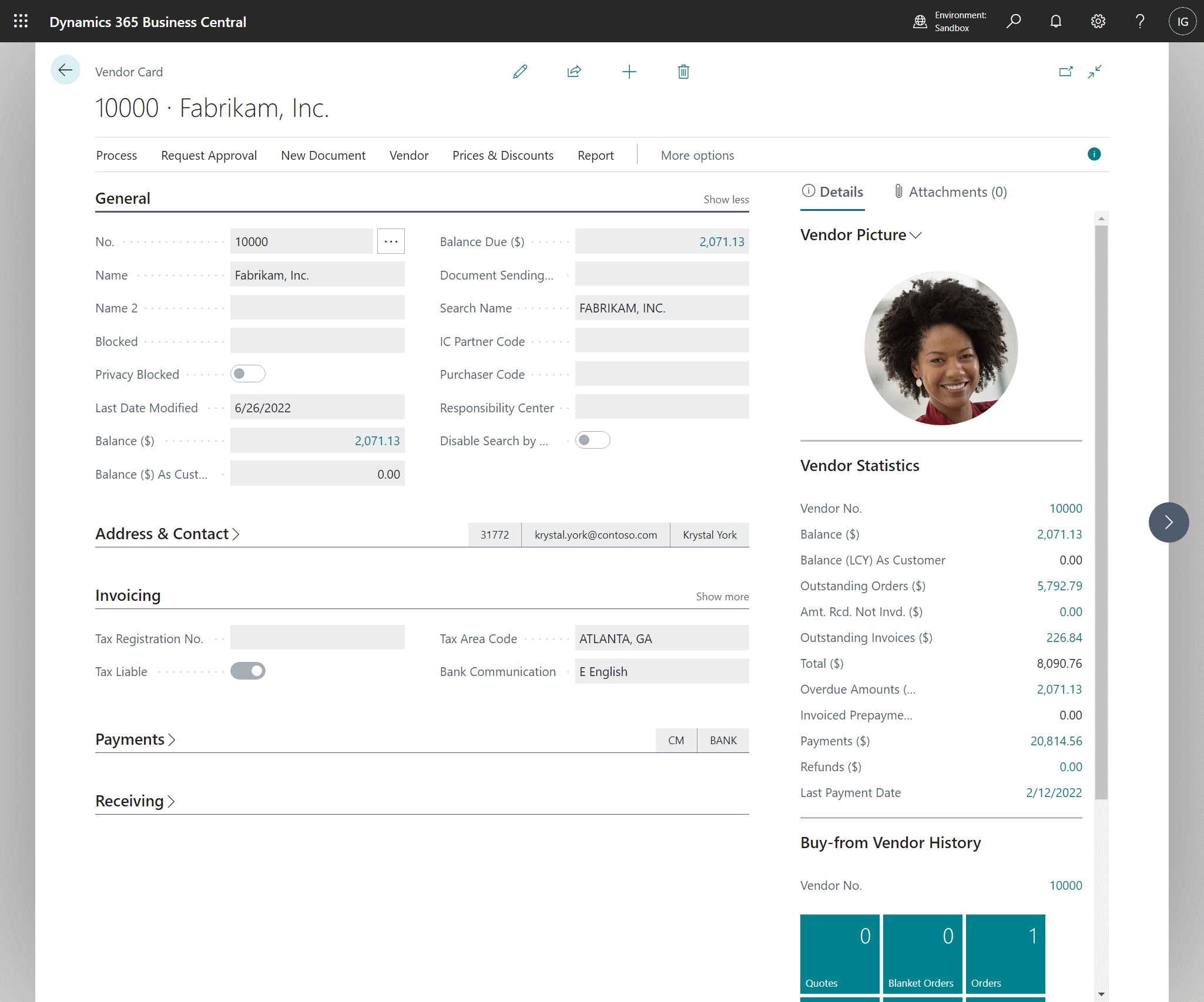This script is part of the SQL Scripts for Microsoft Dynamics GP where I will be posted the scripts I wrote against Microsoft Dynamics GP over the 19 years before I stopped working with Dynamics GP.
This script is part of the SQL Scripts for Microsoft Dynamics GP where I will be posted the scripts I wrote against Microsoft Dynamics GP over the 19 years before I stopped working with Dynamics GP.
This script will return all unposted batches and the workflow approval comments which have been entered; it was used within a customisation of workflow in Dynamics GP which allowed the returned comment to be added to the workflow approval notification emails.
/*
Created by Ian Grieve of azurecurve | Ramblings of an IT Professional (http://www.azurecurve.co.uk)
This code is licensed under the Creative Commons Attribution-NonCommercial-ShareAlike 4.0 International (CC BY-NC-SA 4.0 Int).
*/
WITH COMMENTS AS
(
SELECT
['Posting Definitions Master'].BACHNUMB
,['Posting Definitions Master'].BCHSOURC
,CASE WHEN LEFT(CAST(['Workflow History'].Workflow_Comments AS VARCHAR(2000)), 54) = 'The workflow was automatically rejected by the system.' THEN
'SYSTEM'
ELSE
LTRIM(RTRIM(SUBSTRING(REPLACE(['Workflow History'].Workflow_History_User, '\', REPLICATE(' ', LEN(['Workflow History'].Workflow_History_User))), (1) * LEN(['Workflow History'].Workflow_History_User)+1, LEN(['Workflow History'].Workflow_History_User))))
END +
', ' +
FORMAT(['Workflow History'].Workflow_Completion_Date, 'dd/MM/yyyy') +
' ' +
FORMAT(['Workflow History'].Workflow_Completion_Time, 'T', 'en-US') +
': ' +
CASE ['Workflow History'].Workflow_Action
WHEN 1 THEN
'SUBMITTED'
WHEN 2 THEN
'RESUBMITTED'
WHEN 3 THEN
'APPROVED'
WHEN 4 THEN
'TASK COMPLETED'
WHEN 5 THEN
'REJECTED'
WHEN 6 THEN
'DELEGATED'
WHEN 7 THEN
'RECALLED'
WHEN 8 THEN
'ESCALATED'
WHEN 9 THEN
'EDITED'
WHEN 10 THEN
'FINAL APPROVED'
END + ' ' + RTRIM(['Workflow Instance Master'].WfBusObjKey) + '. ' +
RTRIM(CAST(ISNULL(['Workflow History'].Workflow_Comments,'') AS VARCHAR(8000))) AS Comment
,ROW_NUMBER() OVER (PARTITION BY ['Posting Definitions Master'].BACHNUMB, ['Posting Definitions Master'].BCHSOURC ORDER BY Workflow_Completion_Date DESC,Workflow_Completion_Time DESC) AS RowNumber
FROM
SY00500 AS ['Posting Definitions Master']
INNER JOIN
WFI10002 AS ['Workflow Instance Master']
ON
['Workflow Instance Master'].WfBusObjKey = RTRIM(['Posting Definitions Master'].BACHNUMB) + '~' + RTRIM(['Posting Definitions Master'].BCHSOURC) + '~' + FORMAT(['Posting Definitions Master'].CREATDDT, 'yyyy/M/dd') + '~' + FORMAT(['Posting Definitions Master'].TIME1, 'HH:mm:ss')
LEFT JOIN
WF30100 AS ['Workflow History']
ON
['Workflow History'].WorkflowInstanceID = ['Workflow Instance Master'].WorkflowInstanceID
WHERE
['Workflow Instance Master'].WfBusObjKey = RTRIM(BACHNUMB) + '~' + RTRIM(BCHSOURC) + '~' + FORMAT(CREATDDT, 'yyyy/M/dd') + '~' + FORMAT(TIME1, 'HH:mm:ss')
AND
CAST(['Workflow History'].Workflow_Comments AS VARCHAR(2000)) <> 'No approval is required for this step.'
AND
CAST(['Workflow History'].Workflow_Comments AS VARCHAR(2000)) <> 'No action is required for this step.'
AND
CAST(['Workflow History'].Workflow_Comments AS VARCHAR(2000)) <> ''
)
SELECT
['Posting Definitions Master'].BCHSOURC
,['Posting Definitions Master'].BACHNUMB
,(STUFF((
SELECT
CHAR(10) +
COMMENTS.Comment
FROM
COMMENTS
WHERE
COMMENTS.BACHNUMB = ['Posting Definitions Master'].BACHNUMB
AND
COMMENTS.BCHSOURC = ['Posting Definitions Master'].BCHSOURC
ORDER BY
COMMENTS.RowNumber DESC
FOR XML PATH('')
), 1, 1, '')
) AS Comments
,'' AS CMMTTEXT
FROM
SY00500 AS ['Posting Definitions Master']