Hands On with Microsoft Dynamics GP 2018 R2: Add Web Client Runtime Feature
 Microsoft Dynamics GP 2018 R2 was released on the 2nd October. In this series of posts, I’ll be going hands on and installing the majority of the components; some of them, such as Analysis Cubes for Excel, which are little used, I won’t be covering.
Microsoft Dynamics GP 2018 R2 was released on the 2nd October. In this series of posts, I’ll be going hands on and installing the majority of the components; some of them, such as Analysis Cubes for Excel, which are little used, I won’t be covering.
The series index will automatically update as posts go-live in this series.
After installing the prerequisites, the next step in a single-machine deployment is to install the Web Client Runtime; this is a feature of the Dynamics GP desktop client which allows the code to be translated into a form suitable for presenting via the web client.
To add the Web Client Runtime feature, open Programs and Features, select Microsoft Dynamics GP 2018 and click the Change button:
Click Add/Remove Features:
Scroll down and set the Web Client Runtime feature to installed:
When ready, click Install to begin the installation:
When the installation is complete, click Exit:
Click to show/hide the Hands On with Microsoft Dynamics GP 2018 R2 Series Index
What should we write about next?
If there is a topic which fits the typical ones of this site, which you would like to see me write about, please use the form, below, to submit your idea.


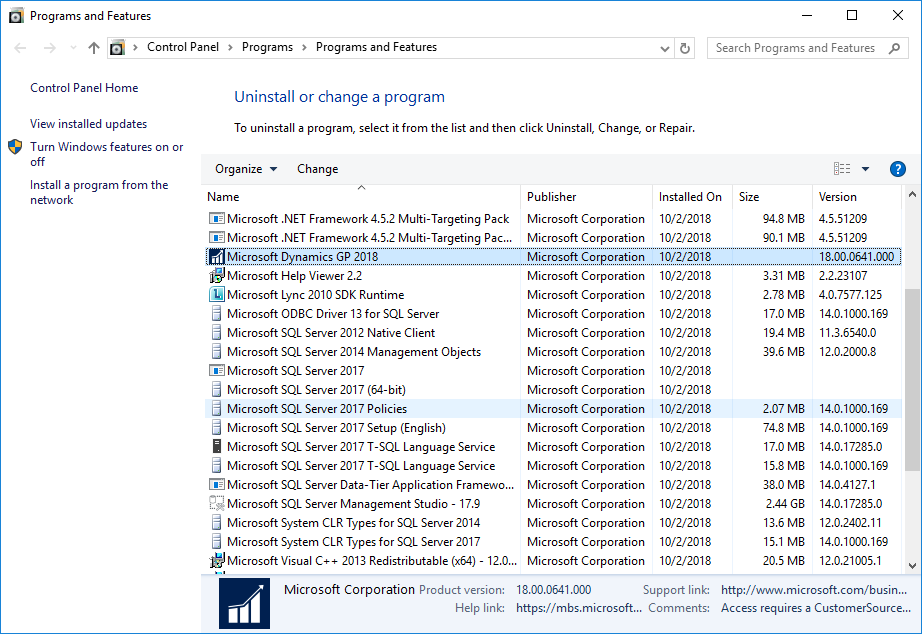
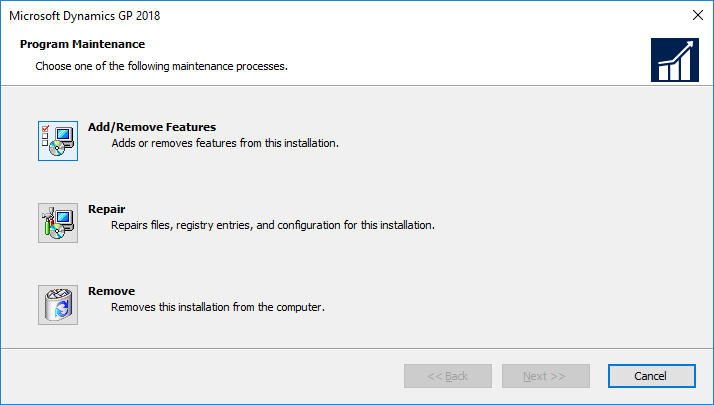
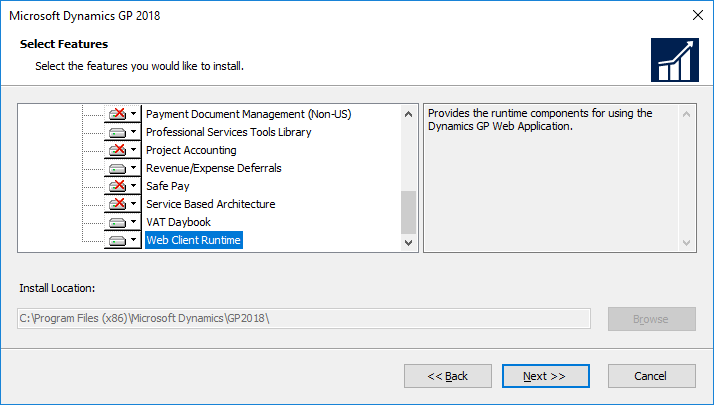
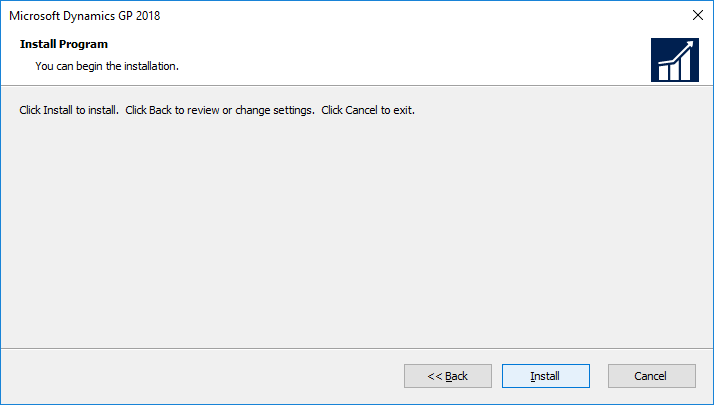
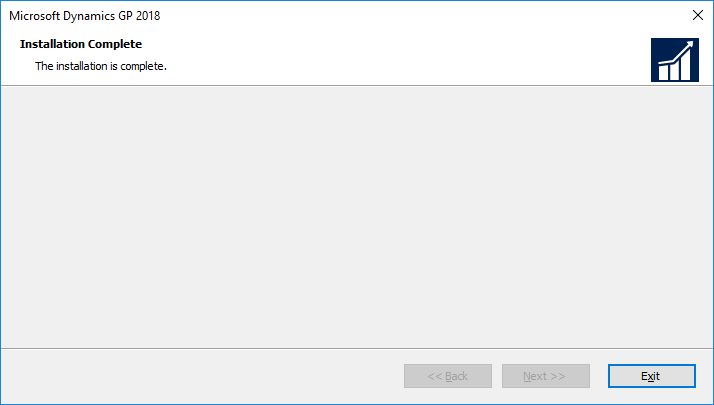



1 thought on “Hands On with Microsoft Dynamics GP 2018 R2: Add Web Client Runtime Feature”