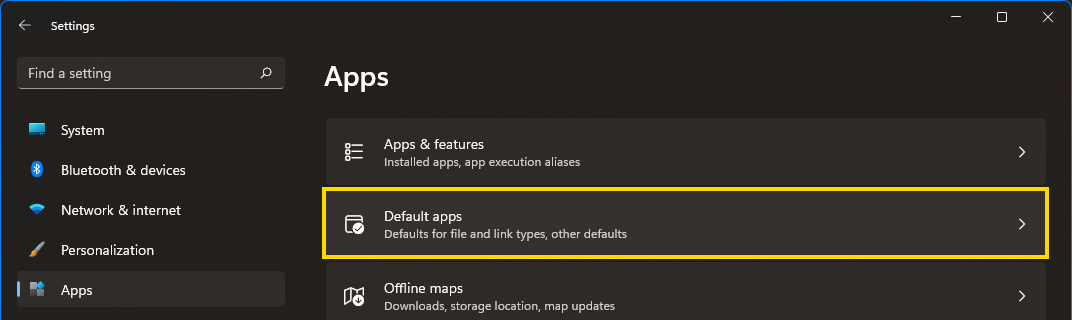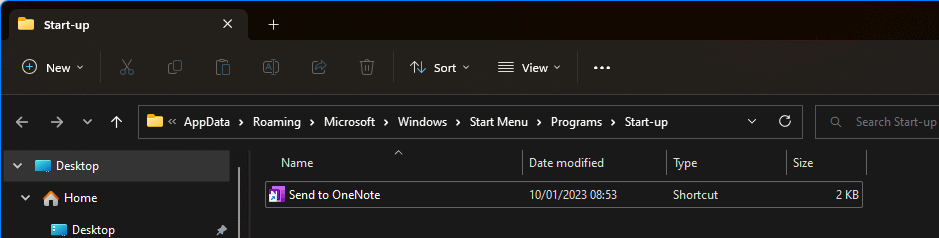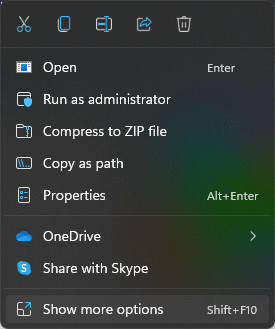Ever since Windows 95 Windows has had a taskbar at the bottom of the screen (by default although you can change the placement. The icons on the taskbar are aligned to the left on all versions of Windows until Windows 11 where the icons are in the middle of the taskbar.
Ever since Windows 95 Windows has had a taskbar at the bottom of the screen (by default although you can change the placement. The icons on the taskbar are aligned to the left on all versions of Windows until Windows 11 where the icons are in the middle of the taskbar.
While I do try to take some updates to Windows and other apps, this is one too far. My main problem is that because it is centred, when you open more apps, the icons currently open all move to the left as the new ones open at the end. This makes for a constantly moving target for the icons; when they’re left aligned, the icons never move so you can use a little muscle memory to quickly select the correct one.
Fortunately, it is quite straightforward to change the Windows 11 taskbar to have the icons left aligned again like previous versions of Windows. Do this by launching the Taskbar personalisation page from the Control Panel, or quickly by using the ms-settings shortcut for it: ms-settings:taskbar
Part way down the page is a Taskbar Behaviors section; to change the alignment of the taskbar, change the Taskbar alignment option:
Once you change the setting, your taskbar will realign to match.
 I got a new laptop at work recently and after clicking an email address on a web page I was prompted to select a default app; unfortunately, I mis-clicked and selected the Mail app instead of Outlook. You can change a default app via the Settings » Apps by selecting Default apps:
I got a new laptop at work recently and after clicking an email address on a web page I was prompted to select a default app; unfortunately, I mis-clicked and selected the Mail app instead of Outlook. You can change a default app via the Settings » Apps by selecting Default apps: