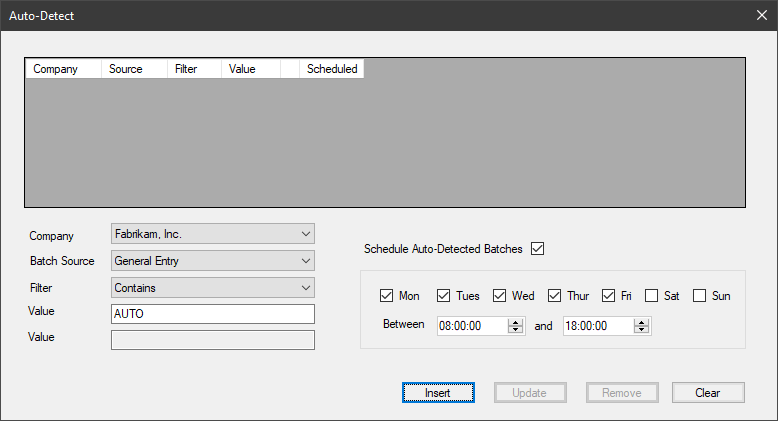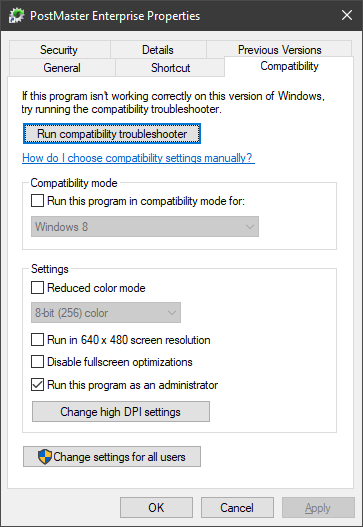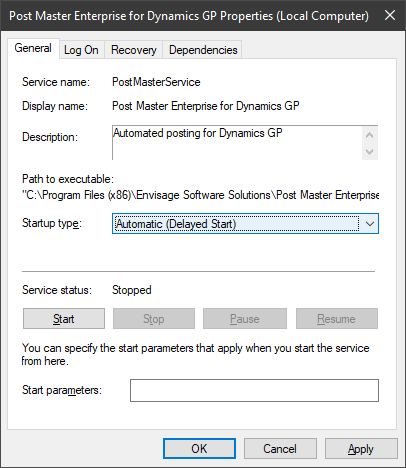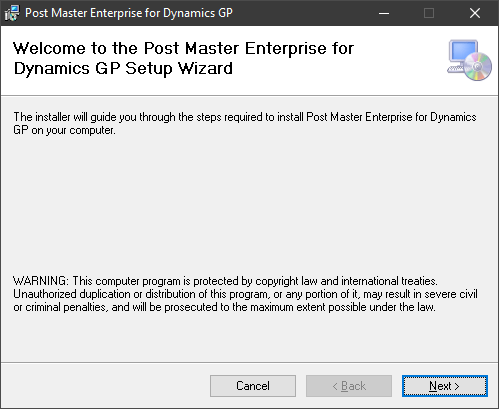I was helping a client implement Microsoft Dynamics GP last year and advised them to review the posting report setup and decide which ones they wanted to keep. To assist them with this, I ran the below script to change all reports which were set to print the report, to output the report to screen instead.
I was helping a client implement Microsoft Dynamics GP last year and advised them to review the posting report setup and decide which ones they wanted to keep. To assist them with this, I ran the below script to change all reports which were set to print the report, to output the report to screen instead.
The users can then review the report and determine if they want to keep it or not.
/*
Created by Ian Grieve of azurecurve | Ramblings of an IT Professional (http://www.azurecurve.co.uk)
This code is licensed under the Creative Commons Attribution-NonCommercial-ShareAlike 4.0 International (CC BY-NC-SA 4.0 Int).
*/
DECLARE @SQL_Statement VARCHAR(1000)
DECLARE
cursor_InterID Cursor
FOR
SELECT INTERID FROM DYNAMICS..SY01500
OPEN cursor_InterID
DECLARE @INTERID VARCHAR(100)
FETCH NEXT FROM
cursor_InterID
INTO
@INTERID
WHILE (@@FETCH_STATUS <> -1)
BEGIN
IF (@@FETCH_STATUS <> -2)
SET @SQL_Statement = 'UPDATE ' + RTRIM(@INTERID) + '.dbo.SY02200 SET PRTOSCNT = 1, PRTOPRNT = 0 WHERE PRTOPRNT = 1'
EXEC (@SQL_Statement)
FETCH NEXT FROM
cursor_InterID
INTO
@INTERID
END
CLOSE cursor_InterID
DEALLOCATE cursor_InterID
This script updates the posting report output in every Dynamics GP company, so run it with care and after taking a good backup or all companies. I’d also recommend running it on a test system first, before running it on a live system to make sure you understand the impact it will have.
I’ve created other scripts to manipulate the posting reports previously: