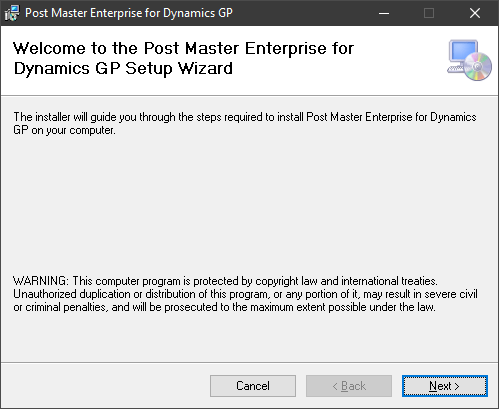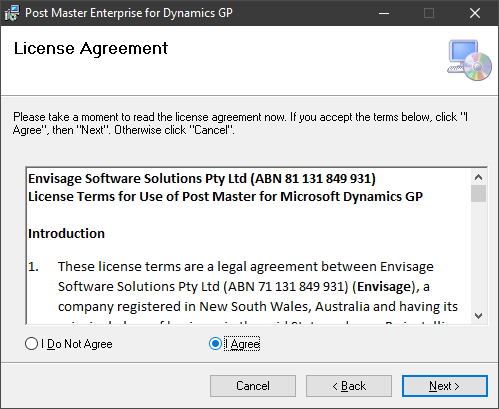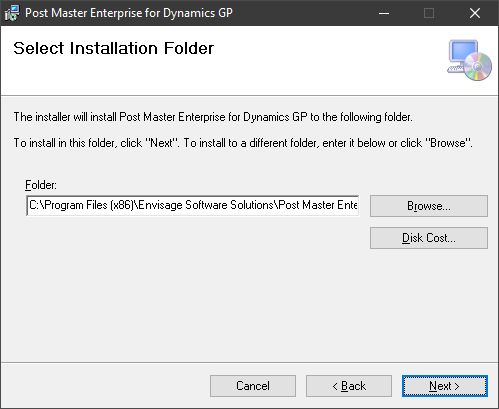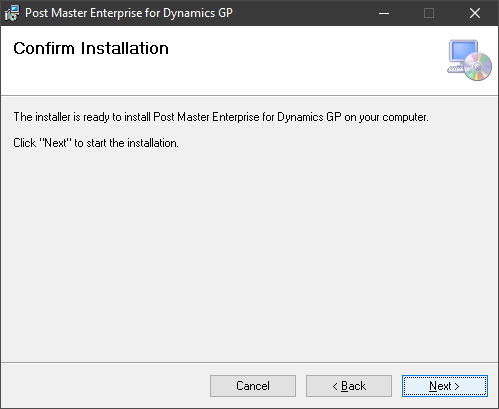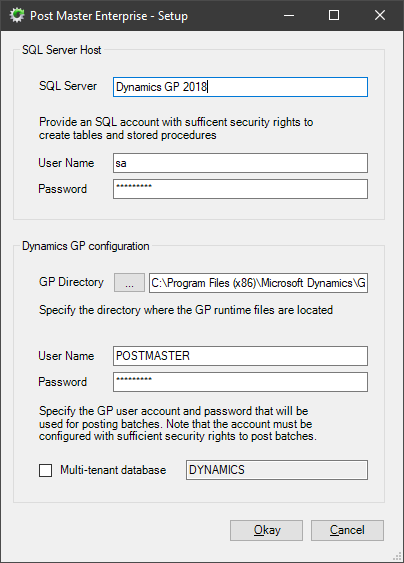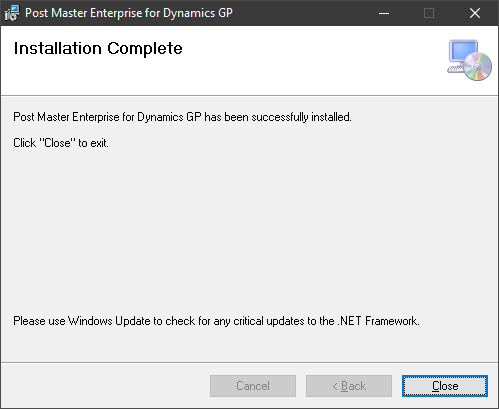This post is part of the series on Implementing Post Master Enterprise for Microsoft Dynamics GP from Envisage Software.
This post is part of the series on Implementing Post Master Enterprise for Microsoft Dynamics GP from Envisage Software.
Once you have the prerequisites sorted out, launch the Post master setup utility. On the Welcome step, click Next::
Accep the terms of the License Agreement and click Next:
Confirm the installation location and click Next:
Confirm the installation by clicking Next:
There are a few fields to complete for the setup.
Firstly, enter the SQL Server hosting the Dynamics GP databases; the manual says to use the SQL Server Instance name, but I found it world only work using the ODBC name.
Enter a user and password for a SQL login with permissions to create tables and stored procedures.
Confirm the Dynamics GP install folder and provide the GP user account with which Post Master will login.
Click Next to proceed:
Once the installation is complete, click Close:
The install should have deployed the dictionary and updated the launch file; I’d recommend checking that this has been done before progressing.
What should we write about next?
If there is a topic which fits the typical ones of this site, which you would like to see me write about, please use the form, below, to submit your idea.