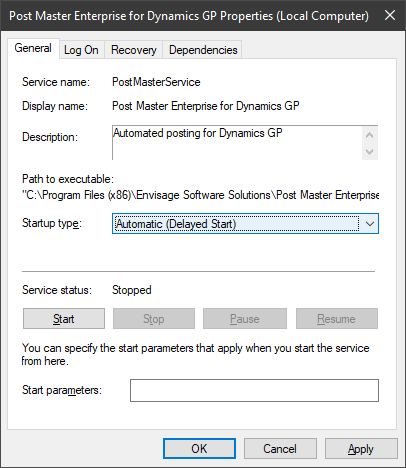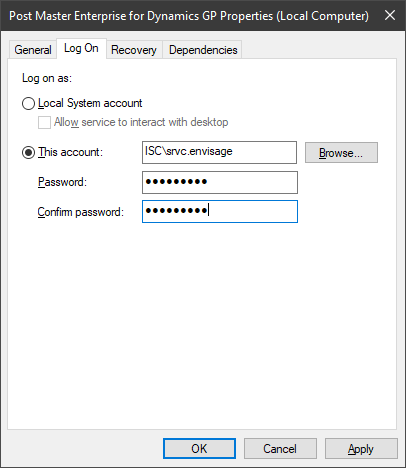This post is part of the series on Implementing Post Master Enterprise for Microsoft Dynamics GP from Envisage Software.
This post is part of the series on Implementing Post Master Enterprise for Microsoft Dynamics GP from Envisage Software.
With Post Master Enterprise installed, the next step is to configure the Windows service as Automatic (Delayed Start); this will ensure that SQL Server is running before Post Master itself starts; this does, of course, assume that Post Master is being installed on the SQL Server which is not a requirement.
Launch the Services control panel applet and open the properties for the Post Master Enterprise for Dynamics GP service.
Change the Startup Type to Automatic (Delayed Start):
Switch to the Log On tab and specify the account to run the service under; technically there is no need to change this, but I prefer to run accounts under specified accounts rather than as a local system account:
Click OK to save changes.
What should we write about next?
If there is a topic which fits the typical ones of this site, which you would like to see me write about, please use the form, below, to submit your idea.