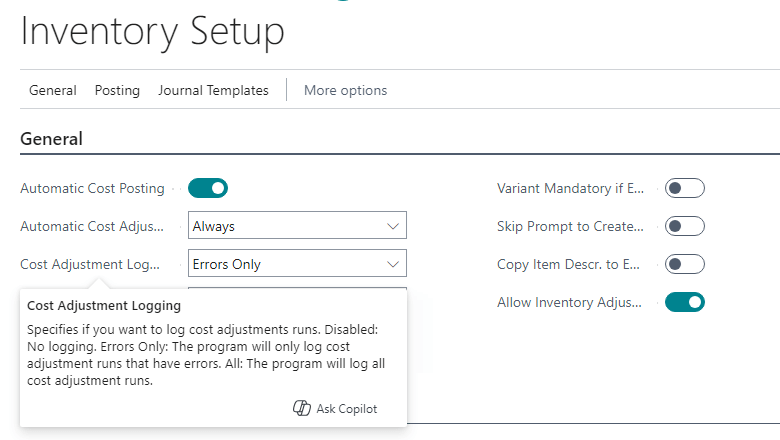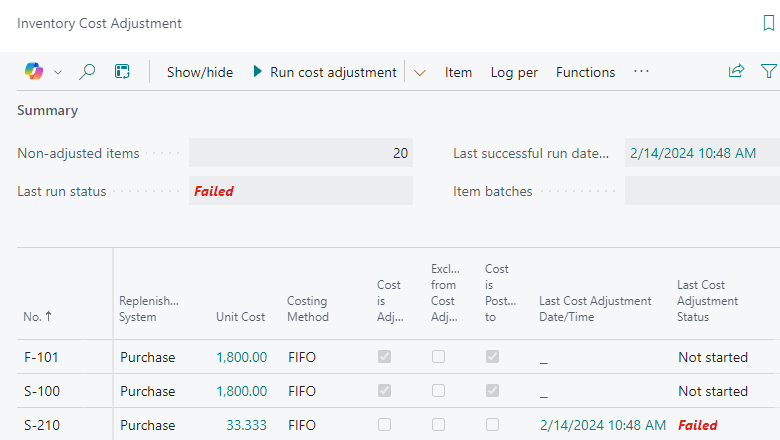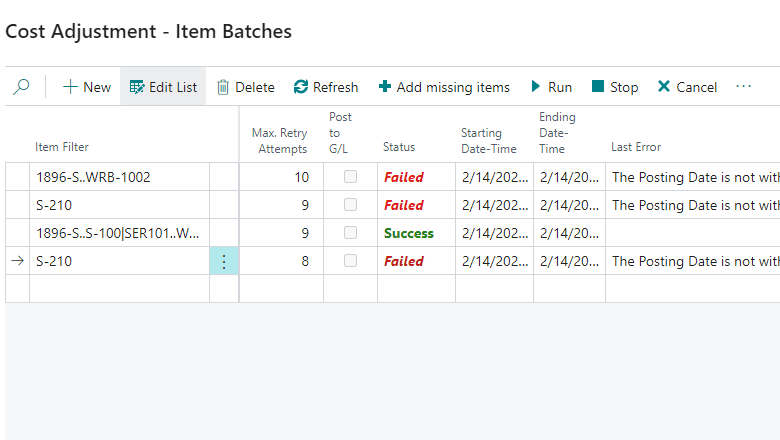This post is part of the New Functionality In Microsoft Dynamics 365 Business Central 2024 Wave 1 series in which I am taking a look at the new functionality introduced in Microsoft Dynamics 365 Business Central 2024 Wave 1.
This post is part of the New Functionality In Microsoft Dynamics 365 Business Central 2024 Wave 1 series in which I am taking a look at the new functionality introduced in Microsoft Dynamics 365 Business Central 2024 Wave 1.
The 31st of the new functionality in the Application section is ensure accurate inventory valuation by controlling cost adjustment.
Minimize the number of items with inaccurate costs and reduce the time between posting an entry and reflecting its cost in the general ledger. You can track the performance of the cost adjustment batch job for each run and individual item. If the batch job has errors, you can identify the problematic items and take corrective actions. For example, you can exclude the items from calculations to ensure uninterrupted adjustments for other items.
Enabled for: Users by admins, makers, or analysts
Public Preview: Mar 2, 2024
General Availability: Apr 2, 2024
Feature Details
To enable tracking of the cost adjustment process, on the Inventory Setup page, turn on Cost Adjustment Logging. You’ll find a dropdown list with three options:
- Disabled: Don’t log cost adjustment runs.
- Errors Only: Log only the runs that failed.
- All: Log all cost adjustment runs.
 Note
Note
Business Central won’t log automatic adjustments that were triggered by item posting.
Inventory Cost Adjustment page
Until now, the cost adjustment functionality has been complex. It often took time to process items, and occasionally resulted in errors that were difficult to troubleshoot because the item that caused them wasn’t evident. The Inventory Cost Adjustment page provides tools to manage and monitor the cost adjustment process.
This page displays items along with their costing parameters and cost adjustment status. You can filter the list to focus on items that require adjustment or on those that are excluded from the cost adjustment process.
Here’s an overview of features available on the page:
Run
- Run cost adjustment: Runs cost adjustments immediately for all or selected items.
- Add Batch and Run: Creates a new batch of selected items and runs cost adjustments for the batch.
- Add Batch: Creates a new batch of selected items.
- Item Batches: Shows a list of existing item batches.
For more information about batches, go to the Item Batches section below.
Item Details
- Item Ledger Entries: Lists item entries and provides a Mark for Adjustment action that lets you force the rerun of cost adjustment for items directly or indirectly linked to the inbound entries you select. Forcing a rerun can be helpful if previous runs led to incorrect costs.
- Value Entries: Lists value entries for the item.
- Cost Adjmt. Entry Points: Opens the Avg. Cost Adjmt. Entry Point page, which is primarily used to calculate average cost. The page displays combinations of items, locations, variants, and valuation dates for which cost adjustments have been, or must be, run.
- Cost Adjmt. Orders: Opens Inventory Adjmt. Entry (Order) page, which is used to adjust production and assembly orders. It shows which orders have been adjusted or require adjustment.
Log per
- Run: Shows cost adjustment logs for each run. The log includes data about the item filter, status (Success/Failed/Timed out), start and end date/time, duration, and the cost differences produced by the run.
- Item: Shows detailed information about the adjustment process for the selected item.
Functions
- Exclude Item from Adjustment and Include Item in Adjustment: Allow you to temporarily disable and then re-enable cost adjustment for a selected item. That lets cost adjustment run for other items to keep costs accurate for them while you investigate an issue with a specific item.
- Post Inventory Cost to G/L: Runs the report that posts new value entries to the general ledger.
Diagnostics
- Export Item Data: Exports item-related data to a text file. You can use the file for further analysis in a sandbox environment or attach it to a support request when investigating costing calculation issues.
- Import Item Data: Imports the previously exported text file back into the database. This action is only enabled in sandbox environments or evaluation companies.
- Reset Cost Is Adjusted: Reset the Cost Is Adjusted toggle on items, production orders, or assembly orders. This allows you to force the rerun of the cost adjustment for them.
- Costing Issues Detection Report: Use this report to diagnose common data issues that may have caused errors in costing calculations. It checks whether item ledger entries, value entries, item application entries, and capacity ledger entries are correct.
- Delete Item Data: Clears all item-related tables in the database. This action is only enabled in sandbox environments or evaluation companies.
Item batches
Use the Cost Adjustment – Item Batches feature to divide a set of items into multiple batches and run the cost adjustment separately for each batch. This feature also helps identify items that have issues.
Each batch runs in a separate session and can finish with one of the following outcomes:
- Success: If the cost adjustment completes successfully for a batch, it’s marked as a success.
- Failed: If the cost adjustment fails for a batch, Business Central identifies the item that caused the error, and then splits the current batch into two. One batch with the problematic item, and another with the remaining items. Cost adjustment reruns for the batch with the remaining items. If it fails again, the process repeats. You define the maximum number of splits in the Max. Retry Attempts field.
- Timed out: If the cost adjustment for a batch doesn’t finish within the specified timeout period (ranging from 1 to 720 minutes), the session terminates and changes are rolled back. Business Central then splits the current batch in half and reruns the cost adjustment process for each half. This process continues until the cost adjustment completes successfully or reaches the maximum retry attempts.
 Tip
Tip
Each batch runs in a separate session. To monitor progress, use the Refresh action.
Click to show/hide the New Functionality In Microsoft Dynamics 365 Business Central 2024 Wave 1 Series Index
What should we write about next?
If there is a topic which fits the typical ones of this site, which you would like to see me write about, please use the form, below, to submit your idea.