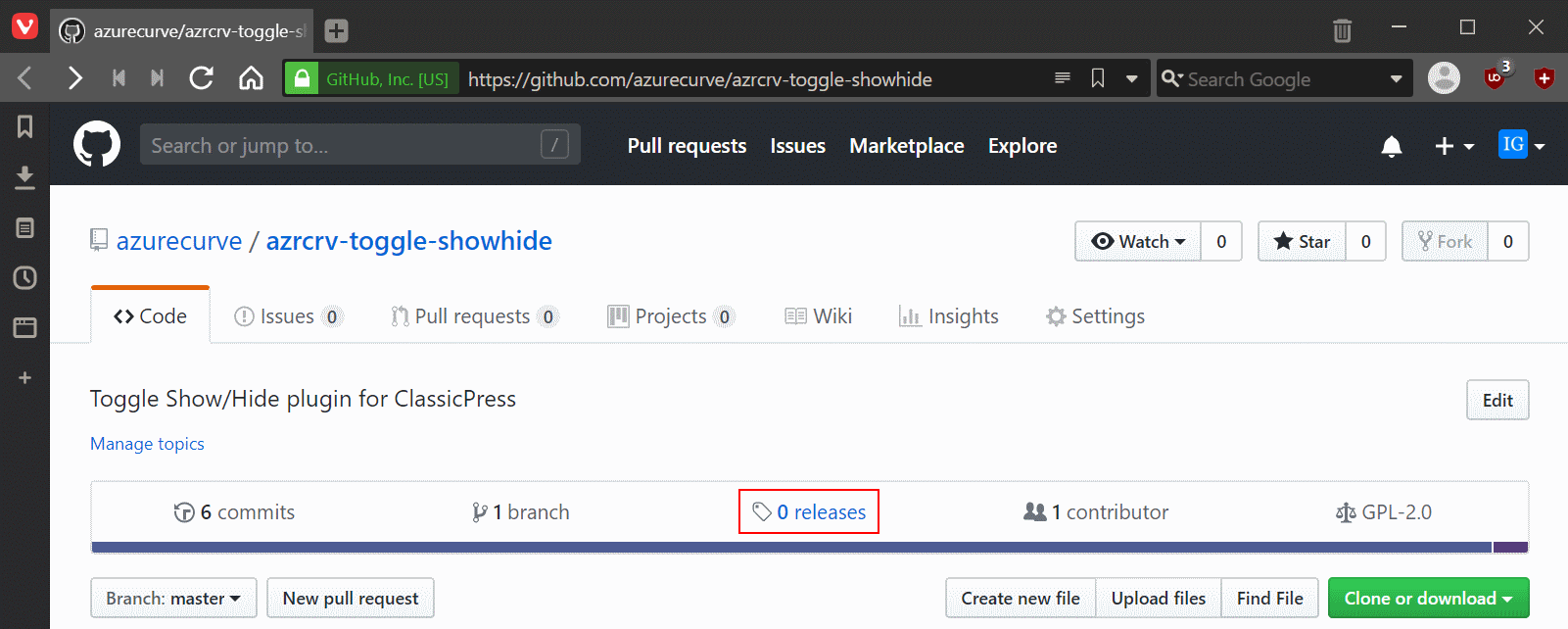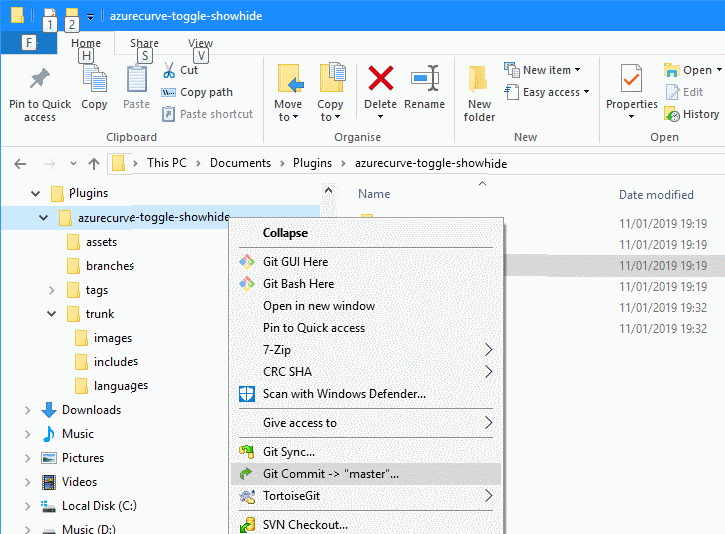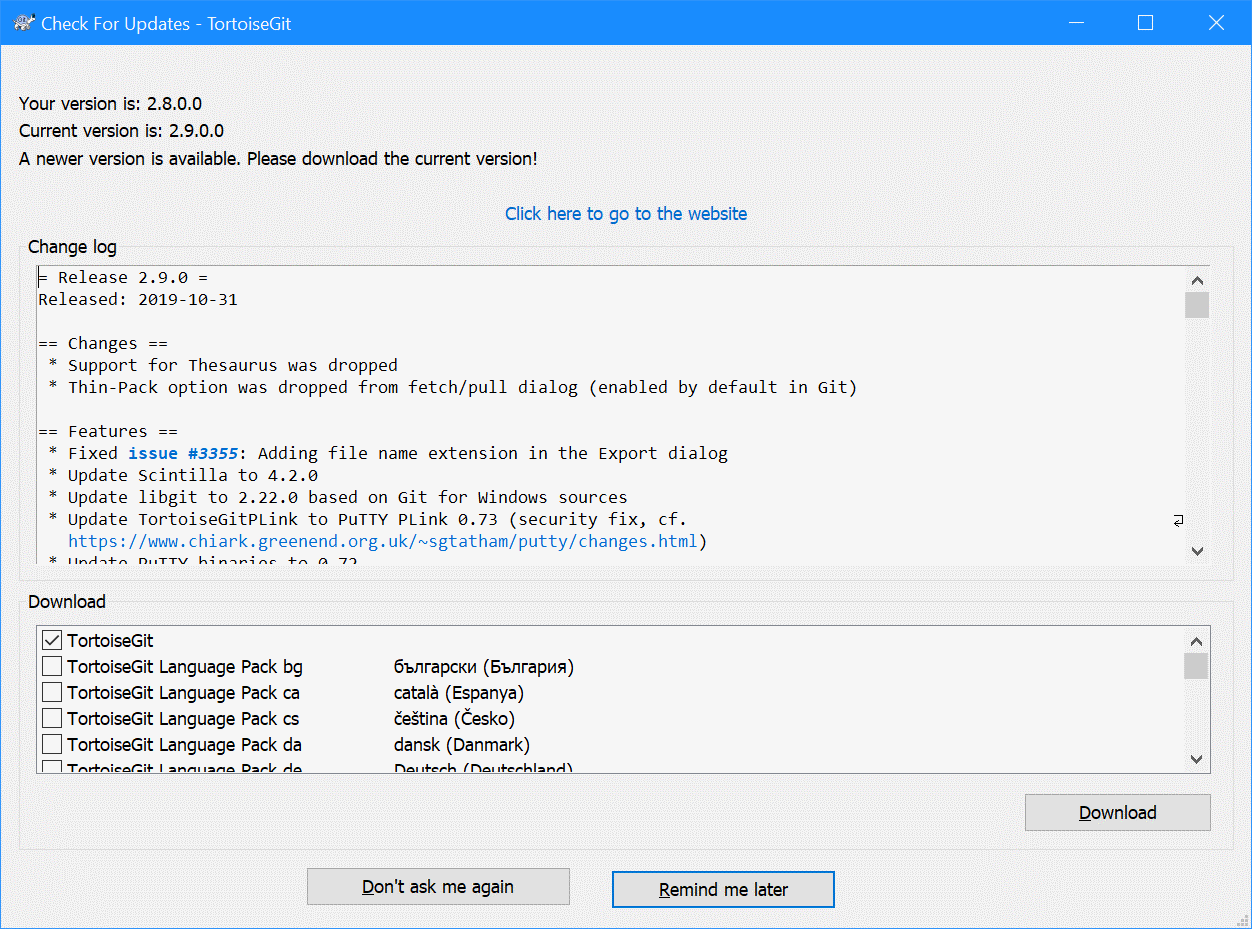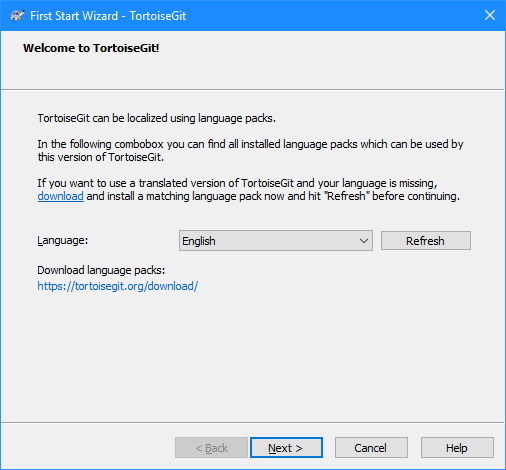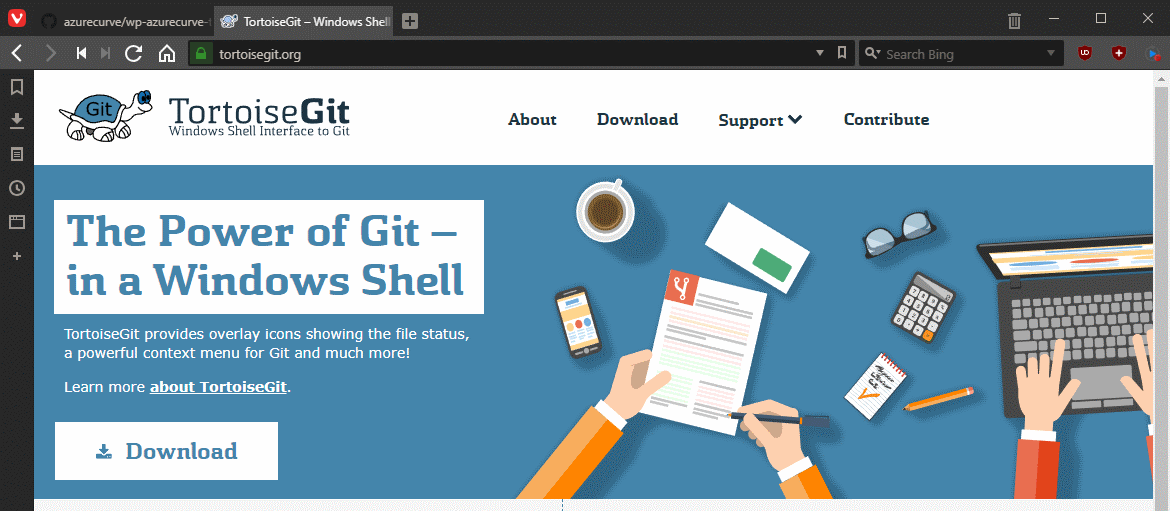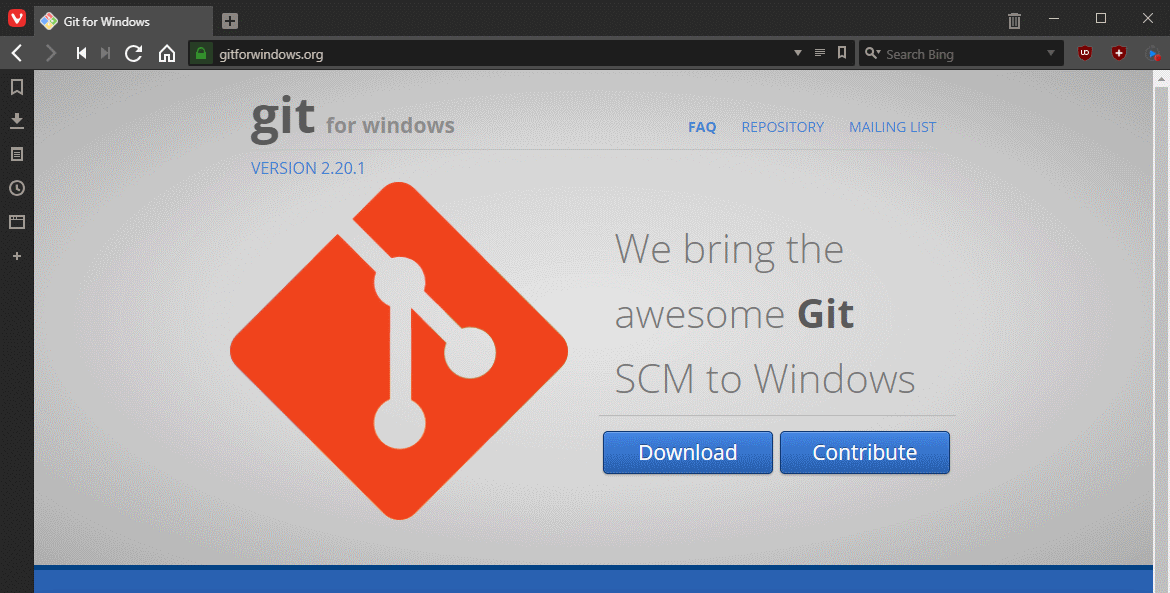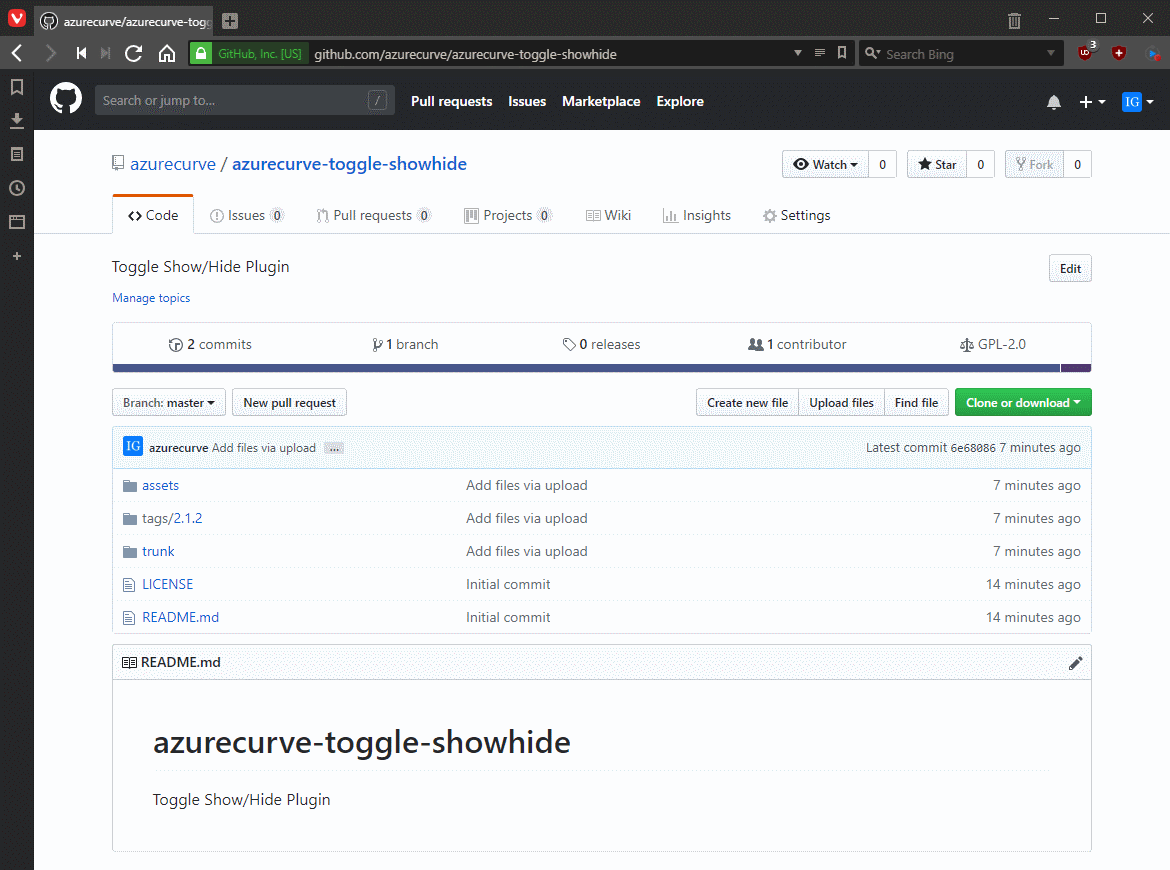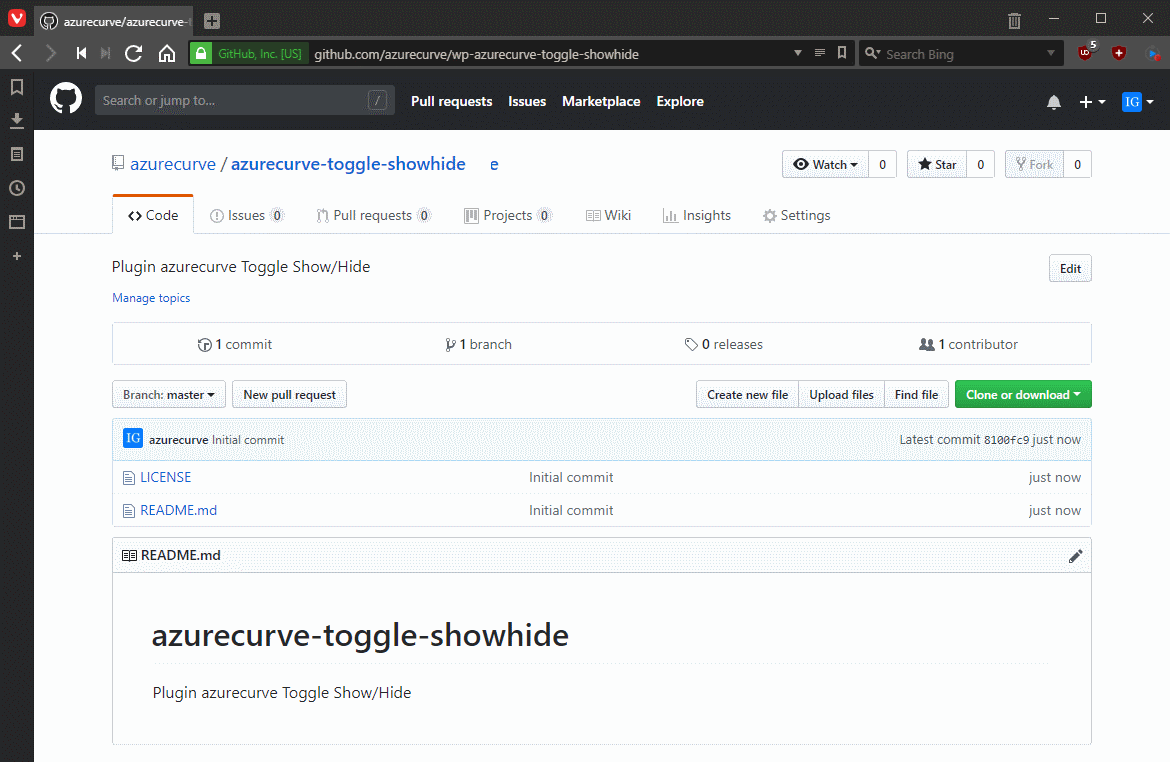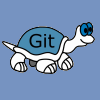 When I started developing plugins for ClassicPress I decided that I needed to be using source control. As ClassicPress is intending to use GitHub for their plugin directory, it made sense for me to use it as well. This post is part of a series on ClassicPress Development with TortoiseGit which is a sub-series of the ClassicPress Development with GitHub series.
When I started developing plugins for ClassicPress I decided that I needed to be using source control. As ClassicPress is intending to use GitHub for their plugin directory, it made sense for me to use it as well. This post is part of a series on ClassicPress Development with TortoiseGit which is a sub-series of the ClassicPress Development with GitHub series.
When you have changes committed to GitHub, you need to make a release of your plugin. Making a release has two main benefits:
- It labels the files in the repository with a tag making it easy to download a particular version of the plugin.
- You can upload a zip file containing the plugin folder giving a zip file which users can download and upload to their ClassicPress site.
To create a release, open the GitHub repository page and click the releases link at the top (ringed in red):
Continue reading “ClassicPress Development with TortoiseGit: Revert Last Commit”