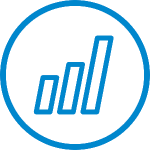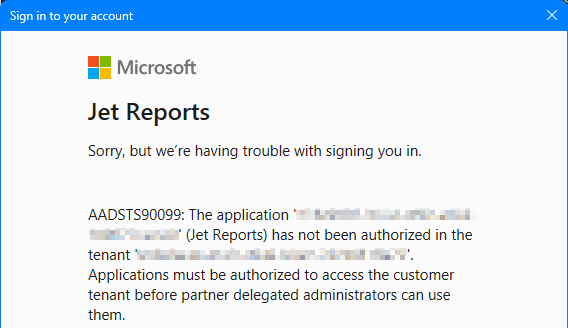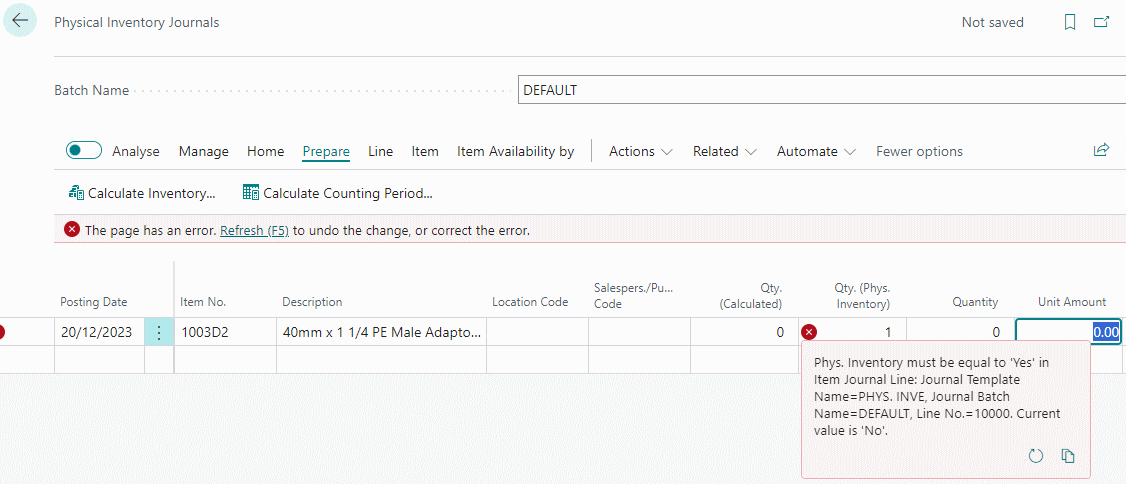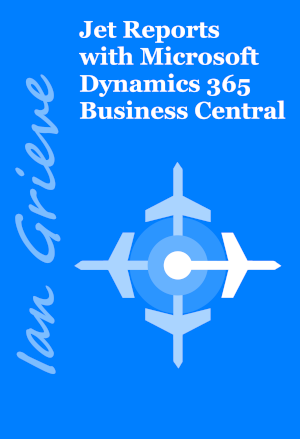This post is part of the New Functionality In Microsoft Power Automate 2024 Wave 1 series in which I am taking a look at the new functionality introduced in Microsoft Power Automate 2024 Wave 1.
This post is part of the New Functionality In Microsoft Power Automate 2024 Wave 1 series in which I am taking a look at the new functionality introduced in Microsoft Power Automate 2024 Wave 1.
The 8th of the new functionality in the Desktop Flows section is connect your own virtual network with hosted machine group.
Users can run desktop flows using a hosted machine group connected to their own virtual network (VNet) in order to execute RPA jobs that require access to on-premises networks.
Enabled for: Admins, makers, marketers, or analysts, automatically
Public Preview: Mar 2024
Early Access: –
General Availability: Apr 2024
Feature Details
Users can now seamlessly integrate a hosted machine group (HMG) with their own VNet. This integration enables users to run desktop flows and execute RPA jobs that require access to on-premises networks. By leveraging their own VNet, users can ensure secure and reliable connectivity between the hosted machines and the on-premises networks.