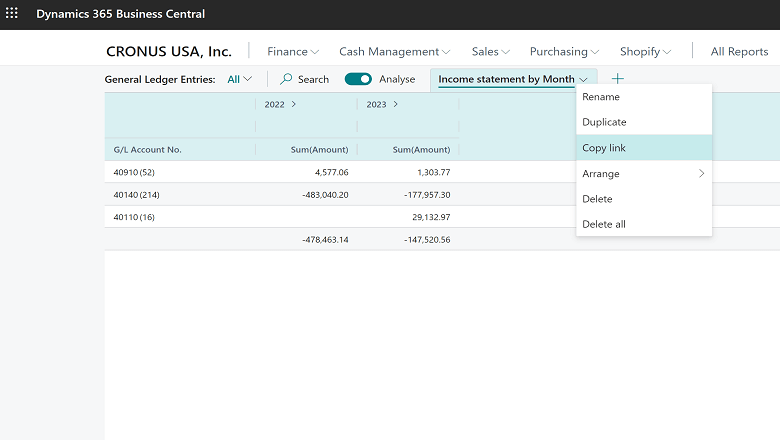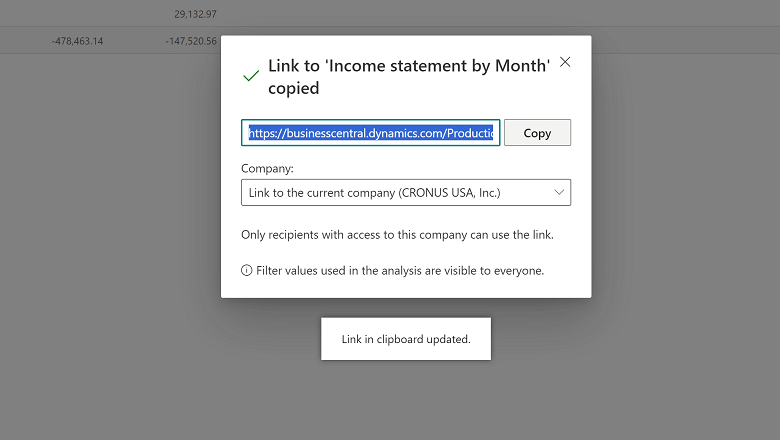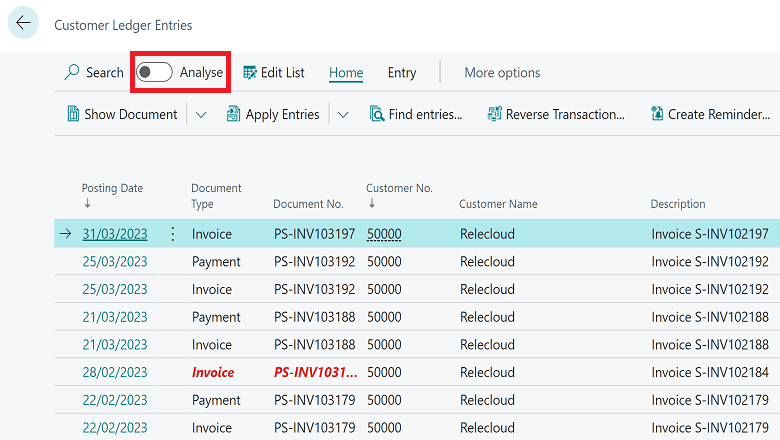This post is part of the New Functionality In Microsoft Dynamics 365 Business Central 2023 Wave 2 series in which I am taking a look at the new functionality introduced in Microsoft Dynamics 365 Business Central 2023 Wave 2.
This post is part of the New Functionality In Microsoft Dynamics 365 Business Central 2023 Wave 2 series in which I am taking a look at the new functionality introduced in Microsoft Dynamics 365 Business Central 2023 Wave 2.
The fourth of the new functionality in the Reporting and data analysis section is Share a data analysis with a co-worker.
Data analysis mode lets you calculate and analyze data directly from a list page, without having to run a report or switch to another application, such as Excel. After you’ve prepared an analysis on a tab, you can easily communicate your findings with your colleagues by sharing a link to the tab.
Enabled for:
Public Preview: Sep 2023
General Availability: Oct 2023
Feature Details
Data analysis mode was introduced as a public preview feature in 2023 release wave 1, and provided a new way to interact with data on list pages.
In this release, Microsoft are taking data analysis mode even further:
- From any analysis tab, you can share a link to the tab with co-workers.
- Shared links can also be used as a click-once installation of good out-of-the-box analysis.
When a user clicks a shared link, the page opens in data analysis mode and the analysis is created as an analysis tab.