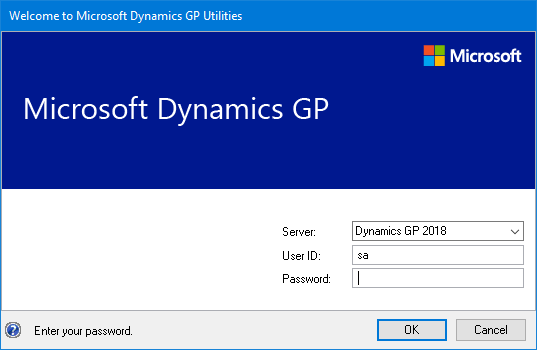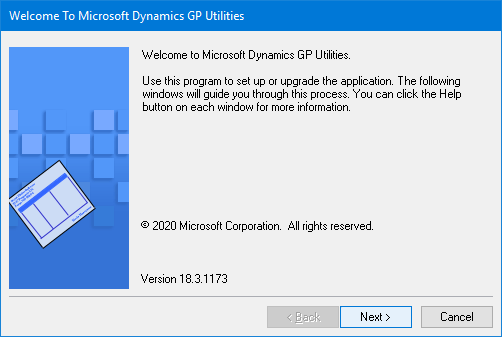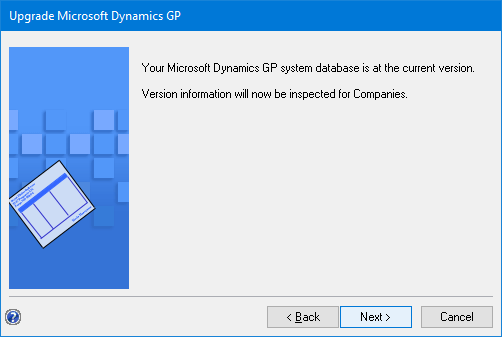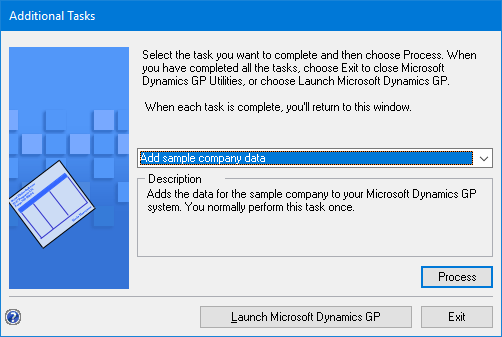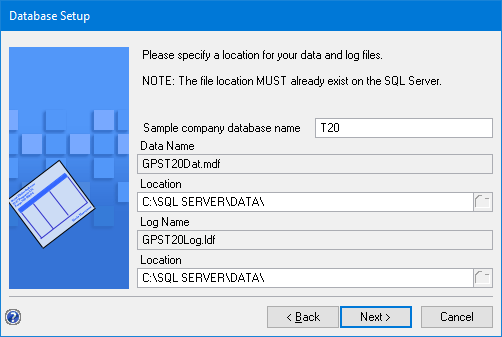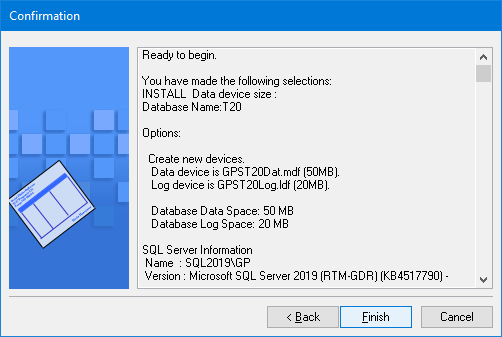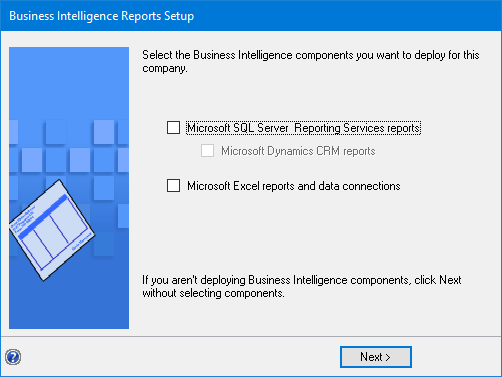This post is part of the Hands on with the Microsoft Dynamics GP Fall 2020 Release series where I am hands on with the newly released Microsoft Dynamics GP Fall 2020 Release.
This post is part of the Hands on with the Microsoft Dynamics GP Fall 2020 Release series where I am hands on with the newly released Microsoft Dynamics GP Fall 2020 Release.
To add the sample company, launch GP Utilities and log in using the sa account:
On the Welcome step, click Next:
Click Next to start the version check:
On the Additional Tasks make sure the drop down list is set to Add sample company data and click Process:
The Sample company database name will default to TWO, but can be changed; set the location of the data and log files and then click Next:
Check the selections and confirm the sample database should be added by clicking Finish:
If you’re going to deploy the Business Intelligence reports, mark the relevant checkboxes; click Next:
When returned back to the Additional Tasks step for you to decide what action to take next.
Click to show/hide the Hands on with the Microsoft Dynamics GP Fall 2020 Release Series Index
What should we write about next?
If there is a topic which fits the typical ones of this site, which you would like to see me write about, please use the form, below, to submit your idea.