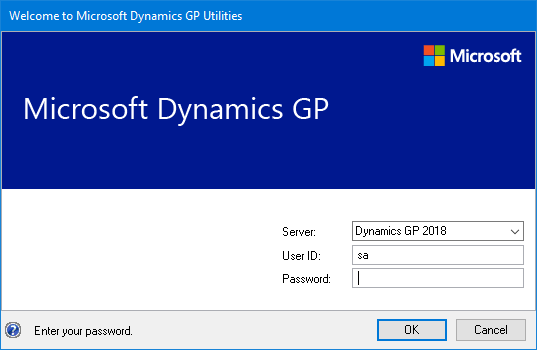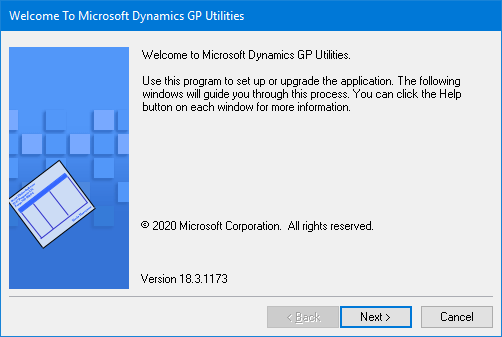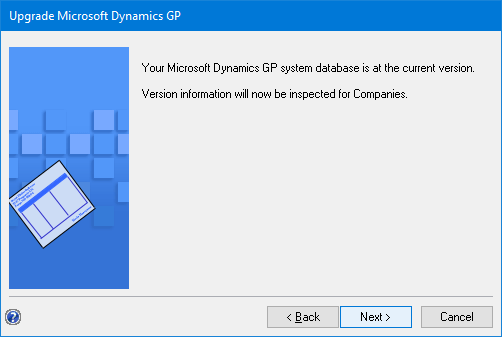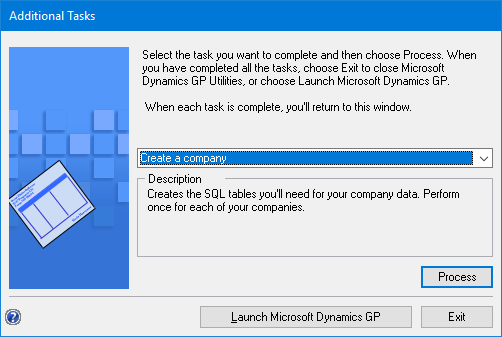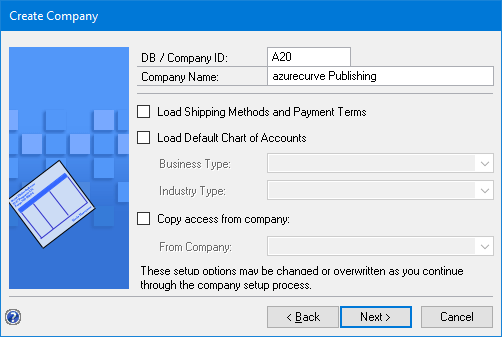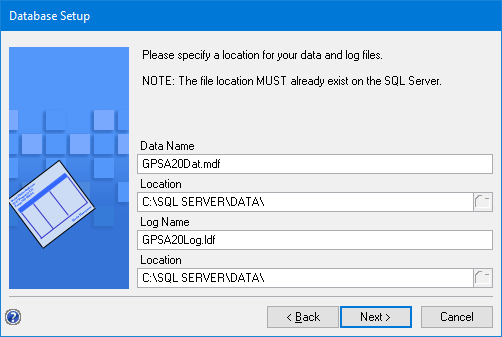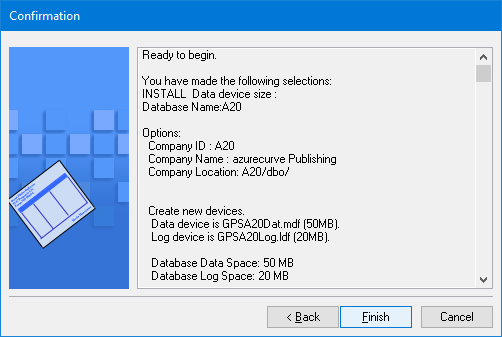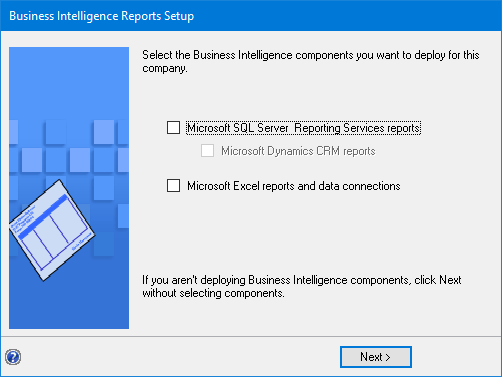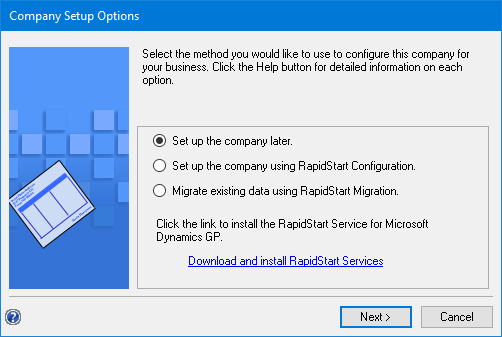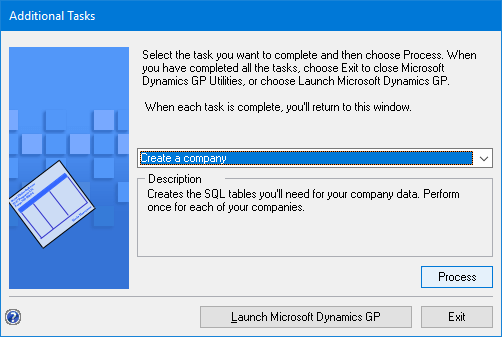This post is part of the Hands on with the Microsoft Dynamics GP Fall 2020 Release series where I am hands on with the newly released Microsoft Dynamics GP Fall 2020 Release.
This post is part of the Hands on with the Microsoft Dynamics GP Fall 2020 Release series where I am hands on with the newly released Microsoft Dynamics GP Fall 2020 Release.
To create a new company, launch ,em>Gp Utilities and log in using the sa account:
On the Welcome stage, click Next:
Click Next to run the version check:
Set the drop down list to Create a company and click Process:
Set the DB / COmpany ID (maximum fuive characters and starting with a letter) and Company Name and click Next:
Confirm the names and locations of the data and log files and click Next:
Check the selections and click Finish:
If deploying the Business Intelligence reports, mark the relevant checkboxes; click Next:
Leave the Set up the company later radio button marked and click Next:
When back on the Additional Tasks step, you can decide on the next action to take.
Click to show/hide the Hands on with the Microsoft Dynamics GP Fall 2020 Release Series Index
What should we write about next?
If there is a topic which fits the typical ones of this site, which you would like to see me write about, please use the form, below, to submit your idea.