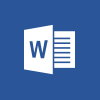 I’ve written a few books over the last few years; I use Microsoft Word as it is easy to work in and easy to convert to PDF. Some of the books I have written have been self published. Doing it this ways means that I need to do all of the layout and formatting, such as creating the index.
I’ve written a few books over the last few years; I use Microsoft Word as it is easy to work in and easy to convert to PDF. Some of the books I have written have been self published. Doing it this ways means that I need to do all of the layout and formatting, such as creating the index.
On occasion, I have had a need to remove the index and re-add; this is most often when I am writing a new edition of a book. I’ve done a fair bit of searching for ways of doing this and have used a couple of different approaches.
One of the early approaches I came across was to use VBA to strip the index entries out, but more recently I found another, much simpler, way of doing it using find and replace.
Press Ctrl+H to open the ^d XE:
This will cause Word to find and select the entire index entry field field; leave the Replace with box empty and click Replace All:
The confirmation dialog will show the number of index entries which have been removed.
What should we write about next?
If there is a topic which fits the typical ones of this site, which you would like to see me write about, please use the form, below, to submit your idea.


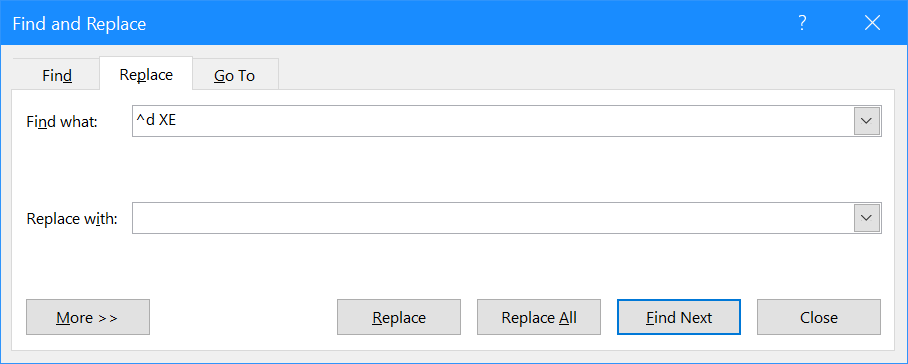
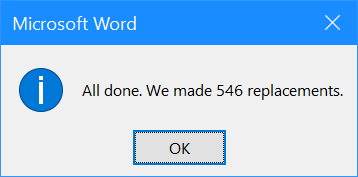



Thank you! You are a genius and saved me HOURS of work and frustration!
Now this is the type of feedback I like 🙂
SO very true! Thank you so much. You saved me 6,000 manual changes with this short cut! I am so grateful!
Thank you so much for taking the time to share this trick. It saved me time as well!